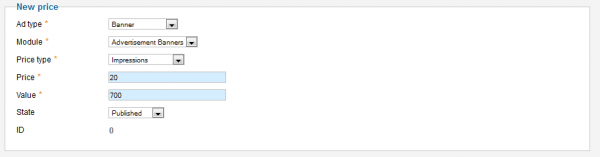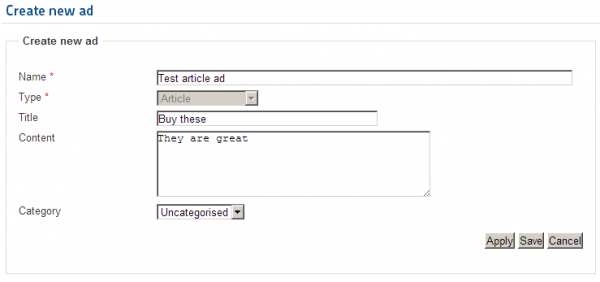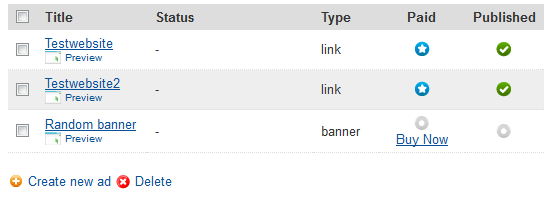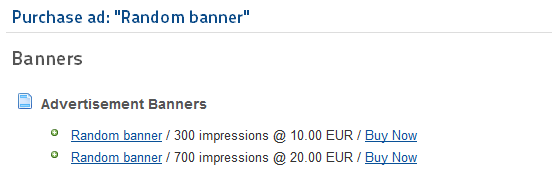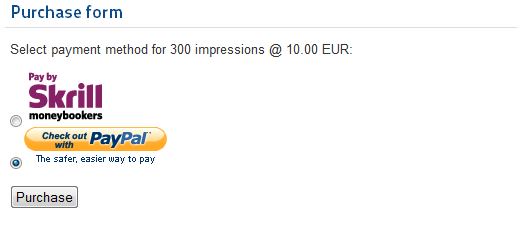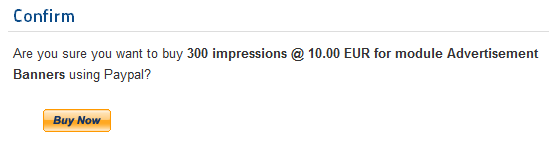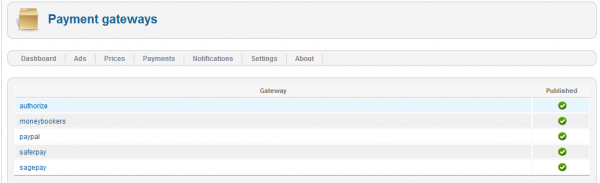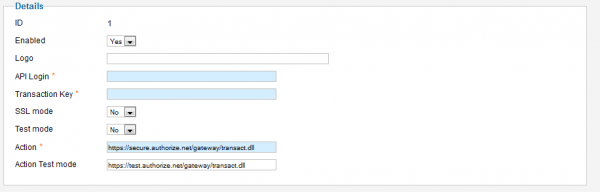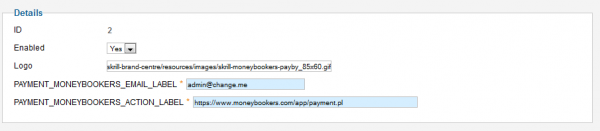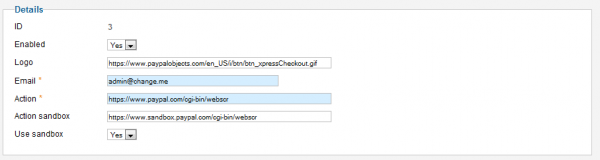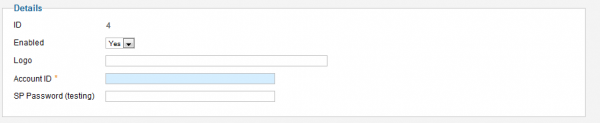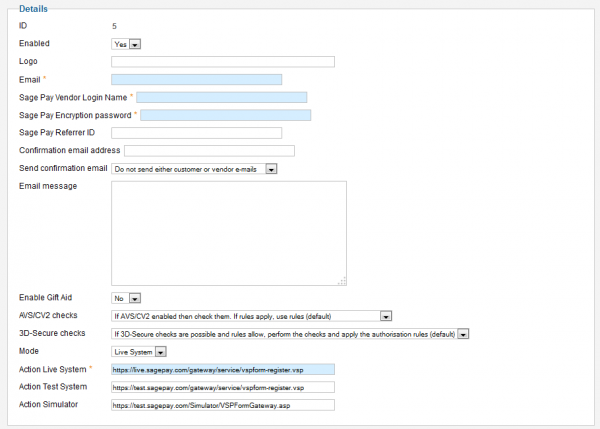Table of Contents
Listing and Payment
Prices
To allow users to buy adverts with Advertisement Factory you need to set specific prices for the multitude of available ad types.
From the Prices tab you can manage these prices by adding new ones or editing the ones already made.
Clicking on New will allow you to add a new pricing, firstly select to which type of advert you wish to assign the price and select the module.
Select which action trigger a count from the Price Type field, you can choose between Impressions (views) or Clicks.
Enter the desired Price for the selected advert type and also, for how many views/clicks to be available, which can be set on the Value field.
Select the State of the pricing between Published or Unpublished.
Creating Advertisements
User can create advertisements from the My Ads menu located on the component menu. Depending on the administrator configuration, users can create advertisements which they can then publish according to the pricings.
Each type of ad features different settings.
Buying Advertisements
After an advertisement is created, it will show up on My Ads section of the respective user but as unpublished.
To publish it he will have to pay by clicking on Buy Now.
There, a list of available prices for that category of advert will appear which the user can choose from.
Next step is to select the payment method, chose a gateway and click on Purchase.
Last step is to read and confirm the payment.
Click on Buy now to finish.
Payment Gateways
From the Payments tab in the backend you can check all the payments that have been processed by the gateways.
By clicking on the Payment Gateways it will display a list of all the available gateways provided by our component that you can enable/disable or edit.
Authorize.net
You can chance the status of the gateway, add a specific logo and set parameters like API login, a transaction key and more.
Skrill Moneybookers
You can change the status of the gateway as well as changing the logo or setting required parameters like an email and action link.
PayPal
You can change the status of the gateway, change the logo add its specific parameters and also you have the option to test the payments with the sandbox mode.
Saferpay
You will need to add an account id for it to work and you can also change the logo and it's status.
Sagepay
For this gateway you can set many options related to it like the mode used (live system, test system, simulator), enabling the gift aid and many more.