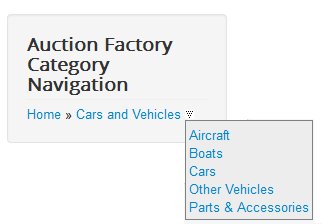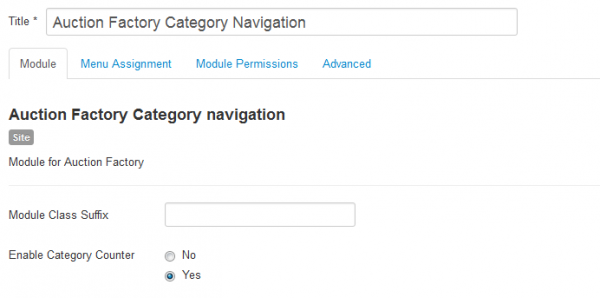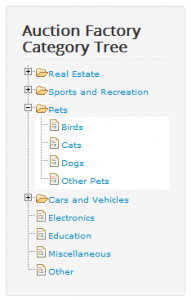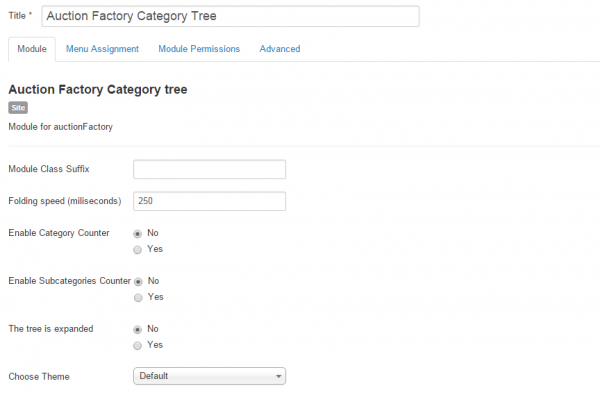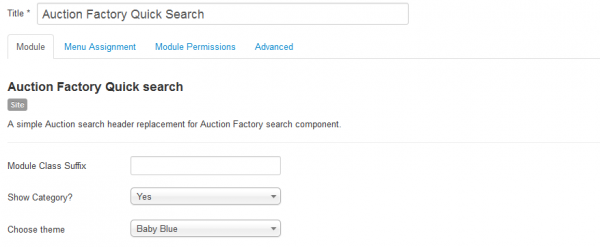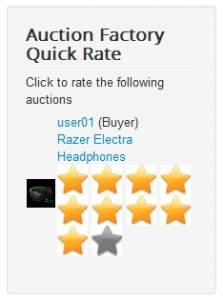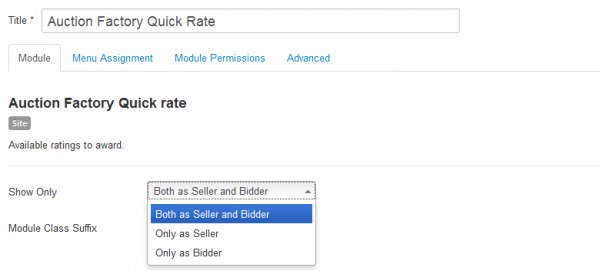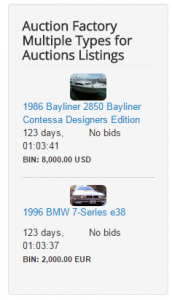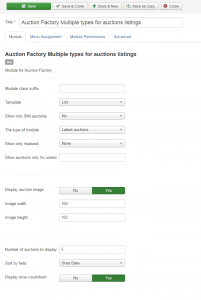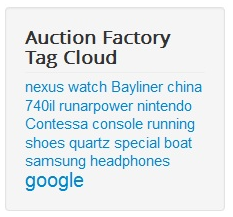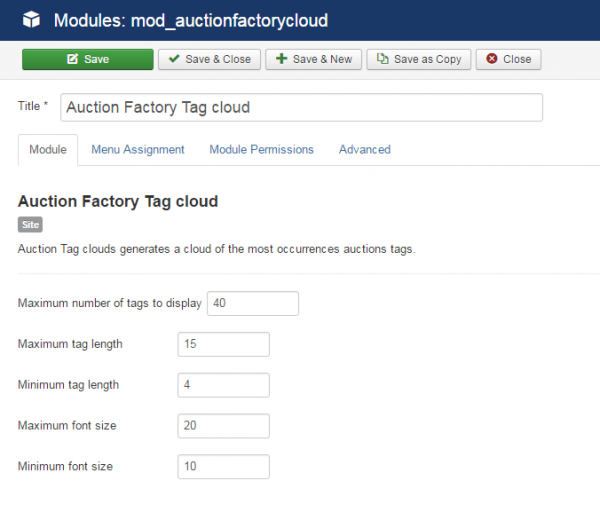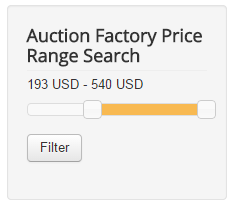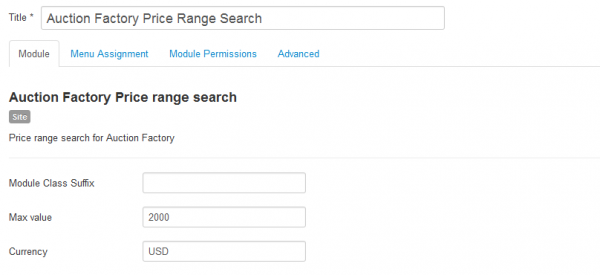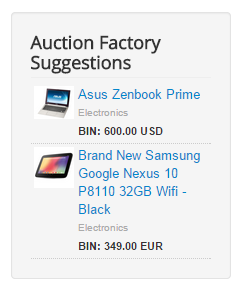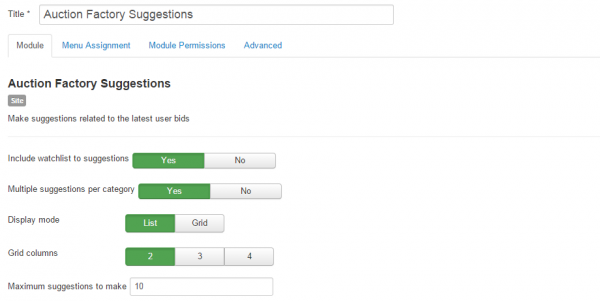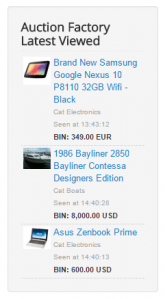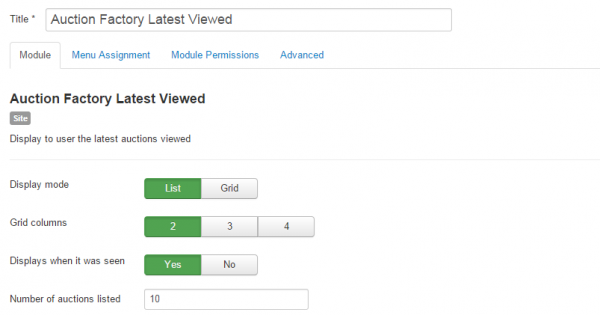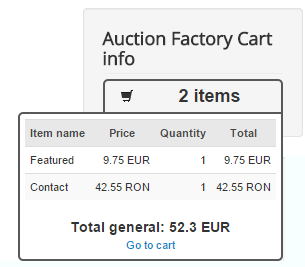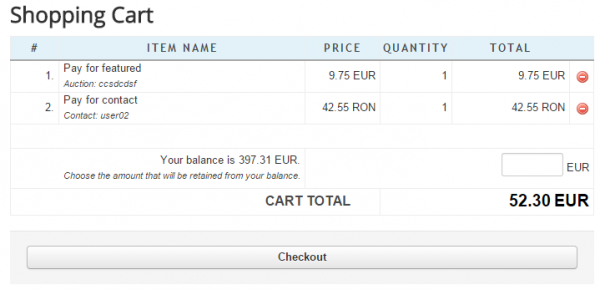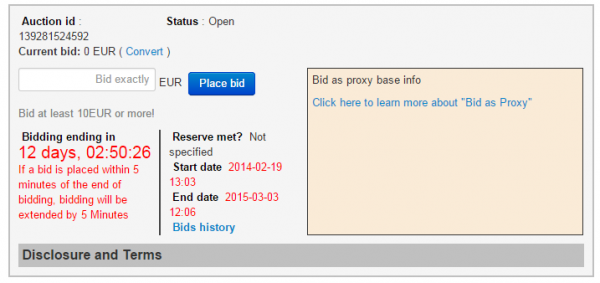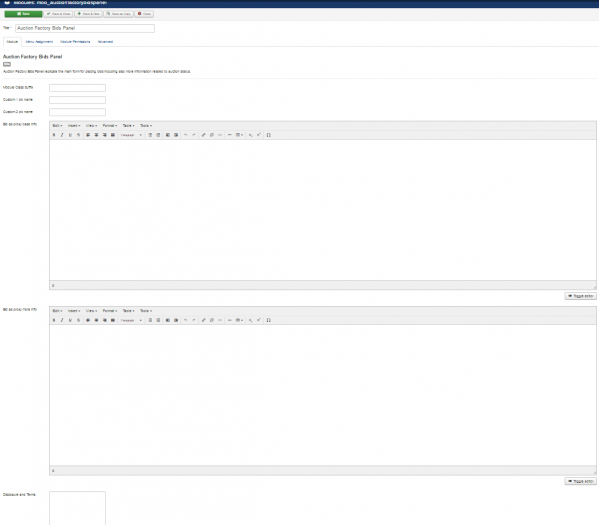Table of Contents
Modules
Auction Factory comes with multiple modules that enhance users experience on your website, which can be enabled/disabled and configured from Joomla's Module Manager:
- Auction Factory Category Navigation
- Auction Factory Category Tree
- Auction Factory Quick Search
- Auction Factory Quick Rate
- Auction Factory Multiple Types for Auctions Listings
- Auction Factory Tag Cloud
- Auction Factory Price Range Search
- Auction Factory Suggestions
- Auction Factory Latest Viewed
- Auction Factory Cart info
- Auction Factory Bids Panel
Clicking on any of these modules will open a control panel where you can set the status, position, title, access level (Guest,Public,Registered or Special), the location of the module on your website and more.
Auction Factory Category Navigation
This module offers another way to navigate between categories and subcategories by using a simple drop-down menu system.
Hovering with the cursor over Home will display all main categories available, clicking on one of them will display its subcategories.
On the backend you can enable Category Counter, which will add the amount of active auctions next to each category.
Auction Factory Category Tree
This module will display an expandable category tree on your website, which will help users find auctions from a specific category more easily.
Clicking on a category or subcategory will perform a search, filtering only the auctions of that respective category/subcategory.
The "+" and "-" icons will help you expand/collapse the tree.
From backend you can modify the modules' behavior by setting up it's Folding speed (when expanding or collapsing the tree).
Category Counter and Subcategories Counter will display the amount of auctions that can be found on each category/subcategory.
Enabling The tree is expanded will make the tree expanded as default. However, users will be able to collapse it, if needed.
To further customize the appearance of the module, you can choose one of the 4 available Themes: Default, Azuro, Green or Red.
Auction Factory Quick Search
Quick Search module offers users an easier to access alternative for the Search page.
With it users can perform searches by adding one or more keywords on the text field and by choosing a specific category.
Backend area of the module allows you to choose if you wish to Show or Hide the Category field.
Another option is to choose from one of the 7 available Themes found on the drop-down menu.
Auction Factory Quick Rate
Using this module, sellers and bidders can rate each other easily after finalizing an auction.
The name of the buyer will be displayed on the module, by clicking on it you can check his profile, along this you will find the name of the auction.
To rate the respective user simply click on one of the stars, giving him a good rating means that the respective user was trustworthy and it will help him in further auctions.
From backend you can define who can give the ratings by using this module, buyers only, sellers only, or both.
Auction Factory Multiple Types for Auctions Listings
With this module you can display various types of listings while being highly customizable.
Clicking on the name of an auction will redirect you to it's details page and, while hovering with the cursor on it, will display the sellers' name and the starting bid.
There are two Templates you can choose from for this module:
- a "List" one as shown on the screenshot above.
- a "Carousel" one, which slides the auctions horizontally when clicking on arrows.
Show only BIN auctions allows you to filter the auctions shown to display only the ones that have a BIN price, the ones that have only BIN price, or with no filter at all.
With the Type of module field you can set up the criteria on which the auctions will be displayed. You can Duplicate this module in case you want to display more listings at once with different types.
Here is a list of the available types:
- Latest
- Popular
- Most Valuable
- Random
- Featured
- Ending Soon
Other filtering options available are to display only Featured auctions or the auctions of an user by writing his Userid.
Display auction image in Module will add images of the auction items next to their names. By enabling this you can also define the images' size in width and height.
Set up how many auctions to be displayed on the module from the Number of auctions to display field.
You can sort the auctions after 4 different criteria: Start Date, End Date, Title, Starting Price.
A Countdown can also be added on the module representing the time left until the auction closes.
Auction Factory Tag Cloud
Tag Cloud module generates a cloud containing the most frequent auction tags.
The size of the words represents their usage, bigger words are the most used while small words are less used.
Clicking on one of them will perform a search for auctions which contain the respective tag.
You can set from backend the maximum number of tags that will be displayed on the module.
Auction Factory Price Range Search
With the Price Range Search module users can look up after items which have a certain price range.
To modify the price range simply drag and drop the 2 little boxes found at the edge of the bar.
On backend you can set up the Maximum Value of the price that users can search for. However, if there are no auctions exceeding that value, it will use the value of the highest bid.
The Currency which will be used on the module can also be set from here.
Auction Factory Suggestions
Suggestions module displays auctions based on the watchlist and latest bids of the logged in user.
For each auction, it's name will be displayed alongside with the category and the Buy-It-Now price.
On the backend side of the module you can configure which auctions to be displayed on it. You can choose to show or hide Watchlist auctions or multiple auctions from the same Category.
You can arrange the suggestions as a List or Grid. In case you have chosen grid, you can also select the number of columns.
Define the Maximum number of suggestions which will be shown on the module.
Auction Factory Latest Viewed
With Latest viewed module users can revisit auctions that have been viewed recently by them.
For every auction listed on it, users will be able to see the name of the auction, category, BIN price and when it was seen.
Arrange the latest viewed auctions as a List or Grid. In case you have chosen grid, you can also select the number of columns.
List the time when auctions were viewed by enabling Displays when it was seen.
Define the maximum number of auctions listed which will be shown on the module.
Auction Factory Cart info
A new feature for Auction Factory is the addition of the Shopping Cart. With it, users can pay multiple items at once, such as pay per contact, add to balance or pay for featured auction. For more information about all these payment items please check our Auction Factory - Payment Plugins Guide.
Cart info module can be configured to show on all pages, like every other module, allowing users to check the items from their cart and their prices at any time.
Clicking on Go to Cart will redirect the users to the Shopping Cart where they can proceed to buy the selected items.
In case the user who wants to make the payment has funds in his balance he can choose to pay a portion of the checkout from it or even the whole amount.
The difference between the sum paid from the user balance and the total of the payment is calculated in real time.
Auction Factory Bids Panel
Bids Panel module is displayed on auction pages adding more auction related information such as the reserve price, countdown timer, auction id, proxy describing, disclosure and terms and more.
The module duplicates the main page of the auction so it can be used by both buyers and sellers.
The picture below displays the bidder version of the module including specific details of the auction.
In case you have custom fields created for auctions you can add them on the Bids Panel. Simply add the db name of a custom field on the Custom 1 db name or Custom 1 db name to display it on frontend.
Generic information regarding proxy or disclosure and terms can also be added from here by using the available text forms.
(!) For a proper display of the module you will need to assign it to a horizontal oriented module position.
}
(!) Documentation based on Auction Factory version 4.5.0