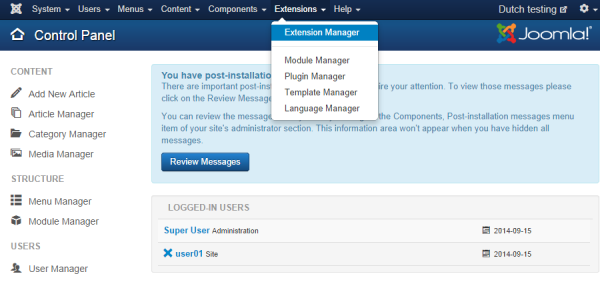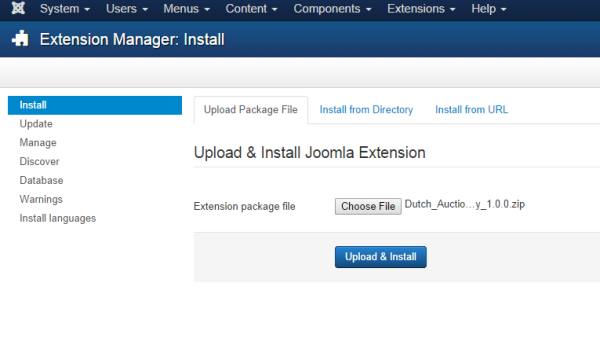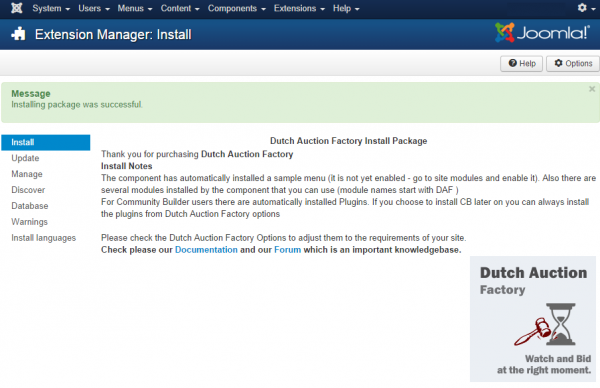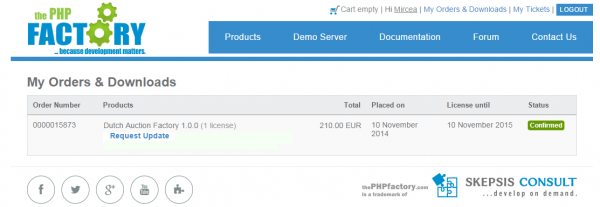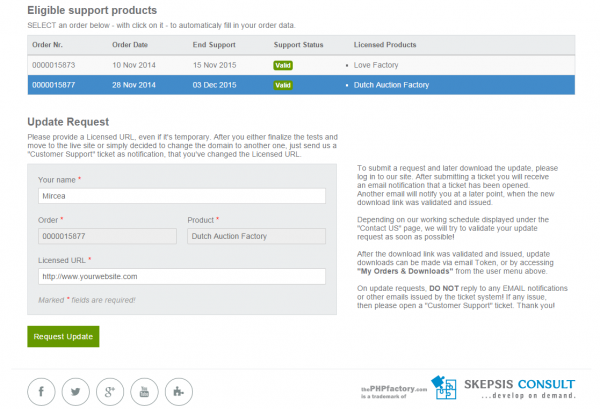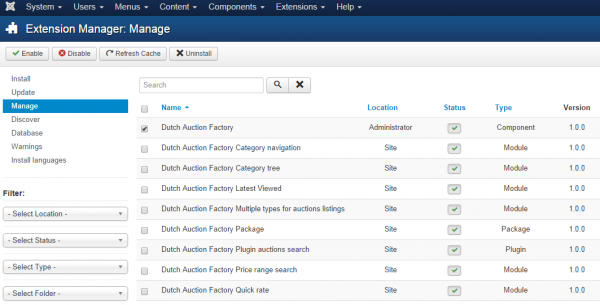Table of Contents
Installing, Updating and Uninstalling
Pre-Installation Notes
Before you start with the installation of our component, you need to check the following:
- Make sure the maximum file upload size of your server is greater than the size of the component zipped kit. If not, contact your hosting provider.
- Check directory write/read permissions and adjust them accordingly. chmod for UNIX, Windows ACL for Windows. Or contact your hosting provider.
- If you intend to use the Community Builder integration, install Community Builder before Dutch Auction Factory to avoid manual installation of the Dutch Auction Tabs and Plugins for the Community Builder user profile.
- Always backup your website before installing, updating or uninstalling extensions.
Installing
To install Dutch Auction Factory you will need a working Joomla 3.x.x installation. It is recommended to have the latest version of both Dutch Auction Factory and Joomla for them to work properly.
Go to Extensions/Extension Manager in the upper menu of Joomla's backend to start the installation process of our component.
Proceed by clicking on the Browse… button from the Upload Package File area and by choosing the ZIP file from your computer. After doing so, click on the Upload & Install button to start the installation.
When the installation is done, the following message containing install notes and other notifications should appear.
(!) All the available modules for Dutch Auction Factory are found in the component kit and will be installed automatically, for more information about the modules check our Dutch Auction Factory - Modules Guide.
Updating
With Dutch Auction Factory installed, go to Components/Dutch Auction Factory/About to verify if the component is up to date.
In case there is a newer version available, visit our website and log in to your account. Go to My Orders & Downloads page, available at the user menu, on top of our pages, to verify if you have a valid license of Dutch Auction Factory and then click on Request Update if so.
Select a valid order of Dutch Auction Factory in case you have multiple and add a Licensed URL.
Proceed by clicking on the Request Update button.
Once the request is accepted by us, you will be able to download the latest version by using the link received on the ticket or by going to My Orders & Downloads page.
Back on the component, you can update Dutch Auction Factory to the newest version the same way you have installed it. The update script will update the component automatically without necessitating to uninstall it. However it is recommended that you do a backup before, like for any install/uninstall/update.
When you update the component, the installation will detect that you already had a previous installed version of Dutch Auctions Factory and it will not overwrite the templates folder in order to preserve any changes you might have done. However, a button should appear below the message that allows you to overwrite the templates.