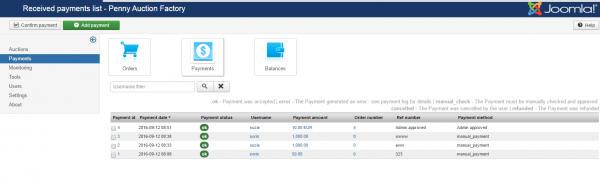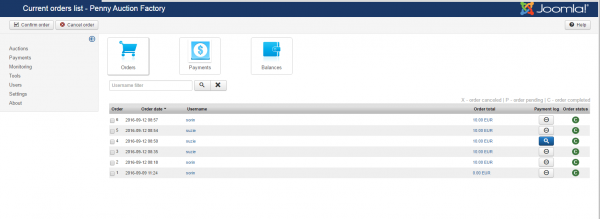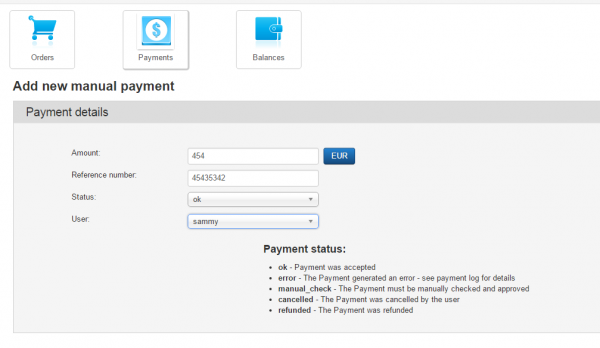Table of Contents
Payments Management
Penny Auction Factory offers webmasters multiple revenue streams that can be managed with ease from the backend. For an in-depth documentation regarding the available payment items and gateways please visit this page.
Once you configured the payment items and enabled at least one payment gateway, users will be able to add funds to their account in order to purchase these items.
Payments
The Payments page displays a list of all orders that have been processed by the payment gateways, including the ones added manually by the webmaster (for example received with bankwire).
Multiple details regarding each payment are available on this page such as the paid amount, payment date, user, order number, and more.
A Filter is available that helps you find payments made by a specific username.
Orders
The Orders page displays a history of all orders placed on your website.
The Order status can be changed manually by the webmaster when needed (X = order cancelled, P = order pending, C = order completed). Simply check one order and click on Confirm order or Cancel order. Clicking on a payment amount will display details regarding the items bought with that order.
You can view and manage funds balance of each website user, by going to Balances page.
Besides a standard username filter, you can also choose to filter the users according to their balance:
- All users
- All users with non zero balances
- All users with negative balances
- All with a request for withdrawal
In case an user sent a withdraw funds request, a Pay Now button will appear on the Request withdrawal column, clicking on it will allow you to send the requested amount to his PayPal account.
Clicking on the Add funds button found at the top left of the page will let you add a manual payment to a specific user.
In case you need to decrease the funds of a user simply add a negative number on the Amount field.
(!) Documentation based on Penny Auction Factory version 2.0.0