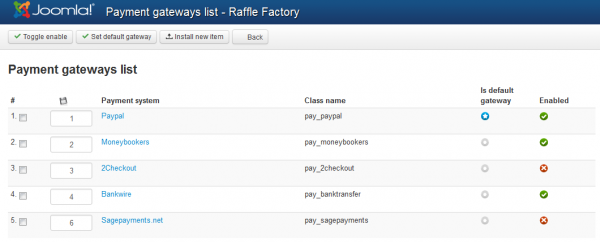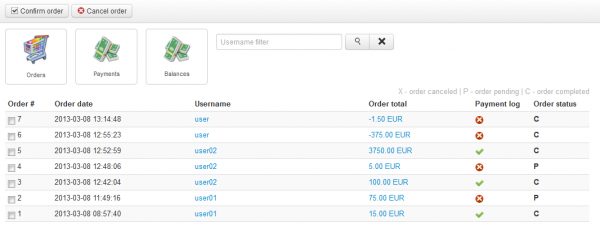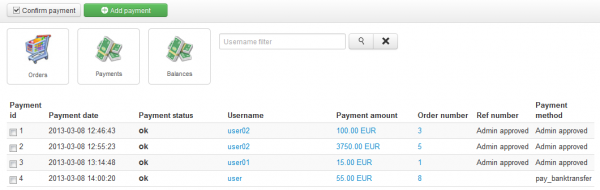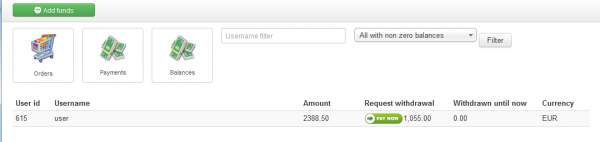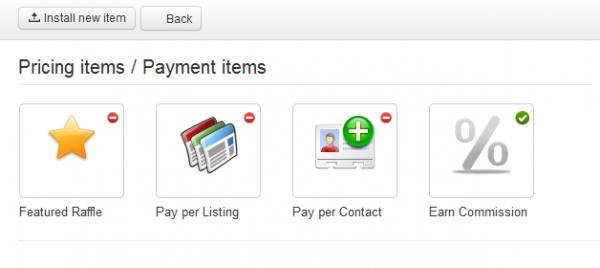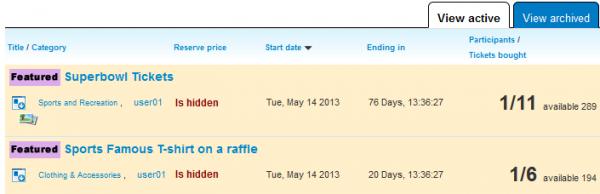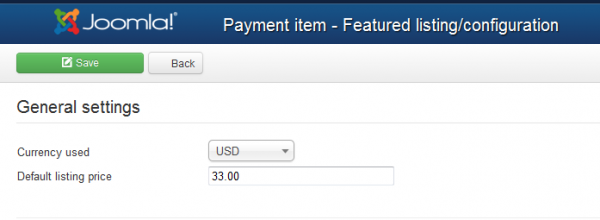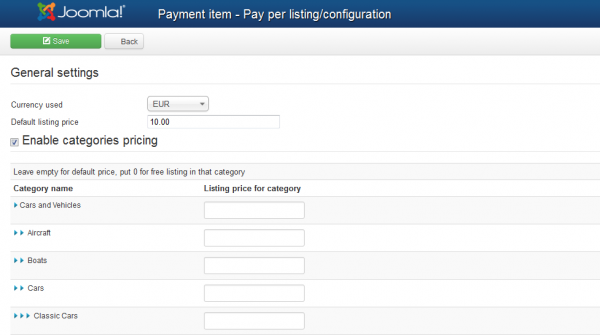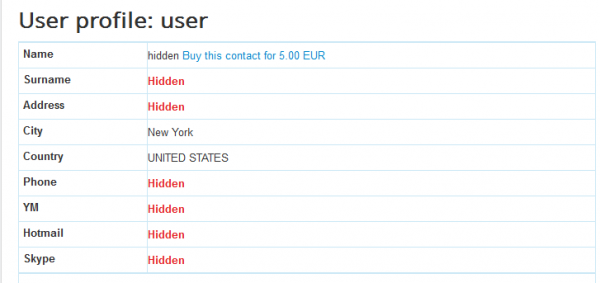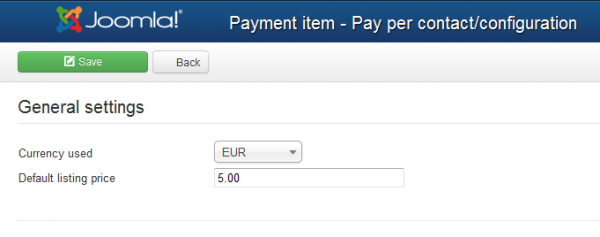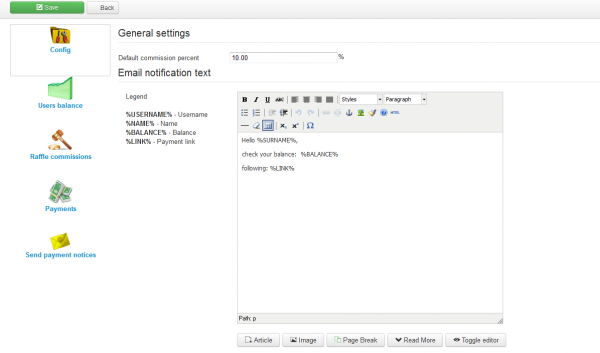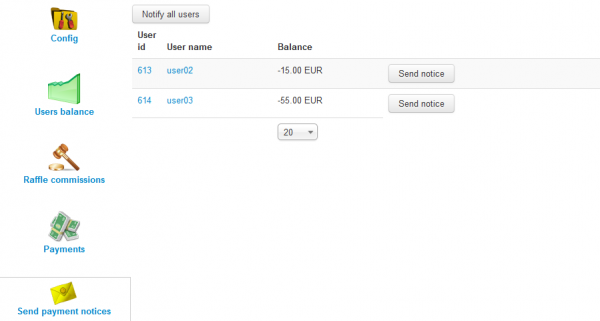Table of Contents
Payments and Gateways
There is a number of possible revenue streams for Webmasters offered by Raffle Factory : Commissions(a percentage for each ticket sold), Pay per Listing, Pay for Contact, Pay for featured raffle. You also have several Payment Gateways shipped with the standard version.
There are two different payment types in Raffle Factory Component:
- Payments to site (commissions, listing fees, featured listing and contact fees).
- Raffle ticket payment form to the raffle owner's balance that can be later retrieved to his Paypal email.
The first category lies on buying actual credits for the specified plugin items which will need at least one payment gateway enable and configured for internal site payments.
Gateways
Raffle Factory installs with multiple Payment Gateways which can be used to pay certain Payment Items.
The following gateways are available by default, allowing you to enable or disable them when needed:
- PayPal
- Moneybookers
- 2Checkout
- Bankwire
- Sagepayments
To add other payment gateways PHP skills are required, the code allows to easily integrate other payment gateways.
Payments
The credit situation is displayed in the profile page of each user. From there users can buy credits and use them later to buy tickets or pay various payment items.
By accessing "Payments" tab on the backend, you will find 3 sections providing various lists regarding payments.
Orders
On the Orders page you can see orders placed by the users and with all the details such as the date when the order was made, the total paid and the status.
You can confirm the orders or cancel them after clicking on the total.
Payments
When a payment is processed by the gateway or is in queue for it, it will show up on the Payments section.
You can manually confirm the payment if needed from here or to add new payments.
By confirming the payment, the acquired credit is transferred and the eventual queued action is made (ticket bought, listing made featured, contact information bought, etc.).
Balance
All the withdrawal requests from users accounts will appear on the Balance section, here you can accept the requests and make the payments.
In case it is needed, you can also define the balance of the users by manually adding or removing funds from them.
Payment Items
By going to Payment items from the Settings tab you can enable or disable various revenue streams available for your website.
To toggle their statuses click on the right upper corner.
- Pay per Listing - Users pay to publish raffles.
- Featured Raffle - Preferential Raffle Listing.
- Earn Commission - Commission paid by raffle owners as set from the workflow settings.
- Pay per Contact - Users pay for contact details of other users.
Featured Listings
When promoting your raffle to featured, the amount of credit needed will be "consumed". Else you will be redirected to a payment form for buying the required credit for the raffle in question.
When the user part of the payment is done, PayPal will send an IPN notify to the site with the payment information and status. The IPN will arrive if the payment is valid, directly accepted if the buyers Paypal account is trusted or manual accepted. In the latter case the payment must be approved by web master and only after this, the credit will be available to the buyers account.
On the frontend, raffles will be added to a list with Featured Raffles which can be displayed by a module and also showing them on top of lists with different, more visible templating, regardless of sorting. Amongst Featured Raffles, the regular sorting applies.
From backend you can set the price that users will have to pay when they promote their raffle to the featured status.
Pay per Listing
Pay per Listings will allow you to request a defined price for every new posted raffle.
In case the respective user doesn't have the required amount in his balance, the raffle will be set as unpublished and a payment of that value will be added on pending with the user redirected to a payment form for buying the required credit for the raffle in question. When the owner is charged and the payment is completed, the raffle will become Published and accessible by other users.
The configuration part of this feature will allow you to set the default price for listings and the currency used.
In case you want different prices depending on which category is selected then you can check the Enable categories pricing checkbox and add prices for each of them, leaving some fields empty means that those categories will use the default price, while adding "0" means the respective categories are free.
Pay per Contact
With Pay per Contact you can hide users details from each other making them to pay a defined price to reveal those details.
Contact buying is the same as for every credit buying, in case you don't have the required amount of funds in balance, you will be redirected to the buying form where you choose to buy credits to view hidden profile info. Contact info is bought when the user is charged and the payment is completed as for every payment pricing.
This feature is not available in CB because Community Builder displays by itself the profile of an user and only setting up restrictions of privacy directly in CB can prevent hiding the user details in case of an active CB.
From backend you can choose the currency and set the price that users will have to pay to view hidden profile info of other users.
Commissions
Earn Commission, if enabled, will allow you to earn a defined percent as a requested fee from the tickets that are sold, taxing the raffle owner in the process.
The buyer will pay exactly the price of the ticket while the owner of the raffle will receive in his balance that amount minus the set percent of commission extracted from it which will be send to webmaster's Paypal address.
From the backend, you can set the Default commission percent that sellers will be charged. Besides this, in the Config area, you can view the email notification message sent to users when they have a commission due, and also to edit it using a WYSIWYG editor.
You can add custom commissions for different categories available for listings or only specified categories to be commissioned by checking the Enable special category commission checkbox and add the values on the fields below.
Leave empty for default commission or put 0 for no commission in that category.
On the left side you will find various pages with lists where you can verify for instance Users Balance which displays all the users that currently have a negative or positive balance and when their last payment was made, a Auction commissions page where are displayed the auctions that gained you funds via commission, and a Payments page which provides a list of all the payments made, including the ones for commissions.
You can notify users about their negative balance from the Send payment notices page. You can either notify each of them or, in case there are many users in debt, you can use the Notify all users button.
Note that you can customize the notification message from the Config area.
(!) Documentation based on Raffle Factory version 3.0.0