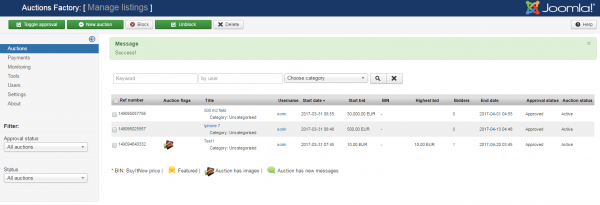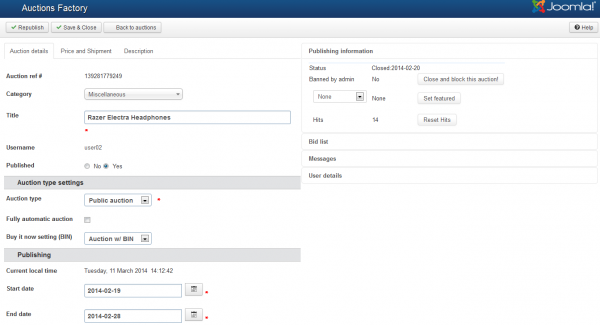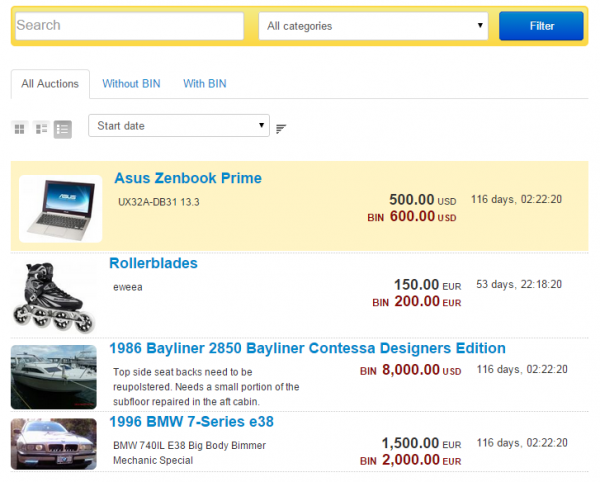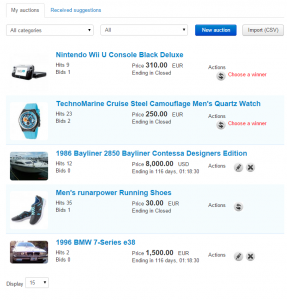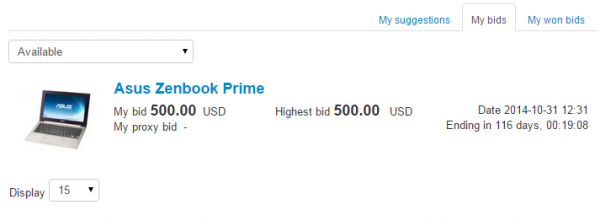Table of Contents
Auction and Bid Lists
Auctions can be viewed, modified, sorted and created from both the backend and frontend. There are lists in menus allowing these actions available for easy use. Some limitations and different workflows may apply.
Backend Auctions List
To manage the listings on your website you can go to the Auctions page from the backend. The auctions are displayed in a list with all the important information shown in columns.
Multiple sorting and filtering features are found here, an Auction Manager is implemented that allows you to filter auctions when browsing. You can enter a keyword, username and/or a specific category along with the option to sort them by columns.
Each column displays useful information about each auction, like bid prices, start dates, status, number of images and more.
From here you can also Block/Unblock certain auctions.
By clicking on one of the auctions you will see a detailed view of the respective auction allowing you to edit every part of it as well as blocking it, setting it as Featured or resetting the number of views.
On the right side of the page, you will also find more auction related details, such as auctioneer details, bid list and messages, all in a tabbed compact format.
Frontend Auction List
Clicking on List Auctions from the user menu will display a list of all the active auctions, while also having 2 additional tabs which only displays the auctions with or without a BIN price.
A search bar is available at the top of the page, that allows users to filter the results by adding keywords and/or selecting a certain category.
There are 3 types you can choose from when displaying the listings:
- Display as a Grid - Shows the auctions arranged horizontally in a grid formation.
- Detailed Listing - Shows additional information such as the rating of the user, number of tags, number of bids and more.
- Simple Listing - Shows basic details of the auctions, can be seen in the picture below.
A sorting system is also implemented, which can sort auctions by the following criteria:
- Start Date
- Initial Price
- BIN Price
- End Date
- Seller Username
- Highest Bid
My Auctions
My Auctions page will show a list of all the auctions made by the logged in user, allowing him to edit or cancel them, if needed.
From this page users can also add new auctions by pressing on the New button, and, if enabled by the administrator, they can import bulk auctions using a CSV file.
Filtering criteria can be set for a certain category, or by one of the following statuses:
- Active auctions
- Sold auctions
- Unsold auctions
- View archive
- My unpublished auctions
- Banned auctions
An additional tab, called Received Suggestions is available, which will display the price suggestions received from other users on the logged in sellers' BIN-only auctions.
My Bids
My Bids page contains a list of all the bids submitted by the logged in user with information related to those auctions.
Displayed bids can be filtered for the auctions using the following criteria:
- Available
- Archive
- Watchlist
Two additional tabs are available here, one representing the price suggestions made by the user on the BIN-only auctions and another one, containing a list of the already won bids.
(!) Documentation based on Auction Factory version 4.5.1