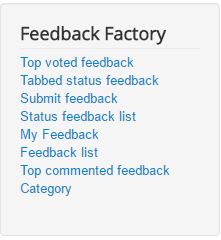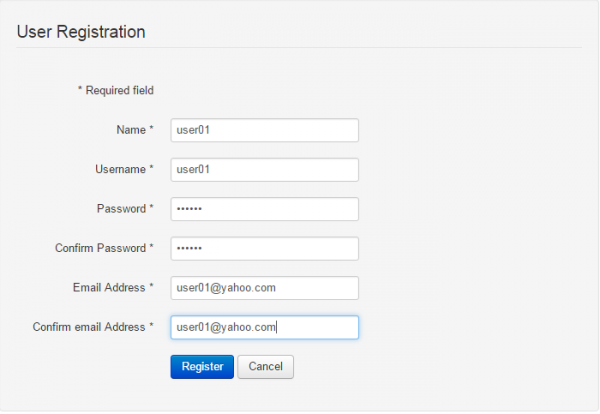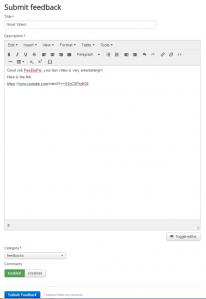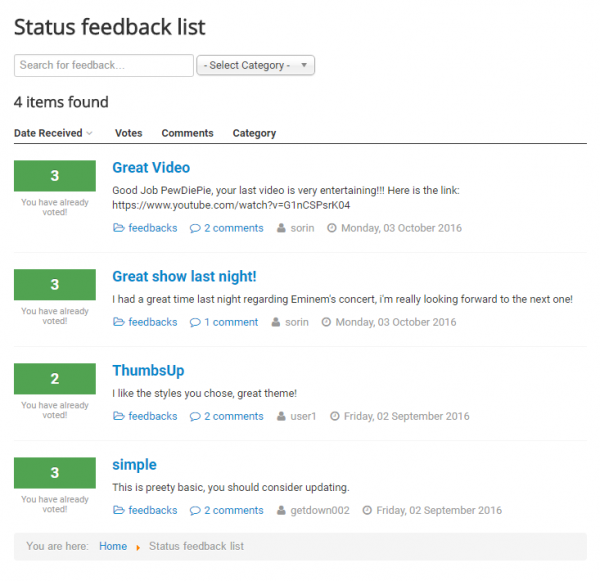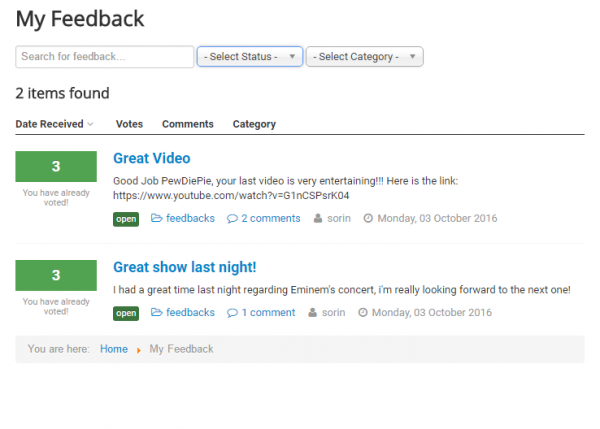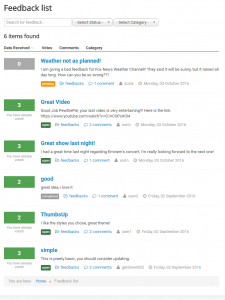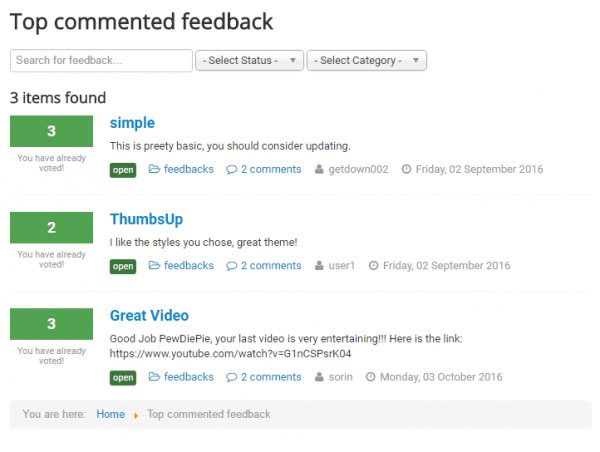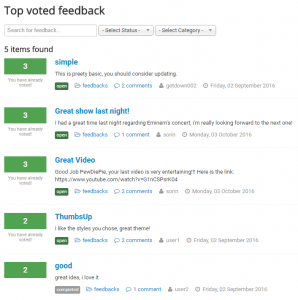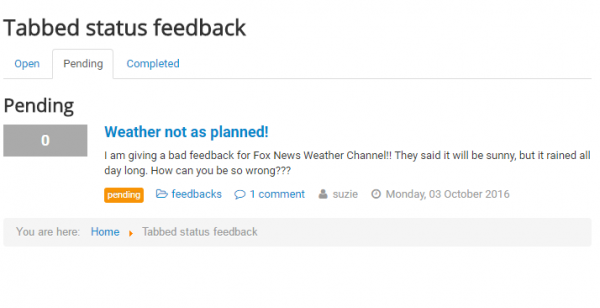Table of Contents
User Guide
With Feedback Factory users provide feedback for existing projects or share ideas for new ones. Allow the community to decide which feature is the most wanted, make easy user polls, with commenting and voting.
The best part about this component is that it is 100% free, giving you no restrictions and allowing you to customize it how you wish.
Here is our frontend component menu:
Creating your account
In order to submit feedbacks, rate or comment you will need to register. To do that, press on the Create an account button located under the Login form. If that button is not there, you will have to Allow User Registration from the backend. Go to Users/Manage and click on the Options button in the top right corner.
You will need to complete all the fields in order to register. After this, an email will be sent to your address, which will activate your account.
Submit feedback
You can submit any feedback by clicking on the Submit feedback button in our component's menu.
You must choose a title and e description for your feedback. Both fields are mandatory to complete. You must also select a proper category for your feedback.
Choose whether other users will be able to comment on your feedback by enabling or disabling the Comments button.
Status feedback list
The Status feedback list list displays all the feedback with a certain status, like Open, Pending, Completed, etc. You can set which status feedbacks appear here by going to the backend, Menu/ All Menu Items and select Status feedback list. Click on it and select the desired status.
In our case, we selected the Open status.
My Feedback
The My Feedback button displays all the feedbacks that you have submitted. You can filter the results by their status and category.
Feedback list
The Feedback list button displays all the feedbacks from all the available statuses and from all the users.
Top commented feedback
The Top commented feedback page displays the feedback with the most comments. You can easily post a comment on a feedback by clicking on the respective feedback and completing the Comment box and submitting it.
Top voted feedback
The Top voted feedback displays the feedbacks with the most user votes. You can vote any feedback by going to any list and pressing the +1 button located on the feedbacks.