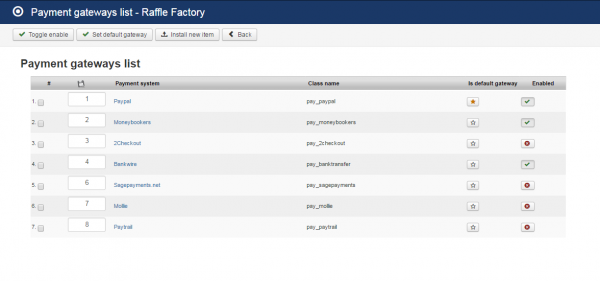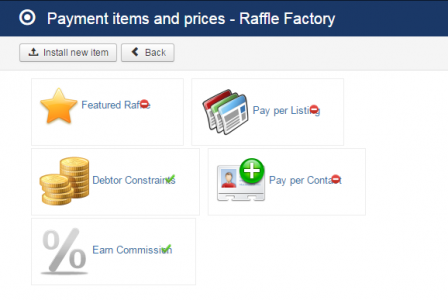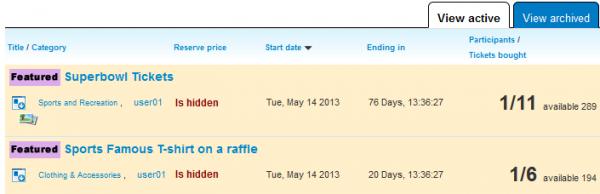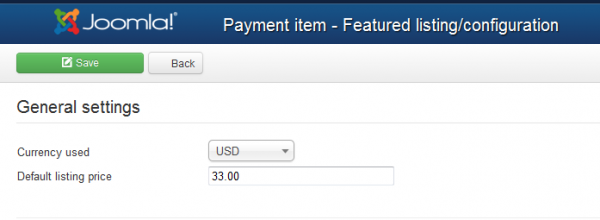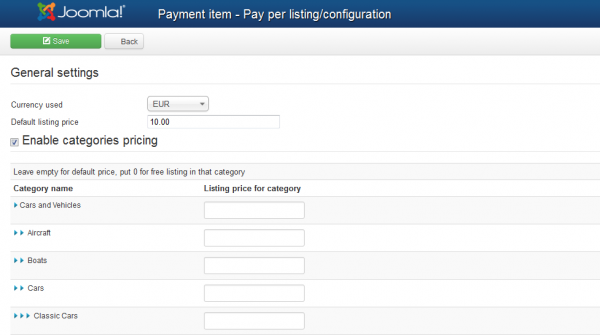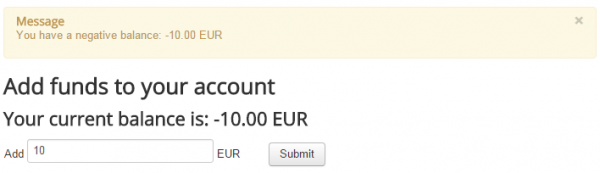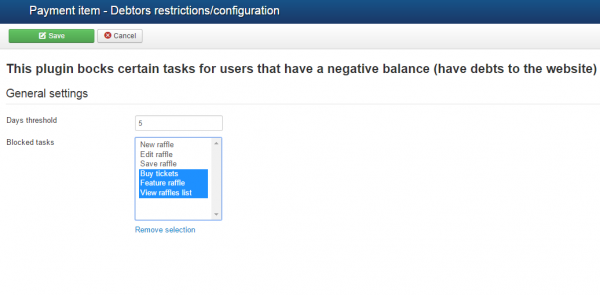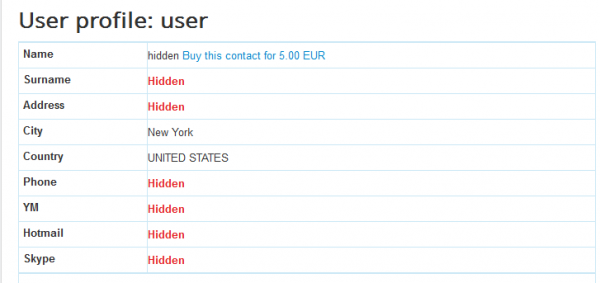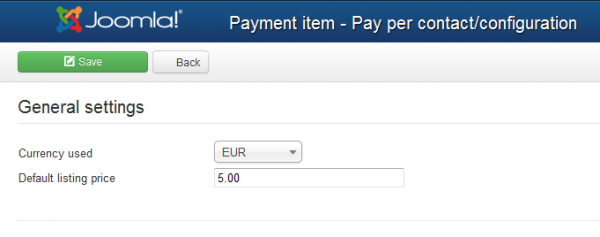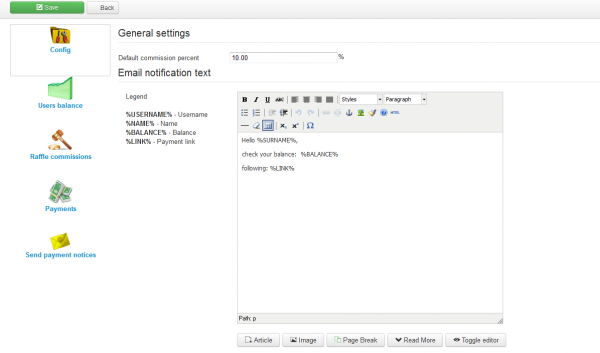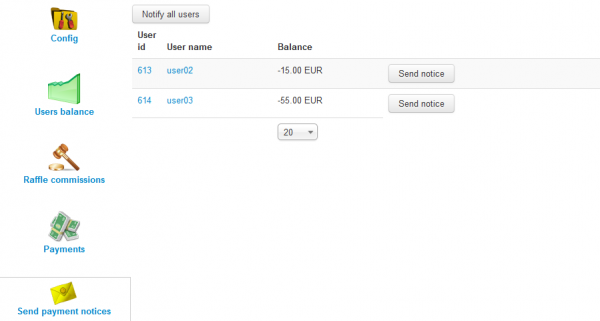Table of Contents
Payment Items and Gateways
There is a number of possible revenue streams for Webmasters offered by Raffle Factory : Commissions(a percentage for each ticket sold), Pay per Listing, Pay for Contact, Pay for featured raffle. You also have several Payment Gateways shipped with the standard version.
There are two different payment types in Raffle Factory Component:
- Payments to site (commissions, listing fees, featured listing and contact fees).
- Raffle ticket payment form to the raffle owner's balance that can be later retrieved to his Paypal email.
The first category relies on buying actual credits for the specified plugin items, which will need at least one payment gateway enabled and configured for internal site payments.
Gateways
Raffle Factory installs with multiple Payment Gateways which can be used to pay certain Payment Items.
The following gateways are available by default, allowing you to enable or disable them when needed:
- PayPal
- Moneybookers
- 2Checkout
- Bankwire
- Sagepayments
- Mollie
- Paytrail
To add other payment gateways PHP skills are required, the code allows to easily integrate multiple other payment gateways.
Payment Items
By going to Payment items from the Settings tab you can enable or disable various revenue streams available for your website.
To enable or disable any of these items, click on the symbols in the upper right corner of each item, a pop-up should appear with "Click to disable" or "Click to enable" when hovering over the icon.
- Featured Raffle - Preferential Raffle Listing.
- Pay per Listing - Users pay to publish raffles.
- Debtor Constraints - Blocks certain tasks for users that have a negative balance.
- Pay per Contact - Users pay for contact details of other users.
- Earn Commission - Commission paid by raffle owners as set from the workflow settings.
Featured Listings
When promoting your raffle to featured, the amount of credit needed will be "consumed" from your balance. If you do not have enough credit in your balance, you will be redirected to a payment form for buying the required credit for the raffle in question.
When the user part of the payment is done, PayPal will send an IPN notification to the site with the payment information and status. The IPN will arrive if the payment is valid, directly accepted if the buyer's Paypal account is trusted or manually accepted. In the latter case, the payment must be approved by webmaster and only after this, the credit will be available to the buyer's account.
On the frontend, raffles will be added to a list with Featured Raffles which can be displayed by a module and also displaying them on top of lists with different, more visible templating, regardless of sorting. Amongst Featured Raffles, the regular sorting applies.
From the backend, you can set the price that users will have to pay when they promote their raffle to the featured status.
Pay per Listing
Pay per Listings allows you to request a defined price for every newly posted raffle.
In case the respective user doesn't have the required amount in his balance, the raffle will be set as unpublished and a payment of that value will be added on pending with the user redirected to a payment form for buying the required credit for the raffle in question.
When the user part of the payment is done, PayPal will send an IPN notification to the site with the payment information and status. The IPN will arrive if the payment is valid, directly accepted if the buyers Paypal account is trusted or manual accepted. In the latter case, the payment must be approved by webmaster and only after this, the credit will be available to the buyer's account.
Once the owner is charged and the payment is completed, the raffle will become Published and accessible by other users.
The configuration part of this feature will allow you to set the default price for listings and the currency used.
In case you want different prices depending on which category is selected then you can check the Enable categories pricing checkbox and add prices for each of them, leaving some fields empty means that those categories will use the default price, while adding "0" means the respective categories are free.
Debtor Constraints
This feature allows you to set restrictions on various actions for users that are in debt to your website.
When a user with negative balance tries to do one of these restricted tasks he will get notified about his negative balance and will be redirected to the add funds page.
On the backend, Days threshold represents the number of days users are allowed to have negative balance before the selected restrictions are applied.
With Blocked tasks you can select multiple tasks which will be added to the restriction list for the users in debt. To easily clear all the restrictions, you can press on Remove selection.
Pay per Contact
With Pay per Contact you can hide users details from each other making them pay a defined price to reveal those details.
Contact buying is the same as for every credit buying, in case you don't have the required amount of funds in balance, you will be redirected to the buying form where you choose to buy credits to view hidden profile info.
When the user part of the payment is done, PayPal will send an IPN notification to the site with the payment information and status. The IPN will arrive if the payment is valid, directly accepted if the buyers Paypal account is trusted or manual accepted. In the latter case, the payment must be approved by webmaster and only after this, the credit will be available to the buyer's account.
Once the payment is completed, the contact details of said user will become visible.
This feature is not available in CB because Community Builder displays by itself the profile of a user and only setting up restrictions of privacy directly in CB can prevent hiding the user details in case of an active CB.
From the backend, you can choose the currency and set the price that users will have to pay to view hidden profile info of other users.
Commissions
Earn Commission, if enabled, will allow you to earn a defined percent as a requested fee from the tickets that are sold, taxing the raffle owner in the process.
The buyer will pay exactly the price of the ticket while the owner of the raffle will receive in his balance that amount minus the set percent of commission extracted from it which will be sent to webmaster's Paypal address.
From the backend, you can set the Default Commission percent that sellers will be charged. Besides this, in the Config area, you can view the email notification message sent to users when they have a commission due, and also to edit it using a WYSIWYG editor.
You can add custom commissions for different categories available for listings or only specified categories to be commissioned by checking the Enable special category commission checkbox and add the values on the fields below.
Leave empty for default commission or put 0 for no commission in that category.
On the left side you will find various pages with lists where you can verify for instance Users Balance which displays all the users that currently have a negative or positive balance and when their last payment was made, a Auction commissions page where are displayed the auctions that gained you funds via commission, and a Payments page which provides a list of all the payments made, including the ones for commissions.
You can notify users about their negative balance from the Send payment notices page. You can either notify each of them or, in case there are many users in debt, you can use the Notify all users button.
Note that you can customize the notification message from the Config area.
(!) Documentation based on Raffle Factory version 3.5.1