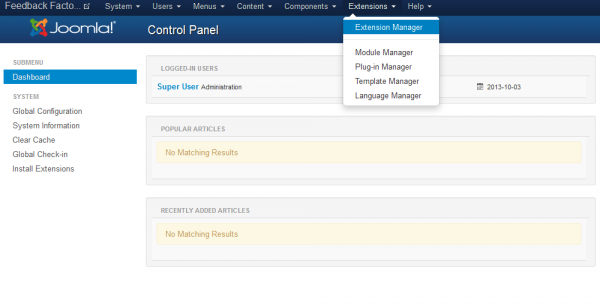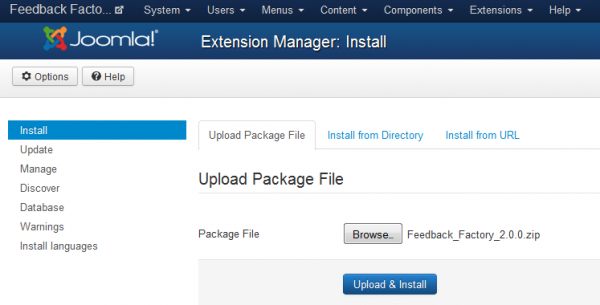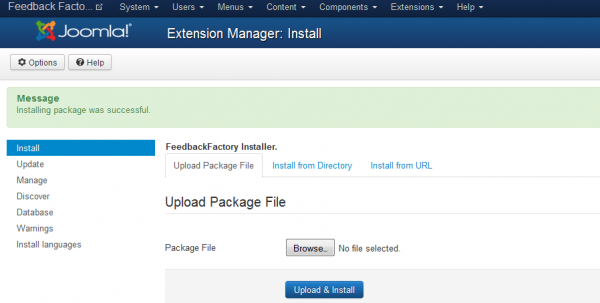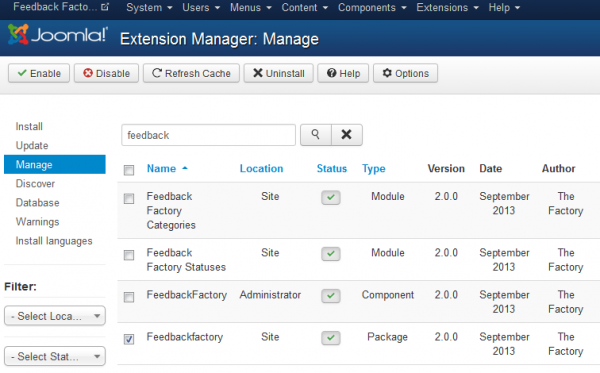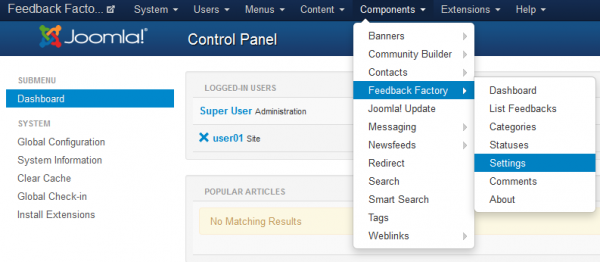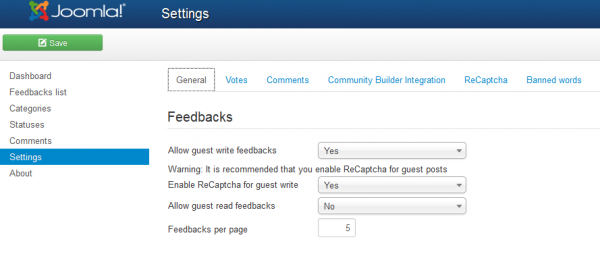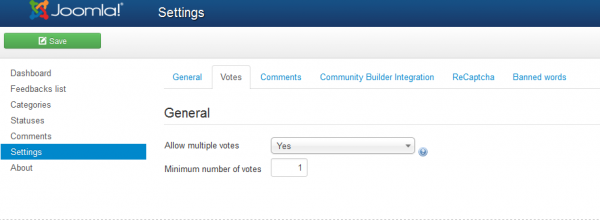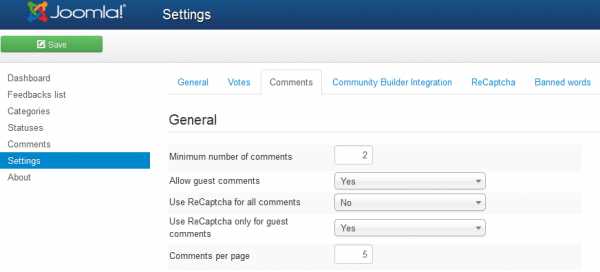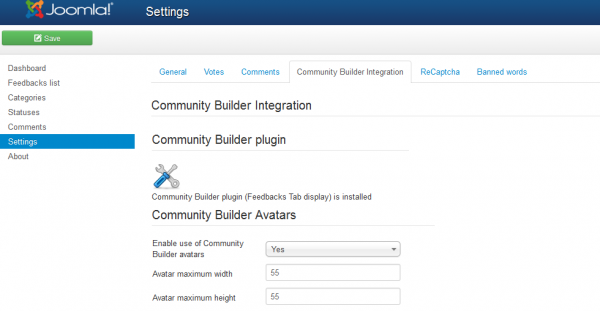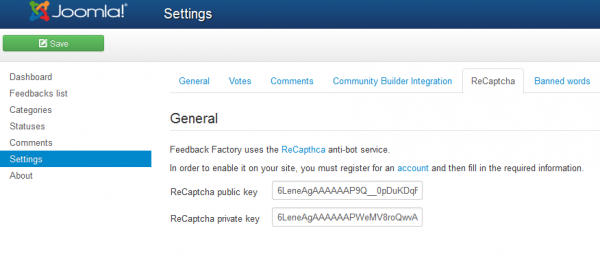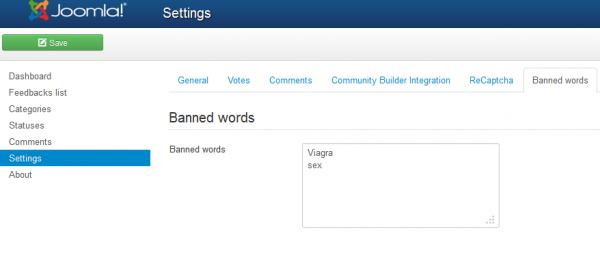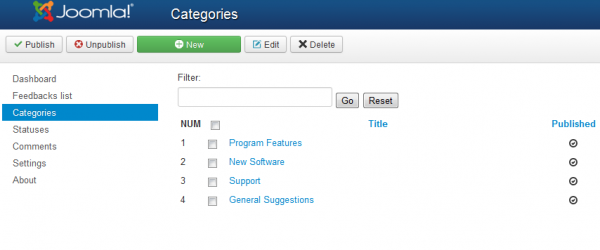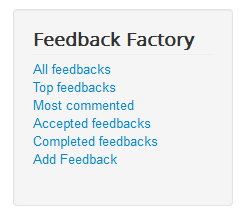Table of Contents
Installation & Configuration
Pre-Installation Notes
Before you start with the installation, you need to check the following:
- Make sure the maximum file upload size of your server is greater than the size of the component zipped kit. If not, contact your hosting provider.
- Check directory write/read permissions and adjust them accordingly. chmod for UNIX, Windows ACL for Windows. Or contact your hosting provider.
- Always backup your website before installing, updating or uninstalling extensions!
Installation
To install Feedback Factory you will need a working Joomla 3.x.x installation. It is recommended to have the latest version of both Feedback Factory and Joomla for them to work properly.
Go to Extensions/Extension Manager in the upper menu of Joomla's backend to start the installation process of our component.
Proceed by clicking on the Browse… button from the Upload Package File area and by choosing the ZIP file from your computer. After doing so, click on the Upload & Install button to start the installation.
When the installation is finished the following message should appear.
In case you wish to uninstall the component, simply go to Manage, check the "Feedbackfactory" Package checkbox and click on Uninstall.
Configuration
With Feedback Factory users provide feedback for existing projects or share ideas for new ones. Allow the community to decide which feature is the most wanted, make easy user polls, with commenting and voting.
The best part about this component is that it is 100% free, giving you no restrictions and allowing you to customize it how you wish.
To set up Feedback Factory go to Components/Feedback Factory/Settings.
General
Enable the Allow guest write feedbacks so that even the non-registered visitors can write feedbacks, this however can lead to unwanted bot spam on your website and it is recommended that you enable ReCaptcha before doing so. This can be done on the field below, by toggling to "Yes" the Enable ReCaptcha for guest write option. Additional configuration is required for Recaptcha from this tab.
You can enable Allow guest read feedbacks which will allow guests to navigate through the available feedbacks. If they have the ability to write feedbacks, then this option will become irrelevant.
With Feedbacks per page you can set up how many feedbacks will be shown per page. If there are more feedbacks available than the set value, pagination will become available.
Votes
Enabling Allow multiple votes will let users to vote on the same feedback multiple times, however, a default interval of 1 day between votes is set so that users don't abuse the voting system.
Here you can also set the Minimum number of votes needed for a feedback to be displayed on the Top Feedbacks page.
Comments
Set the Minimum number of comments needed for a feedback to be displayed on the Most Commented page.
In case guests have access to view the feedbacks, you can also allow them to comment on them by enabling the option Allow guest comments.
ReCaptcha can be activated and required when users post comments, with Use ReCaptcha for all comments you can enable it for all users or to set it as "No" and to enable the Use ReCaptcha only for guest comments option so only guest users will need to enter it.
With Comments per page you can set up how many comments to be shown per page. If there are more comments written than the set value, pagination will become available.
Community Builder Integration
Our component comes with Community Builder Integration which will require additional configuration. In case Community Builder was installed first, it will automatically display the Feedbacks Tab for it upon installing Feedback Factory. In case Feedback Factory was installed first, you will need to activate from this page the Community Builder plugin which will display Feedbacks Tab.
With Community Builder installed you can also enable the use of CB avatars for users and to set the maximum size of width and height for them.
ReCaptcha
In order for ReCaptcha to be displayed on feedbacks or comments you will need to add a Public and a Private key.
To get these two keys simply click on the provided link which will redirect you to ReCaptcha's website, follow the instructions found there and copy/paste the keys in the text fields.
Banned Words
On the text field found here you will be able to add words which will be considered banned and censored when used by users or guests on comments.
Add one banned word per line. These will be replaced by "*" characters.
Categories
Feedbacks can be assigned to different categories depending on what you have set on backend.
Categories page allows you to create new categories or to edit the already existing ones.
The component supports an unlimited amount of categories and levels.
Component Menu
Feedback Factory comes with 6 menu items that can be managed by going to Joomla's Menu Manager:
- All feedbacks - Displays a list with all the feedbacks that have been added to the website, regardless of their statuses.
- Top feedbacks - Displays a list with the most voted feedbacks, a minimum requirement can be set for this.
- Most commented - Displays a list with the most commented feedbacks, a minimum requirement can be set for this.
- Accepted feedbacks - Displays lists with various types of accepted feedbacks.
- Completed feedbacks - Displays a list with the feedbacks that have been already accepted and implemented.
- Add feedback - Displays a form where users and guests(if allowed) can write new feedbacks.
(!) Documentation based on Feedback Factory version 2.0.0