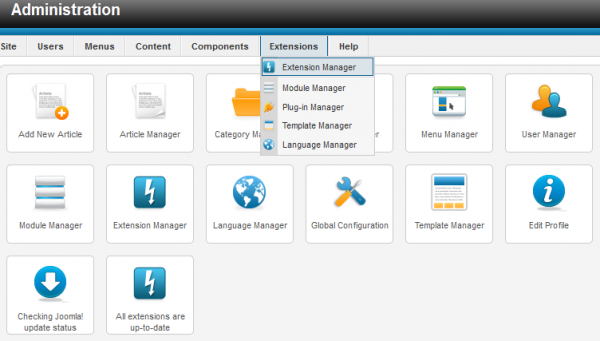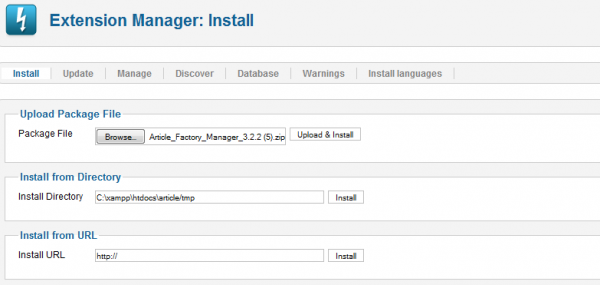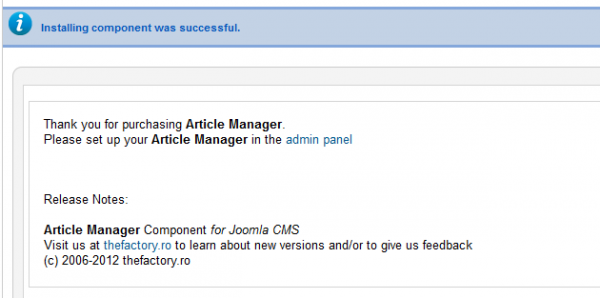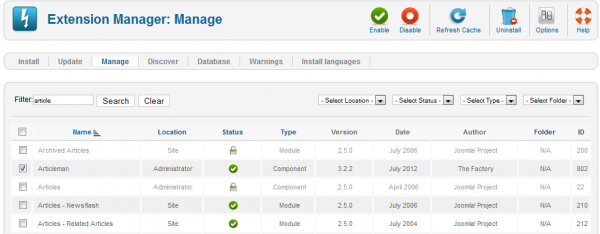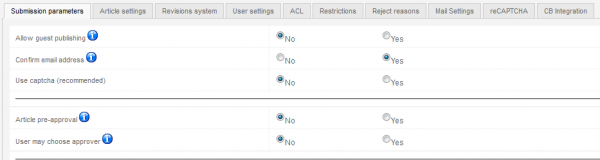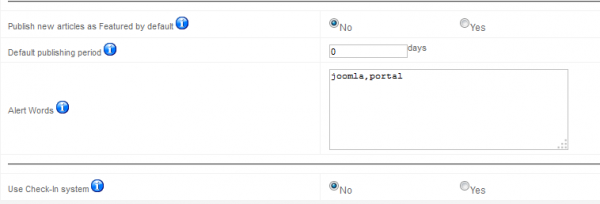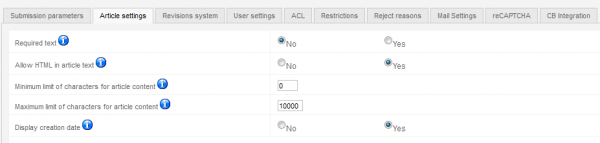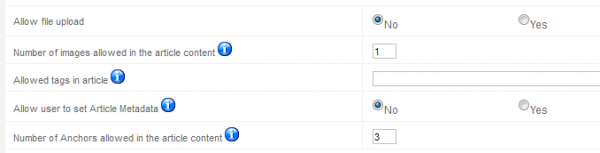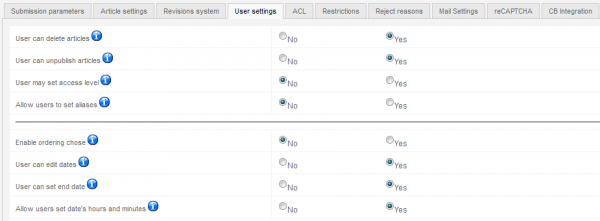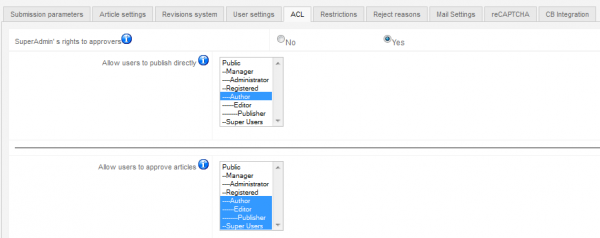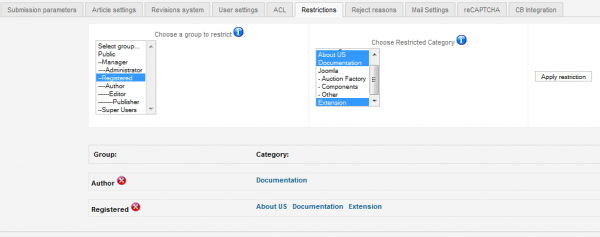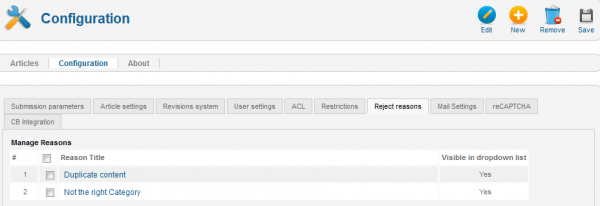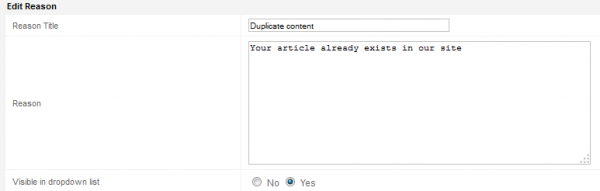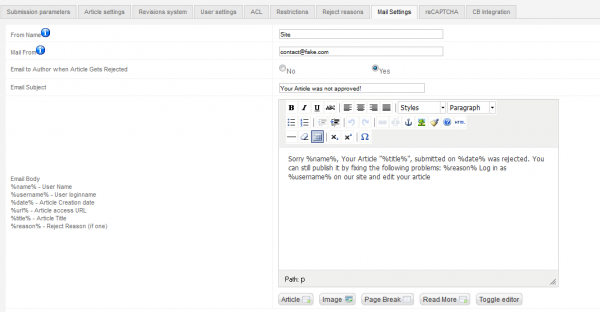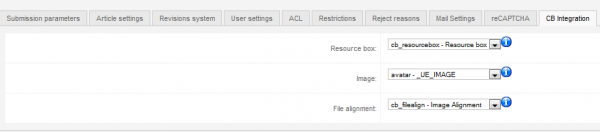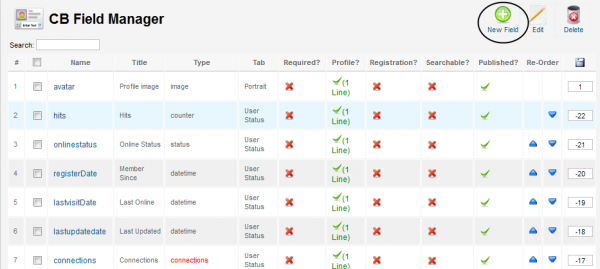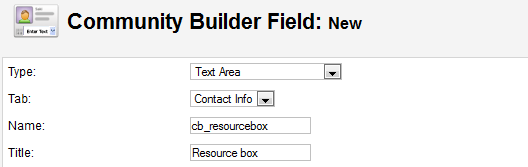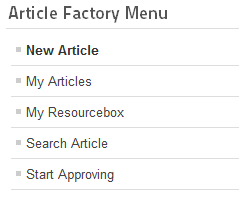Table of Contents
Installation & Configuration
Pre-Installation Notes
Before you start with the installation, you need to check the following:
- Make sure the maximum file upload size of your server is greater than the size of the component zipped kit. If not, contact your hosting provider.
- Check directory write/read permissions and adjust them accordingly. chmod for UNIX, Windows ACL for Windows. Or contact your hosting provider.
- Always backup your website before installing, updating or uninstalling extensions.
Installation
To install Article Factory Manager, go to "Extensions/Extension Manager" in the upper menu of Joomla's backend.
Then, in the "Upload Package File" area click on the "Browse…" button and choose the ZIP file from your computer. After doing so, click on the "Upload & Install" button.
When the installation is finished the following message should appear.
In case you wish to uninstall the component, simply go to "Manage", check the "Articleman" Package checkbox and click on "Uninstall".
Settings
Article Factory Manager is a very useful tool for any article driven sites. As the title inspires its an article manager with various features, like management of the articles, edit, delete, publish, etc. It also provides an Approval System, much more simplified then the one present in the Joomla core, a Mail System that sends notifications and a Revision System to edit and restore versions of the same article.
To manage all these things and many more go to the Configuration page under the Article Factory Manager Components Menu.
Submission Parameters
Allow guest publishing will allow users to post articles without logging in, they will be required to enter an email and name. The email will be set as the alias. Note that any category restrictions to groups will not apply to guests.
With the Confirm email address option enabled, posters will need to confirm their email addresses for publishing.
You can also enable ReCaptcha from here, this is recommended since it will help you prevent spam bots from posting. To configure it go to the ReCaptcha tab.
You can enable the approval system with the Article pre-approval option, this will require new articles to be verified and approved by a higher ranking user before they publish.
User may choose approver will allow a poster to choose the approver for his article from a dropdown list. If the chosen approver happens to be restricted in the category of that article, another approver will be able to handle it.
You can choose to publish all new articles as Featured and to set their Default publishing period by adding the number of days in the text field. Add 0 for unlimited.
On the Alert words text field, you can add various words that will be flagged from the submitted articles and shown to the approver.
You can enable Use Check-In system which is similar to the Joomla implementation. This is useful because it prevents multiple users from editing one article at the same time.
Article Settings
You can make the article text optional by setting "Required text" to "No".
If setting Allow HTML in article text to "No" the text will be stripped of all tags and the WYSIWYG editor will not show.
You can add a minimum and maximum limit of characters required on article content. The minimum limit is overridden by the "Required text" option if set to "No".
Display creation date enabled will add a column with the creation date of articles in the Article Factory Manager frontend Articles list.
You can enable file uploads for users when they add new articles.
Add the number of images allowed per article, leaving the field empty will disable this option.
Allowed tags in article provides a field where you can add the allowed html tags, all other tags being removed from articles. Leave empty to disable the filtering. Make sure you also permit these tags from the Editor Settings - Joomla Plugins.
Allow user to set Article Metadata will let users to set Meta description and Meta keywords for an article.
Add how many links can be included in the article content. Leave 0 for disabled.
A Resource Box is provided for the author which is then attached to the article. From here you can enable this feature.
In case you enabled it, the resource box will concatenate to the main article text.
Add in the text field how many links will be allowed in the resource box.
Revisions System
From this tab you can enable the Revision System. When articles are edited and saved, the revised version is saved separately instead of overwriting the article. This allows users and approvers more flexibility when editing content. For one, the revisions will require approval before publishing the changes to a live article; and a restore will also be easily available.
From here you can also set how many revisions will be stored in the database for each article.
User Settings
This tab will let you enable or disable many permissions for users, here is a list of these actions:
- Deleting articles
- Unpublishing articles
- Set access levels
- Set aliases
- Choose ordering
- Edit dates
- Set end dates
- Set date's hours and minutes
Here you can also allow article authors to upload an avatar and to align it on right or left of the resource box.
In case this feature is enabled, you can add which extensions are accepted for the uploaded images and their maximum size.
ACL
This tab lets you define the ACL (Access Control List) by selecting which user groups can Publish Directly and which user groups can Approve Articles.
Besides these you can also give Super Admin's rights to approvers and allow them to view all the submitted articles.
Restrictions
On the Restrictions tabs you can deny the ability for various groups to post on specific categories. To do that you simply have to select a group and then, on the other field, the restricted categories for it. Press Ctrl for multiple selection. When you are done selecting, click on the Apply restriction button. You should see below your saved restriction.
Reject Reasons
From this tab you can add, remove or edit the reasons behind rejections. The component comes with 2 default ones, "Duplicate content" and "Not the right Category", but you can add multiple other reasons.
When adding a new category or editing an existing one you need to add it's title and the actual reason with a short description. Below the text areas you can toggle On/Off the visibility of the respective reason on the dropdown list in the administrator Article Factory Manager article list.
Mail Settings
Article Factory Manager also includes an email notification system for specific actions that can be edited from the Mail Settings tab.
You can set the default From Name and Mail From that will be used on all the emails sent. In case you leave the fields blank, global site name and/or email will be used.
For each email you can edit the status, subject and the actual message that comes with it. Here is a list of actions that can trigger these notifications:
- Email to Author when Article Gets Rejected
- Email to Author when Article Gets Published
- Email to Author when Article Gets Approved
- Email to Author when Article is Pending Approval
- Email to Administrator when Article is Pending Approval
- Email to Author when Article Gets Unpublished
ReCaptcha
Since you can enable guest posting, it is recommended to protect your website against spam by using ReCaptcha, this tab allows you to set it up.
After you enabled ReCaptcha from the Submission Parameters tab, you will need to add a public and a private key here before you can use this feature. Click here to go to ReCaptcha's website, follow the instructions found there and copy/paste the public and private keys.
CB Integration
Since version 1.7.0 of Article Factory, Community Builder integration is available for the component.
While on the CB Integration tab you can assign as a CB Profile field the Resource Box, Author Image and the alignment of it.
To have these fields that you can use for assignment, you will need to create them first. Go to "Components/Community Builder/Field Management" and click on New Field.
Here select the Type of the field as "Text Area", publish it in the Tab you need and add a proper name and title for it.
Click on Save when you are done. The new field should be selectable now from the drop-down lists of the CB Integration tab.
Component Menu
Article Factory Manager comes with various menu items that you can manage by adding or removing them from the user menu.
Here is a complete list of the available menu items:
- New Article - Shows a form where users can add new articles.
- My Articles - Shows a list of the logged in user's article. Shows all articles when logged in as Approver with Super Admin rights. Joomla submitted articles will not show on this list!
- My Resourcebox - Shows user's resourcebox.
- Search Article - Shows a form where users can search articles by keywords or dates.
- Start Approving - Shows the next article that awaits approval, publish this menu only for approver groups.