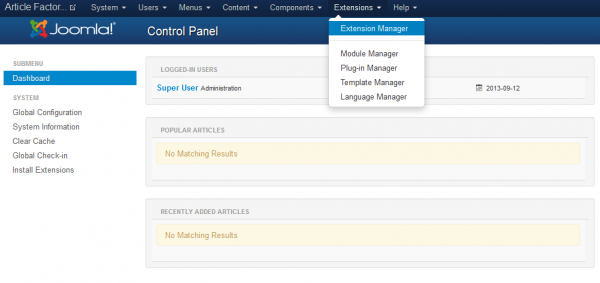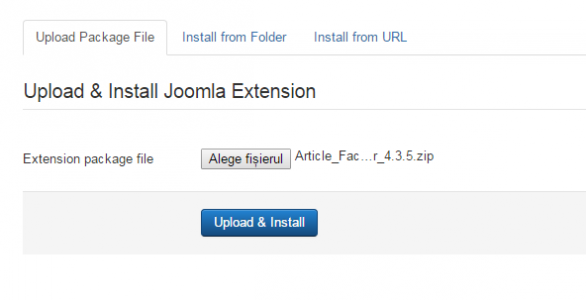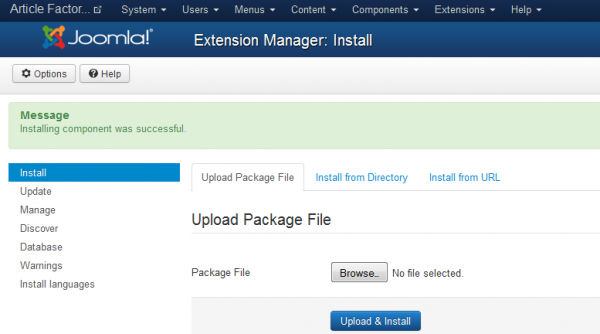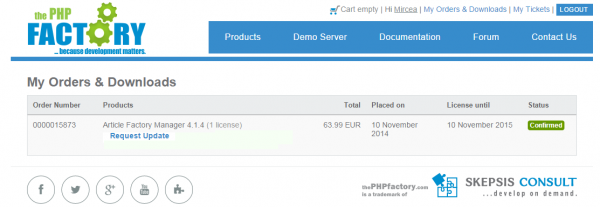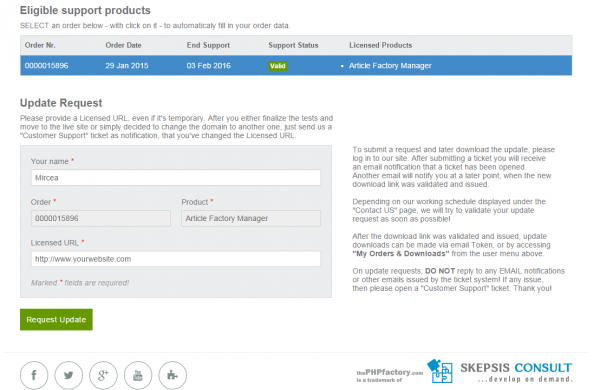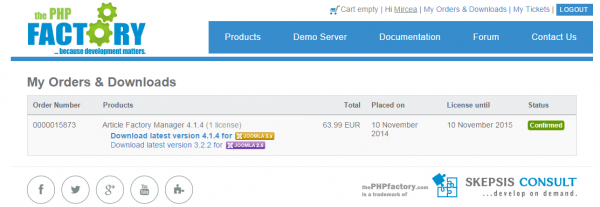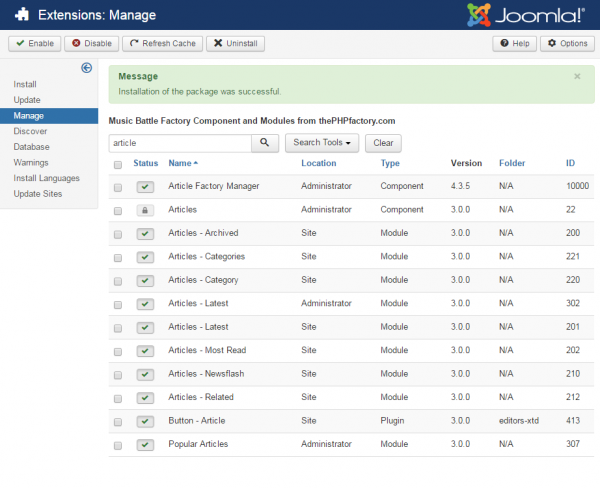Table of Contents
Installing, Updating and Uninstalling
Pre-Installation Notes
Before you start with the installation, you need to check the following:
- Make sure the maximum file upload size of your server is greater than the size of the component zipped kit. If not, contact your hosting provider.
- Check directory write/read permissions and adjust them accordingly. chmod for UNIX, Windows ACL for Windows. Or contact your hosting provider.
- If you intend to use the Community Builder integration, install Community Builder before Article Factory Manager to avoid manual installation of "My Articles" Tab and Plugins for the Community Builder user profile. After installing them you will also need to set the access level of the tab from CB's Tab Management.
- Always backup your website before installing, updating or uninstalling extensions!
Installing
To install Article Factory Manager you will need a working Joomla 3.x.x installation. It is recommended to have the latest version of both Article Factory Manager and Joomla for them to work properly.
Go to Extensions/Extension Manager in the upper menu of Joomla's backend to start the installation process of our component.
Proceed by clicking on the Browse… button from the Upload Package File area and by choosing the ZIP file from your computer. After doing so, click on the Upload & Install button to start the installation.
If you encounter any server limitations when installing the extension due to the PHP settings, you can use the "Install from folder" option as follows:
Unzip the package file and copy the address of the destination folder.
Go to Extensions/Extension Manager in the upper menu of Joomla's backend, choose Install from folder option and paste the address of the destination folder.
When the installation is finished the following message should appear.
Updating
With Article Factory Manager installed, go to Components/Article Factory Manager/About to verify if the component is up to date.
In case there is a newer version available, visit our website and log in to your account. Proceed by going to My Orders & Downloads page found on the user menu to verify if you have a valid license of Article Factory Manager and then click on Request Update if this is the case.
Select a valid order of Article Factory Manager if you have multiple and add a Licensed URL.
Proceed by clicking on the Request Update button.
Once the request is accepted by us, you will be able to download the latest version by using the link received on the ticket or by going to My Orders & Downloads page.
It is important to note that the ".zip" file which will be downloaded is the actual install/update file and that you don't have to extract any files from the archive.
(!) You can update the component to the latest available build on our servers from Extensions/Extension Manager even if it's same version as the previous.
Updating Article Factory Manager to the newest version can be done by following the same steps as for installation. The update script will update the component automatically without necessitating to uninstall it. However it is recommended that you do a backup before, like for any install/uninstall/update.