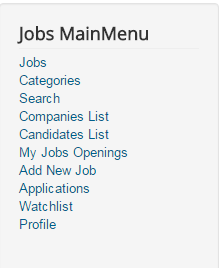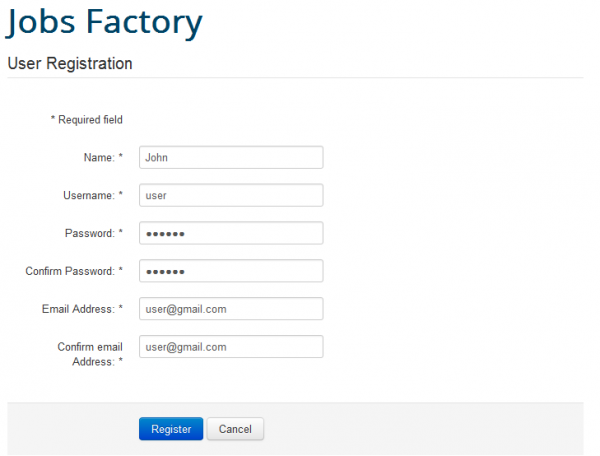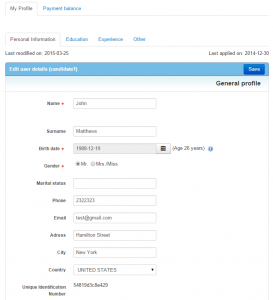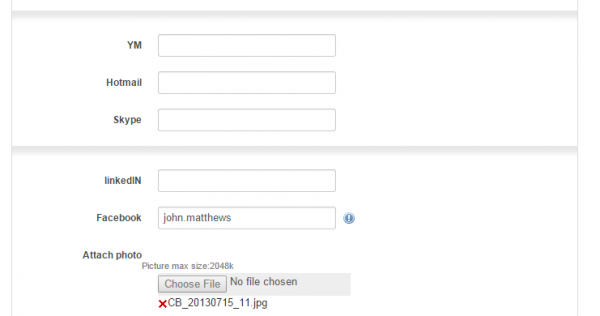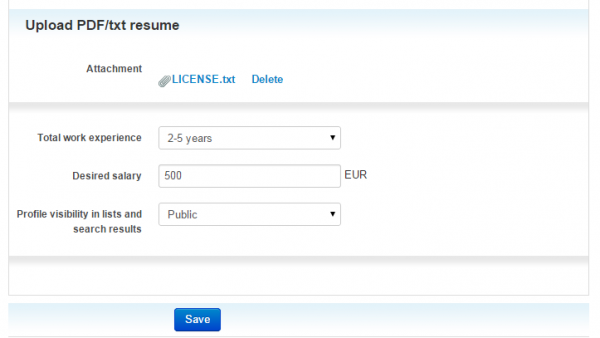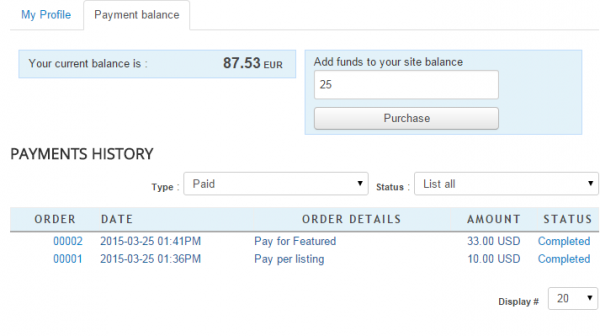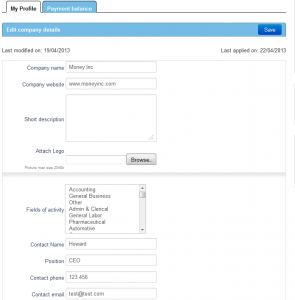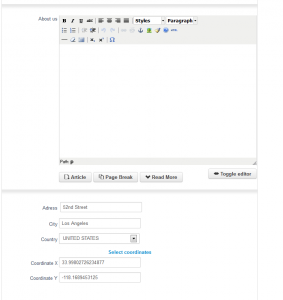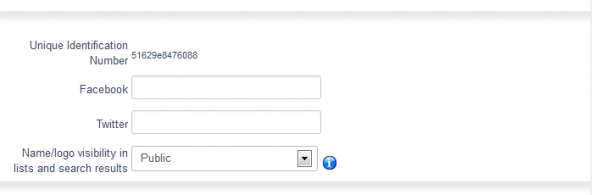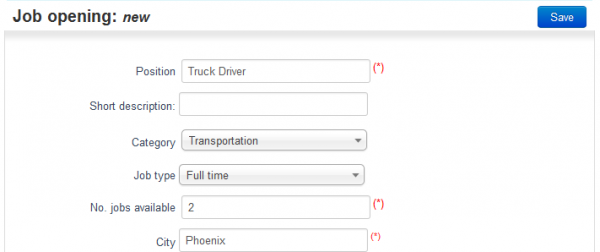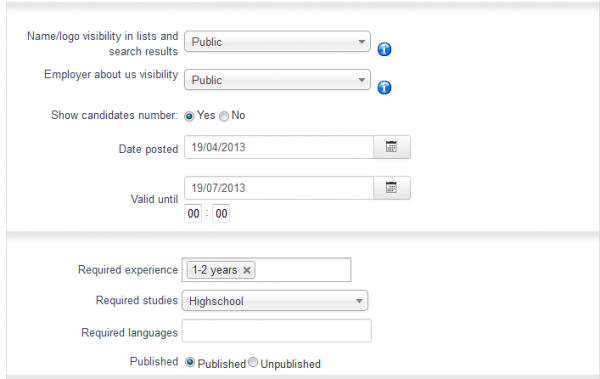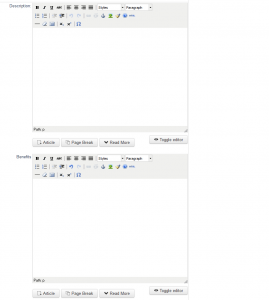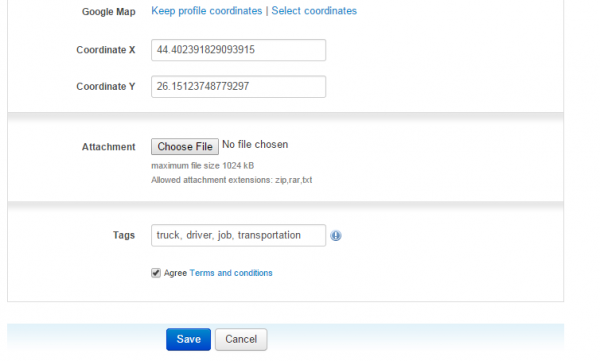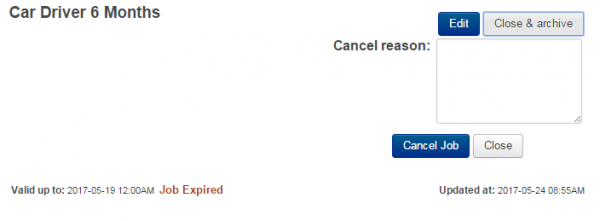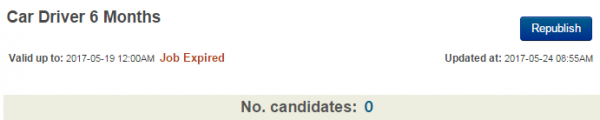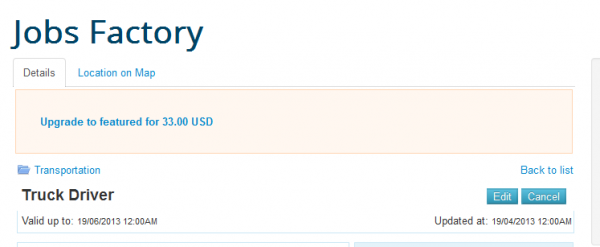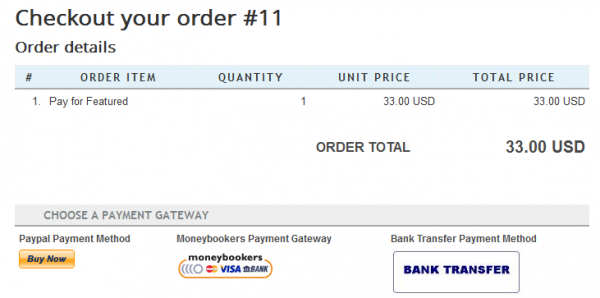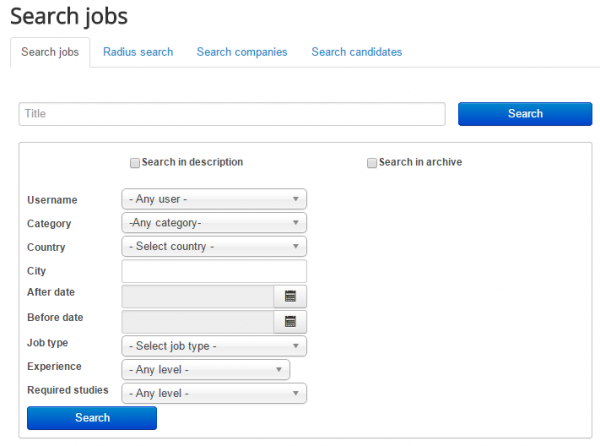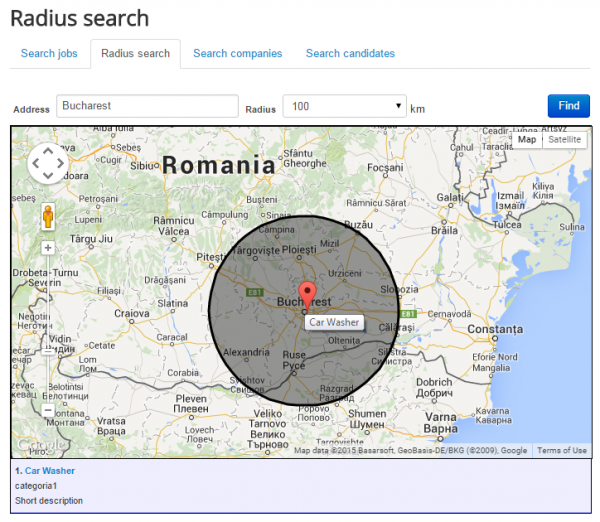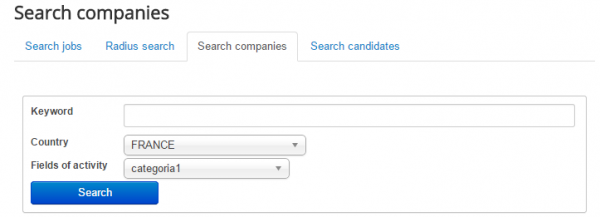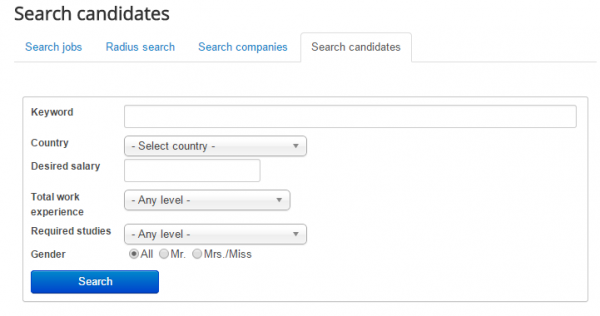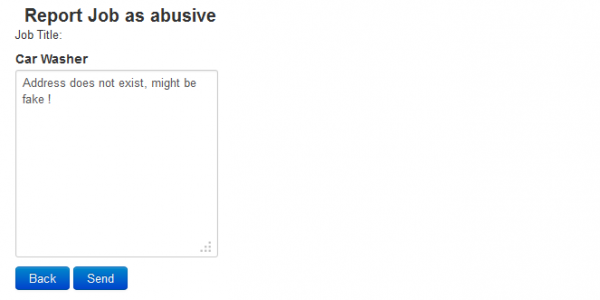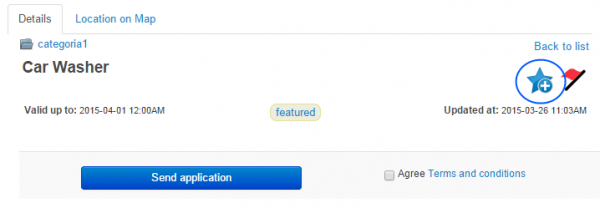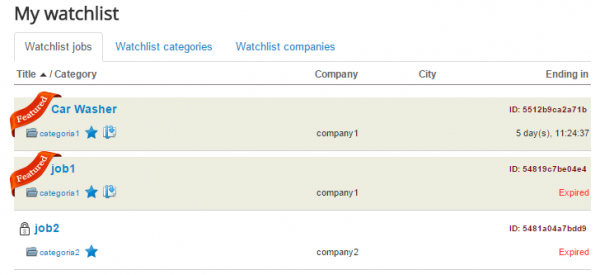Table of Contents
User Guide
Jobs Factory is our Joomla solution for a Job Recruitment system which is intended to help companies manage their job offers and help candidates to submit their online applications.
As a Platform to Employment, our extension, Jobs Factory, allows users to choose from two different groups:
- Companies (which are the employers)
- Candidates (which are the job seekers)
Companies can add, as recruitment criteria, the experience, study level or language known by candidates and also specific information about the job offer itself, like position, job type, category and further details.
For Candidates to apply to a job it is as easy as it gets. They will have to fill in the profile including personal information, experience and education; the more details they add the bigger the chances to an acceptance. Afterward they will have to search for the appropriate job and simply click on a Send Application button.
Here is the default setup of the user's main menu recommended for companies:
Creating and Editing your Account
Before you make job offers or apply to a job you will need an account. To make one, click on Create an account. (If the "Create an account" button is not there, you must enable user registration. Do this by going to Users/Options and enable User Registration)
Here you will have to add your account details like name, username, password and email address.
Click on Register when you are done and verify your email for the activation link.
Candidates
Now that if you have an account within Joomla you will need to select that you if are a Candidate or Company and add more information about yourself to use all the features provided by Jobs Factory.
On the upper part of My Profile page you can add basic information regarding yourself, such as your full name, full address, birth date and more.
Below you will find various contact information like a YM or Skype ID, Facebook link and more.
Here you can also add a profile picture, if this feature is enabled by an administrator from the backend.
Further down below you are able to add a Desired salary, your Total work experience or to upload attachments.
You can also select the visibility of the profile on the lists and search results to either Public or Confidential.
The Payment Balance tab will be available if any payment item is enabled from the backend. From this place, you can check the history of all the payments you have made and add funds to your balance.
Payments can be made as a candidate when buying contacts, if this feature is enabled.
Companies
As a company, you will find different details to fill in on the Profile section.
As basic details, you can add a Company Name, Company Website, a Short description and a Logo.
Select a category which represents the domain of activity of your company.
You can add contact information such as phone number, email address and the contact's name, as well as his position.
On this area, you will find a WYSIWYG editor which allows you to add more details related to your company, such as a history and some more information that is not covered by the predefined fields.
Below the editor, you can add location details along with the option to pinpoint on Google Maps the exact location of your company and add the Coordinates.
Links to Facebook and Twitter pages of the company can be added from this area.
Companies can, if allowed by the administrator, select the visibility of their name or logo from lists and search results to either Public or Confidential.
Adding a New Job Offer
To add a new job listing click on Add New Job from the user menu.
First, you will need to specify the Position you are looking to make the employment for and to add a short description about the job.
Afterward, select a Category which best fits the respective job. This list can differ depending on what is set on the backend.
Choose the job type you are looking for, like, for example, full time or part time and the number of available jobs.
Another required detail is the location of the job. Add the city where the respective job can be found.
For your job offer, you can set different privacy settings like hiding the name and logo of the company from lists and search results, hiding the "About us" part or even the number of candidates that have applied for it.
From here you can set the time frame on which the job will be listed. Add a starting and an ending date for publishing. If needed, you can also add the exact time when the offer will expire, default being at midnight.
You can add specific requirements for the job, like the number of years of experience, specific study level or known languages.
Below thes, you have the option to publish the job offer right away or later, by editing it. In case the Pay-per-listing item is enabled and you do not have the required amount, the offer will remain unpublished until you add sufficient funds from My Profile area.
For a company to attract more candidates, it should add a detailed description about it and specify the benefits of employment. Jobs Factory helps companies with this by making 2 WYSIWYG editors available for them when completing the job offer.
Jobs Factory comes with Google Maps integration that allows you to pinpoint, on the map, the exact location of the job. Note that this feature must be enabled by an administrator from the backend before being available.
Attachments can be added to offer an even better presentation of the company or job offer. You can also add tags to make it easier to be found.
Click on Save to create your new job offer.
Republishing a Job Offer
Whenever a job offer ends, you have 2 possibilities: Edit the current job or close it and add it to archive.
By pressing the Edit button, you will be redirected to a page where you can edit all the job information, including the start and end date (thus having the possibility to republish the job).
By pressing the Close & Archive button you will add the job to the archive. You will also have to set the reason for doing that before the job will be archived.
You can set the number of months a job will stay archived by going to the backend: Jobs Factory/ General Settings/ Job Listing Settings/Duration and archive. During that time, you can republish it at anytime. After the time is over, the job will be permanently deleted.
Payments
Payments on Jobs Factory can be made when listing a new job offer, when adding a featured job or when buying contacts, if any of these features are enabled from the backend.
To feature a job you will find a link in the upper part of the offer that will inform you about the amount required to be paid. Click on it to proceed.
In case you have insufficient funds, you will be redirected in order to place an order for the respective amount. From this section, you will have to choose a gateway to process your payment. Click on any of them and follow their instructions.
Searching for Jobs
Before applying for a job you need to find an appropriate one for you. With Jobs Factory you have many options to search for.
You can go to the Search Jobs section and add specific criteria to search for like title, category, required experience and more.
You can search job offers using Google Maps by going to the Radius Search tab. There, you will find the map and 2 fields which allow you to add the address and select the radius on which the search will be performed. After adding the address click on the Find button. The results will be displayed on the right side of the map.
From this section, you can also search specific companies or candidates.
On the Search companies tab you can search companies by tags, country or category.
On the Search candidates tab you can search for candidates by adding the country, gender, studies and more as criteria.
Reporting Jobs
In case something is inappropriate about a job offer you can click on the red flag button found on the upper part of the offer and then add the reason.
Click on Send and an administrator will take care of it from the backend.
Watchlist
To better access the job offers you are interested in, you can add them to your Watchlist. To do this, click on a job offer and then on the blue star found in the upper part of the page.
You can also add an entire category, a company or location to the watchlist the same way by clicking on the blue star next to their names.
Here is a preview of the Watchlist area displaying the favorite jobs. In the upper part of the page, you will find tabs for other items such as favorite categories, locations or companies.
(!) Documentation based on Jobs Factory version 2.0.0