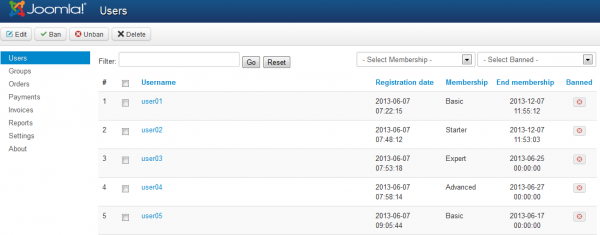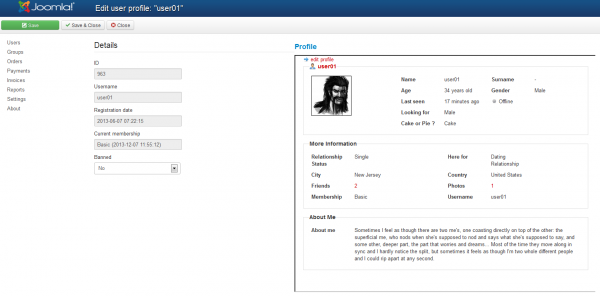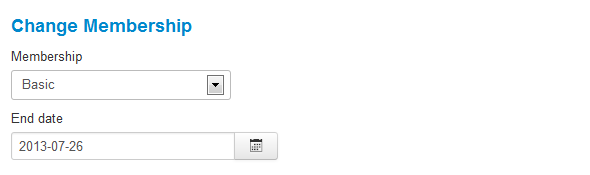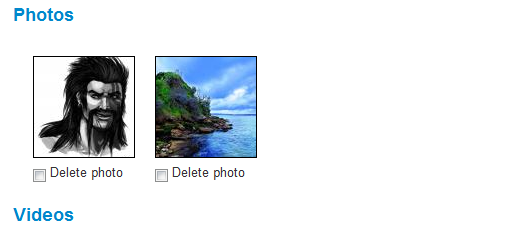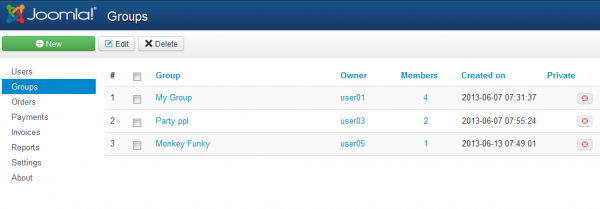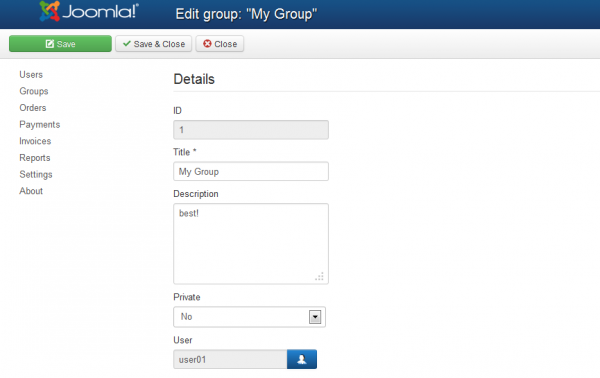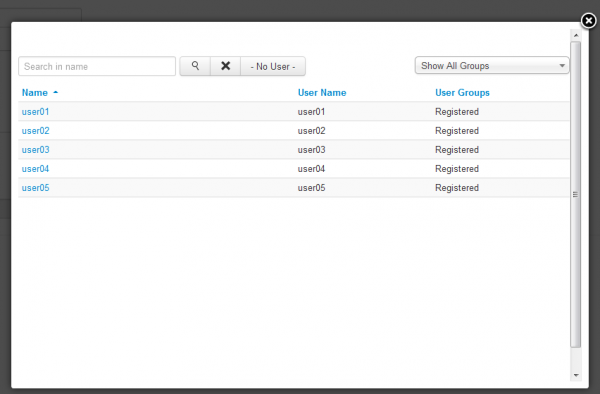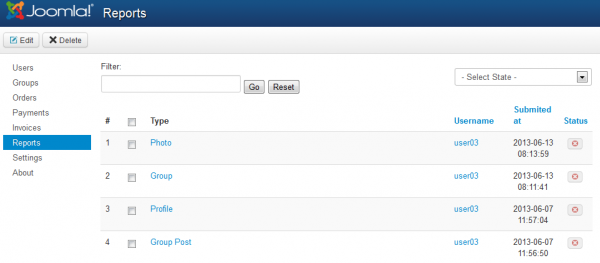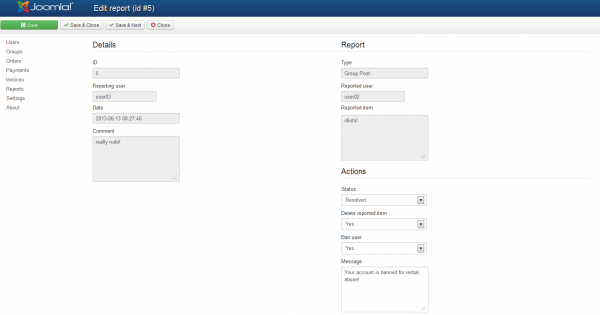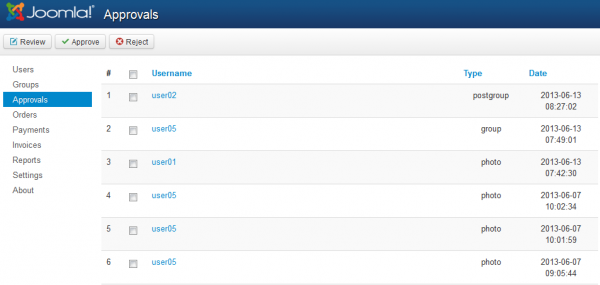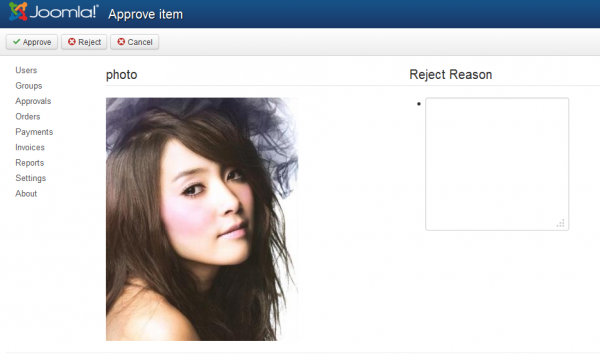Table of Contents
Users, Groups & Reports
Users
On the Users tab you can see a list of all the users currently registered on your website with details such as the registration date or the membership type.
Here, you can also ban, unban or edit those respective user profiles.
To edit a user simply check the tickbox and click on Edit, there you can edit profile details, change the membership or even delete photos and videos in case you find them inappropriate.
By clicking on the edit profile you can modify every detail related to the user, his name, relationship status and more.
Below the profile tab you can change his membership, choose the new membership and add an end date to it, leave empty for unlimited.
Afterwards, you have the Photos and Videos tabs, here you can select the checkboxes for which photos or videos you want to delete, the procedure will happen when you save.
Groups
By going to the Groups tab will allow you to check every group made and to edit them or create new ones.
Clicking on Edit will let you modify the details of the selected group like title, description or to make it private.
Below these fields you can change the owner of the group, the user who can manage it.
Clicking on the Select User blue button will popup a new window where you can select a member from the list of registered users. You can filter this list to show a specific group of users.
Reports
On the Reports tab you can verify all the reports that have been made by the users and take the appropriate measures.
Reports can be made on various things such as profiles, comments, group posts, photos or videos.
By clicking on a report you can see the details of it, on the left side you will find the user who made the report and his comment while on the right side you will find the reported user along with the reported item, in this case his rude group post.
Below these, you can take measures punishing the user by banning him, removing the reported item and sending him a message.
In case you took the appropriate measures you can change the status of the report from Pending to Resolved.
Approvals
Depending on what you have configured in the General Settings area, you will have to approve or reject different actions made by the users.
For example if you set to approve photos, then any photo uploaded by the users will need your approval, to manage this go to the Approvals menu.
To approve an item simply check the tickbox and click on Approve or Reject.
By clicking on one of them you will see the actual item that is pending to be approved and, in case you want to reject it, you can write the reason for it in the text field.
(!) Documentation based on Love Factory version 4.4.0