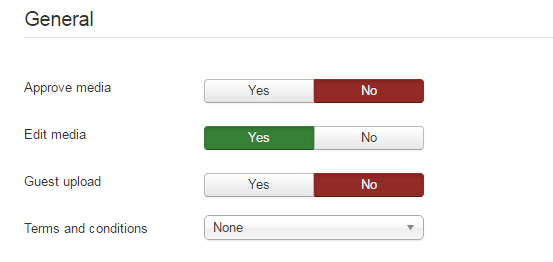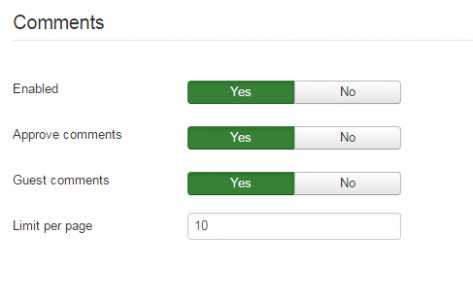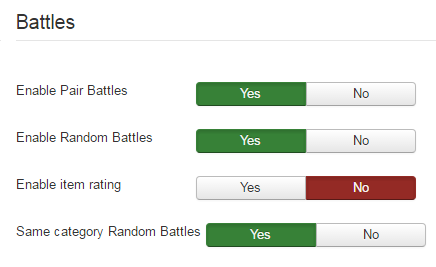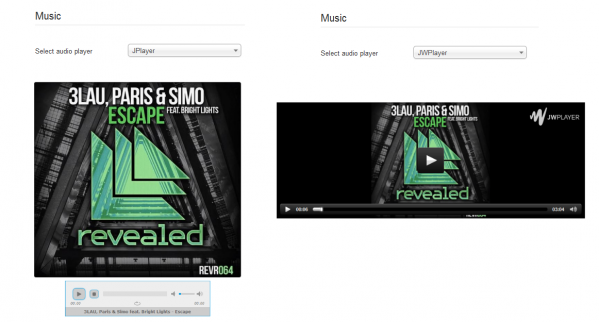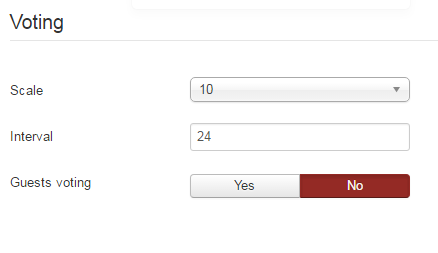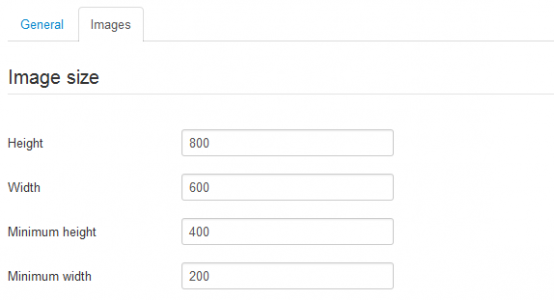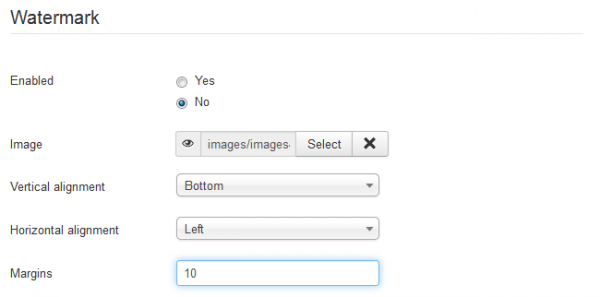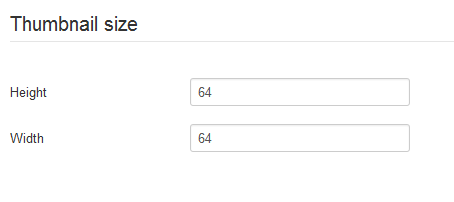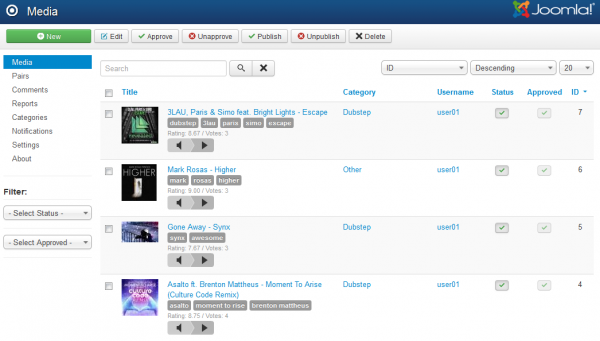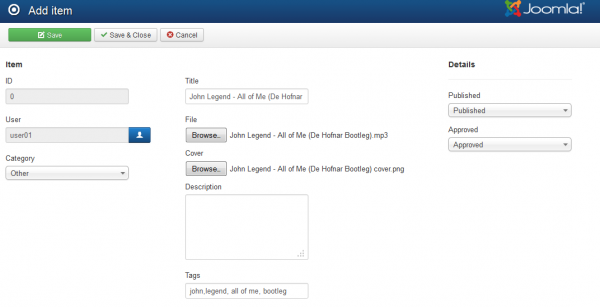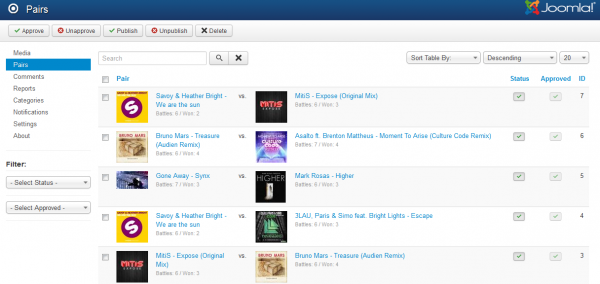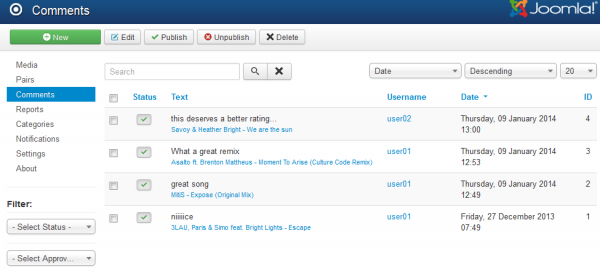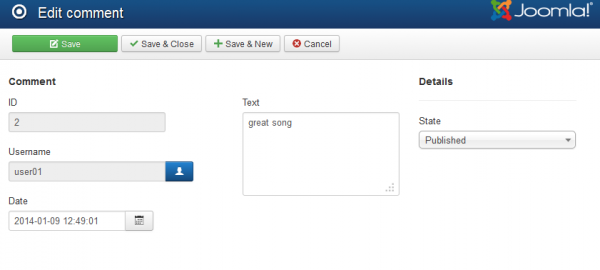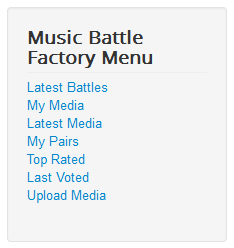Table of Contents
Configuration
Music Battle Factory comes with an easy voting system, which allows users to decide which song is better. For a speedy process, this action requires only a single click. Songs can be paired together for battles. Users will then be able to choose which one of them wins the battle by voting their favorite song. The component can be used to rate different types of songs by assigning them to numerous categories. Users can upload songs with a corresponding image, multiple uploads are also allowed. For each song a sharelink, rating and the number of votes will be visible and also a comments system if admin enabled. To allow the administrator content control on the site, each song and comment can be reported.
It is mandatory that before the first usage, you configure the basic settings regarding the extension. For you to do this, go to the upper menu on Components/Music Battle Factory and then to click on Settings.
Settings
To control the content added by users on your website, you can enable the Approve media option which will require the administrator to verify and approve all the music files uploaded on the website.
With Guest upload you can allow your website visitors to upload music files without the requirement to log in.
You can enable or disable the option for users to edit their own media.
From the Terms and conditions field you can select one of the available Joomla articles to represent the T&C regarding the content which is uploaded. For every new uploaded file, users will have to read the terms and conditions and agree with them by selecting the checkbox.
The Comments system can be enabled for visitors. A text field will become available below each music file where users can express their opinion on it.
To control the comments made you can also enable the Approve comments option. This will allow you, as an administrator, to filter and delete the offensive comments.
You can also enable the Guest comments options, meaning that visitors will not need to log in in order to post a comment. Guests will appear as Anonymous User.
Limit per page will define the number of comments displayed per page. If more comments are made than the set limit, pagination will become available.
With Enable Pair Battles users will be able to create pairs and vote on the already made ones.
Besides the normal pairing battles, you can choose to enable the Random Battles function, unlike Pair Battles, items that form a pair for these will be chosen randomly from all available items.
In case you want the music files for Random Battles to be only from the same category, enable the Same category Random Battles option below.
With Enable item rating set to Yes, a star rating system will be available when voting on battles. Setting it to No will replace the star system with a Click to vote button.
From the Music area you can set the type of Audio player which will be used when playing media files.
You can switch on the dropdown menu between JPlayer and JWPlayer.
For the Voting system you can choose the Scaling of the rating to either 10 or 5 stars. In case you choose to modify it later on, remember that the votes already made will not change. It is recommended that you use the Reset votes found at the top of the page to clear them.
The Interval field represents the duration (in hours) a user will not be able to vote the same music file again.
The same as for uploads and comments, you can allow guests to vote photos by enabling the Guests voting option.
To keep your website clean and well ordered, the images will be resized to a maximum Height and Width. You can add these values on the Images tab.
Restrictions can be set for the uploaded images with the Minimum height and Minimum width options. Uploading smaller images than the set values will trigger an error saying that the image size is not valid.
The Watermark feature offered by Music Battle Factory allows you, as an administrator, to add an image, such as the website logo, and stick it on all the uploaded images in order to avoid from being stolen by other websites.
After your Enabled this feature, choose the Image which will be used as the watermark. Click on Select and a modal window will appear from which you can click the image you wish to be inserted.
You can define the position of the watermark on the images with the Vertical Alignment option which will place it either to the top, middle or bottom and with the Horizontal Alignment which will place it to the left, center or right side of the corresponding image. Here you can also add (in pixels) the Margins of the watermark.
Each photo will have a Thumbnail generated for it. From here you can set the Height and Width of them.
Media
Since the component is a media portfolio for users, giving them the possibility of pairing the songs and using them in battles, as an administrator, you can help populate the database with new songs or to manage the existing ones from the Media page.
This page will provide you all the existing music files from the database, a player is available for each one of them along with various information, such as their categories, tags, status, the users who added them and more.
In case the approval feature is enabled, you will be able to use on this page the Approve and Unapprove buttons accordingly, in order to manage their current state.
In order to provide a full functionality, a Sorting system and a Search bar are also implemented. Using the search bar, you can search for a word in the title or description of the items, while using the Status and Approved filters will narrow the results.
To insert a new song to the database, click on the New button found at the top of the page.
Details of already existing photos can also be edited by simply clicking on their names or picture or by selecting them and clicking on the Edit button.
For each song, you can assign an image as its Cover. In case there is no image uploaded, a default one will be used.
Pairs
On this page you can check all the songs pairs made by members, you can delete or unpublish them, if necessary.
For each music file, you can see the number of battles they've participated in and the number of times they've won.
Clicking on one of the covers will allow you to edit the details of that song.
Comments
With the Comments system enabled, users will be able to post comments on the frontend for each song and share their thoughts on them.
From this page, you will be able to see a list of all the comments wrote along with the media files on which were made, the username who made them and the date and time of posting.
In case the approval system for comments is enabled, new comments will appear with their status as "Unpublished" and will require your action to become "Published".
From this page, you can also insert new comments or edit already existing ones by selecting the checkboxes and clicking on the Edit button.
Here you will be able to select the author of the comment, the date when it was submitted or the actual message.
Components Menu
Music Battle Factory's menu comes with various menu items that you can manage by adding or removing them from the component menu.
Here is a complete list of them, these being available for the registered users upon the installation:
- Latest Battles - Displays a list of the most recent battles and their outcome.
- My Media - Displays a list of the media items uploaded by the logged in user.
- Latest Media - Displays a list of the latest media items uploaded by all the users.
- My Pairs - Displays a list of the pairs created by the logged in user, showing information and allowing him to delete them if necessary.
- Top Rated - Displays a list of the media items which currently have the best rating.
- Last Voted - Displays a list containing the most recently voted media items.
- Upload Media - Displays the upload form for multiple new media items.
(!) Documentation based on Music Battle Factory version 4.1.5