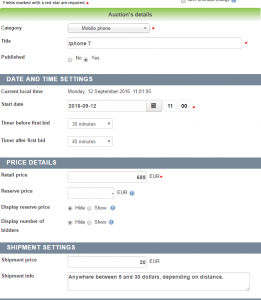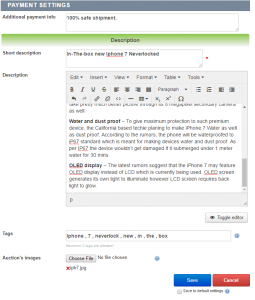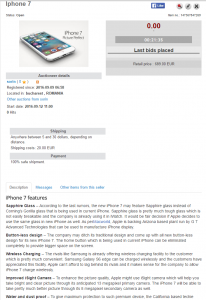Creating an Auction
To create an auction, click on New Auction in the Penny Auction Factory Menu or go to the My Auctions menu.
On the top of the auction form you can see information about your balance and the listing price, if the paid listings are enabled.
Firstly, you will need to choose the proper Category for the item you wish to sell and add a Title for it. Both fields are required.
Add a starting date for the auction (when it will become published), and an ending date (when it will close). For more time accuracy, you can also set specific times at which the auctions will start and end. If the hours offset is different from your local time, make sure you set the proper Timezone and the Joomla settings.
Select if you wish to display the highest bid and the number of bidders to all the users.
The Reserve Price will allow auctions to end without a winner, in case this price is not reached. In case of an automatic auction, the CRON script will not choose a winner.
With Display Reserve Price you can toggle to Show/Hide the actual price in case it has not been reached (e.g.: "Reserve price not met"/"Reserve price X not met"). When the Reserve Price is reached, this info will hide automatically.
In case you have selected to have a "Buy It Now" price for your auction, a field will appear here on which you can add the BIN required amount.
Besides the item's price, there will be a Shipment price that can be added differently for various zones, if configured by the administrator. Clicking on Add shipping zone will create a field to choose another zone and to add the appropriate shipping price for it.
On the Shipment Info text field you can add more information about the shipment process which can be useful for some bidders.
Additional Payment Info text field can be used to add various information regarding the payment process.
Before submitting your auction, you need to add a Short Description of the item you wish to sell. This will be viewed on the listing pages.
Below the short description, you will find a WYSIWYG editor, where you can add a detailed description which can be viewed on the auction's page. If allowed from the editor config, you may also be able to add an <iframe> or other video embedded elements.
In order to have more visitors, thus more chances to sell your item, it is recommended that you add Tags and Images (if allowed).
Checking the Save to Default Settings checkbox will save the values of certain fields that will be auto-filled on your future auctions.
Pressing Save will display your newly created auction and its information, or redirect you to a payment form.
After you are all done, it should look like this :
(!) Documentation based on Penny Auction Factory version 2.0.1