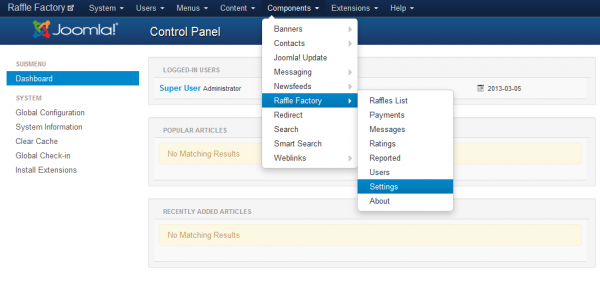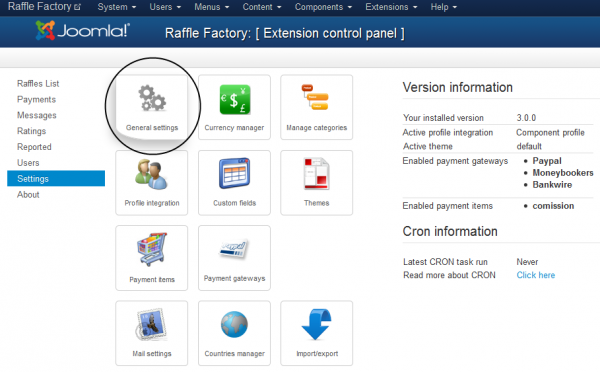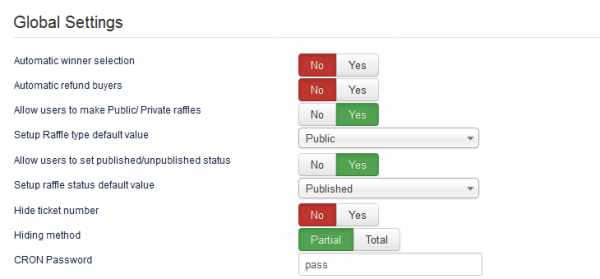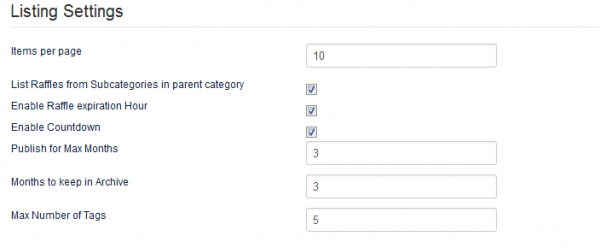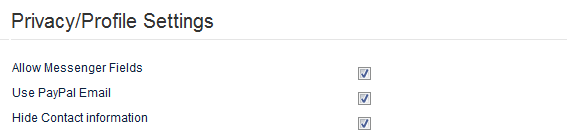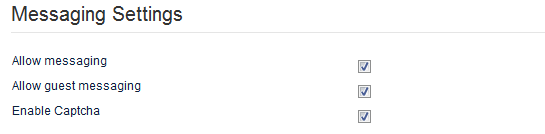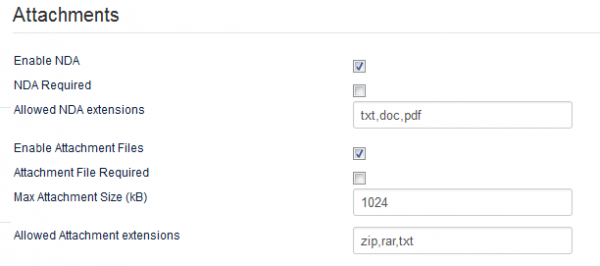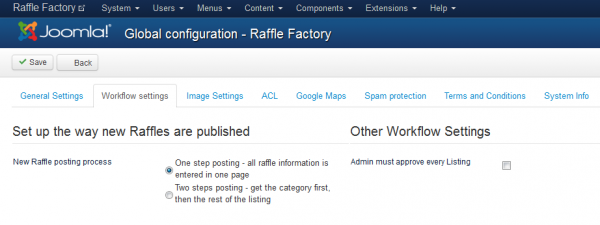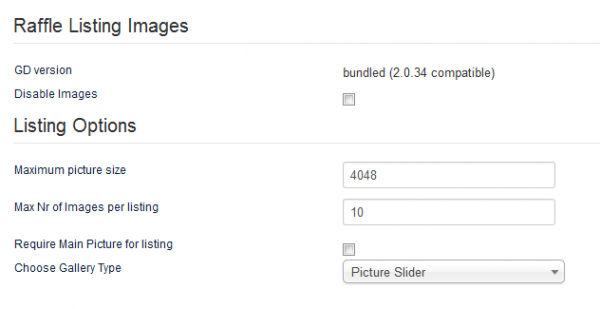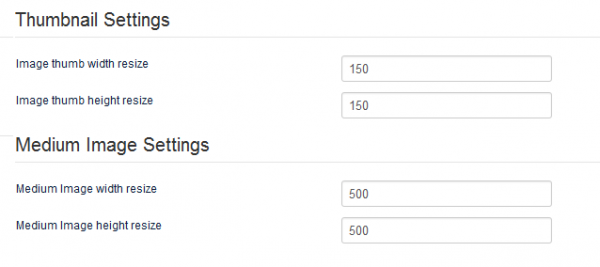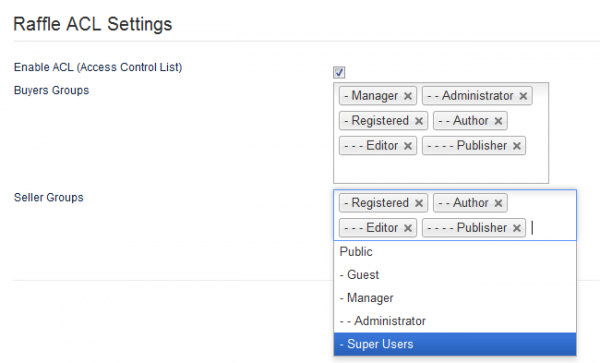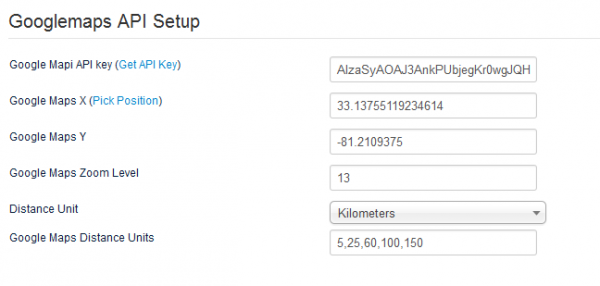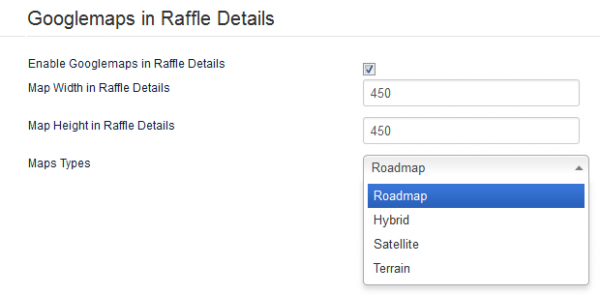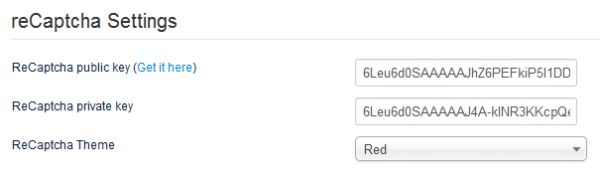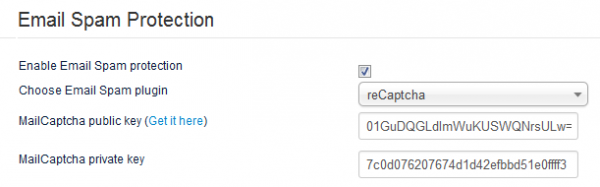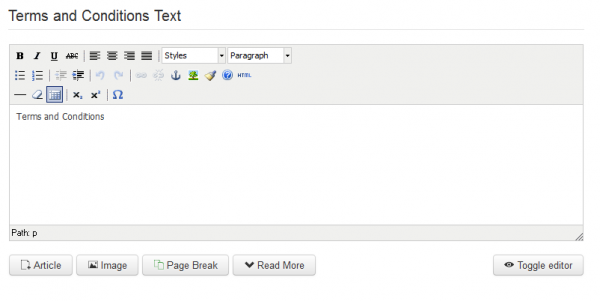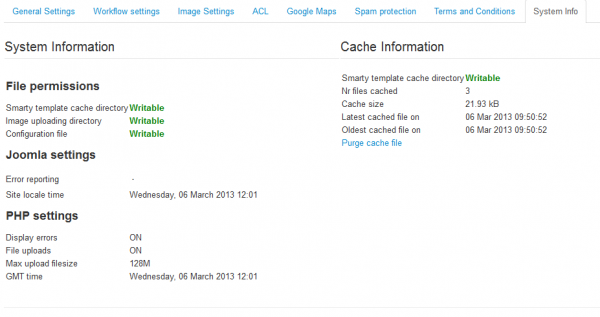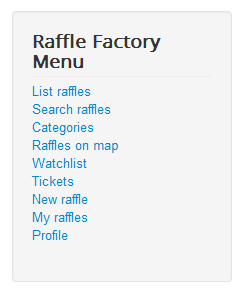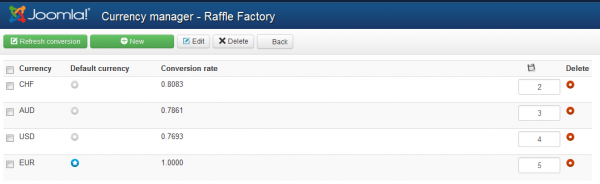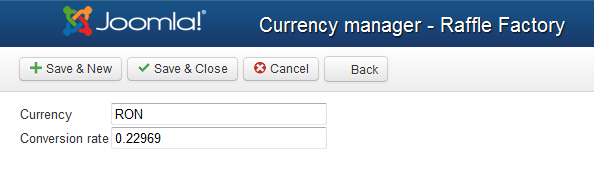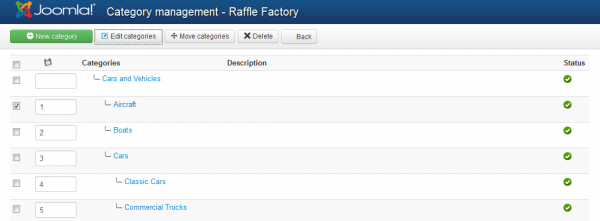Table of Contents
Configuration
Raffle Factory is our solution to online raffles. Organize your own raffles on your website, or allow others to come and post raffles using a variety of features and customizable settings.
To customize your Raffle Factory component go to "Components/Raffle Factory/Settings" in the Joomla backend.
Next, click on the General Settings.
General Settings
If Automatic winner selection is enabled, cron will automatically choose the winner ticket based on random selection.
Automatic refund buyers will refund buyers if reserve price is not reached.
You can allow users to make Public/Private raffles by enabling this option. In case you selected "No", you will have to choose the default value for all the raffles on the dropdown menu below.
Allow users to set published/unpublished status will allow posters to select one of the statuses. If the users can not choose the ad status then you will have to select a default value from the dropdown menu below.
You can show or Hide the ticked number on buyers listing.
Also if you want to hide the ticket number you can choose to either hide it entirely or just the last 6 characters.
Add a password so you can safely use the CRON script.
Date Time Options area allows you to change the default time and date formats.
Listing Settings area is where you can configure various settings related to the listings.
On the Items per page field you can add the default number of auctions per page for all the listings.
You can choose to list the raffles from the subcategories of the current category together in the listing.
Enable Raffle expiration Hour will allow users to specify an expiration hour for raffles, if unchecked, the raffle expires at midnight.
You can enable a Javascript countdown to be displayed for the raffles.
Raffles can be published for certain amounts of time, you can add the maximum number of months a raffle can be published from here. Adding "0" means for unlimited time.
Expired or closed raffles are moved to an archive, you can choose from the Months to keep in Archive how long will be the period before they will be deleted. Choose "0" to keep raffles indefinitely.
On raffles you can also allow tags, enter here the maximum number of tags allowed for a listing.
On the Privacy/Profile Settings area you can allow users to specify Instant Messenger information on their profiles and also to use PayPal email.
Hide Contact Information will hide users address, messenger id or PayPal email from their profile details and listings.
With Allow messaging enabled users will be able to write messages on raffles.
In case you enabled the option above, you can also allow guests to post messages on raffles with the Allow guest messaging option. Enable Captcha is recommended in this case to prevent unwanted bot spam.
On the Attachements area you can allow rafflers to ask for a signed NDA (Non-Disclosure Agreement) before ticket purchasing can happen with the Enable NDA option.
You can make the NDA Required for all new raffles and set which extensions are allowed for that specific file.
You can Enable Attachment Files for the raffles and add a Maximum Attachment Size for them.
You can also make the Attachment File Required for all the new raffles and set which extensions are allowed for the respective files.
Workflow Settings
From the Workflow Settings tab you can set up a couple of things regarding certain processes in the component.
You can choose from 2 ways the users can post their raffles, one with a one step posting where all the raffle information is entered in one page, and another, that will require users to set the category first and then the rest of the listing.
Other option you will find here is to post listings only after they get the admin's approval.
Image Settings
On the Raffle Listing Images you can view the current version of the graphic library and to Disable Images for listings. In case you check this, there will be no gallery on the listings, no image to upload.
If the images are not disabled, you can define them on the Listing Options area.
Here, you can add a value for the Maximum picture size and also to set a limit for the Maximum number of images per listing.
Check the tickbox so that a main picture will be required for all new listings.
Choose Gallery Type will allow you to select from 3 different gallery types that are available and selectable from the scrolldown menu.
You can set the resize values of the width and height on the thumbnails and medium images.
Access Control List
From this tab you can enable the ACL feature that will allow you to select specific groups of users that can buy tickets or publish raffles.
To add a new group to one of the lists, click on the text field and select it from the dropdown menu.
Google Maps
This tab allows you to set up Google Maps. To get it working you will need an API key, to get one click on Get API Key and follow the instructions found there.
Next, you can define settings like the standard map position and add a zoom level.
Select the distance unit that will be displayed and the values for it.
You can Enable Googlemaps in Raffle Details so it will show on every raffle details page.
If enabled, you can define the width and height of the map and select which type of map will be used.
Spam Protection
To protect your website against spam you can use ReCaptcha and email protection like MailCaptcha, from this tab you can set them up.
ReCaptcha can be enabled from the General Settings but here you must add a public and a private key for it to work. Click on Get it here to get both of them.
After doing so you can select a theme from the dropdown menu.
From the Email Spam Protection area you can enable the email protection by checking the checkbox and selecting which type you wish to be used : Joomla, Smarty or MailCaptcha.
In case you choose MailCaptcha, you have to add a public and a private key, clicking on Get it here will take you to the ReCaptcha site to obtain your keys.
Terms and Conditions
This tab comes with a simple text editor where you can add the Terms and conditions.
Users have to read and agree with the Terms & conditions by checking the tickbox every time they buy tickets.
System Info
System Info tab is implemented to provide basic information about the cache directory, upload directory or configuration file. These are required in order for the component to run properly, so make sure everything is green after installing Raffle Factory.
Component Menu
Raffle Factory's menu comes with 9 menu items that you can also edit:
- List raffles - The place where you can check all the available and archived raffles.
- Search raffles - The place where you can search for raffles using various details like title, user and more.
- Categories - Shows you a list of all the categories available and their listings.
- Raffles on map - Google Maps which displays the raffles and their locations.
- Watchlist - The place where you can check all raffles and categories of raffles you added to your watchlist.
- Tickets - Displays a list of bought tickets.
- New raffle - The place where you can add new raffles.
- My raffles - Provides a list of all the raffles you created.
- Profile - Allows you to edit your profile details, add funds to your balance or check your rating.
Currency Manager
Currency Manager area allows you to manage the currencies used on your website.
You can select a default currency so that when payments are made with other currencies it will convert them and recalculate the commission.
Clicking on Refresh conversion will update the rates using Google conversion.
Clicking on New will allow you to add new currencies, simply add the currency abbreviation and a conversion rate. In case you don't know the conversion rate you can leave the field empty and click on Refresh conversion later on to update it. The CRON script also updates currency exchange rates according to google, check the CRON documentation for more.