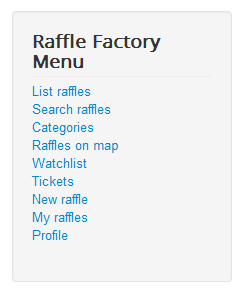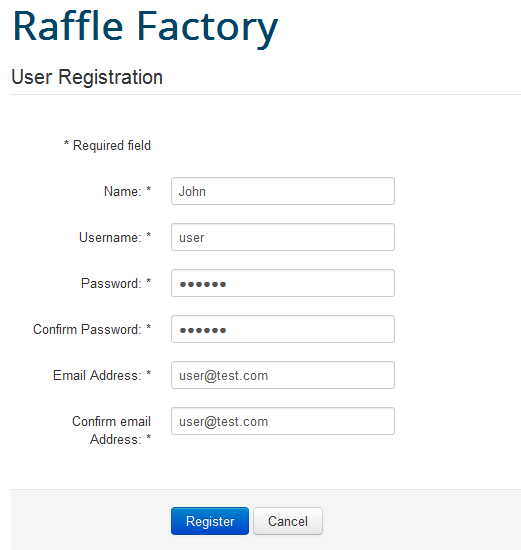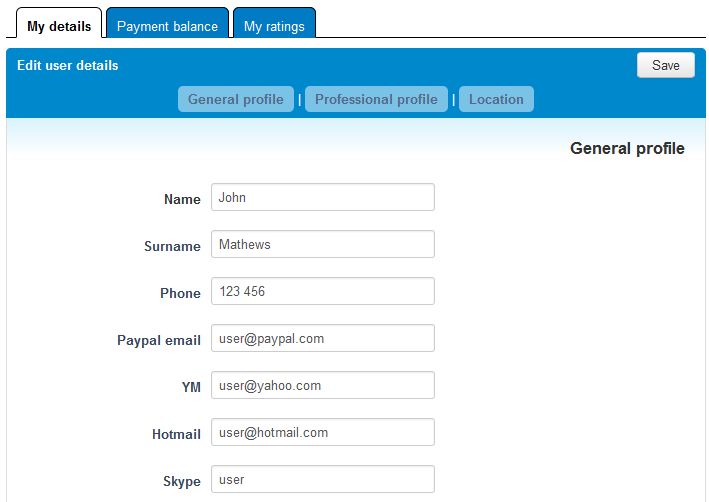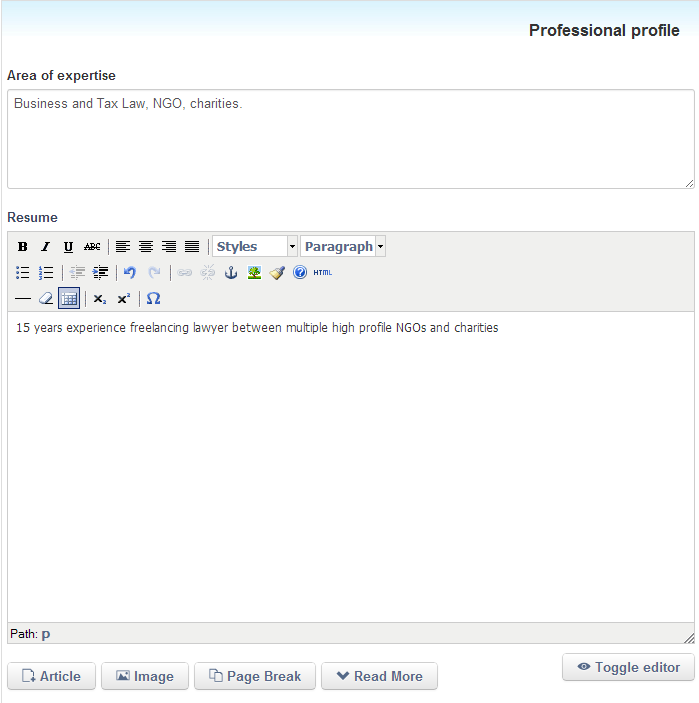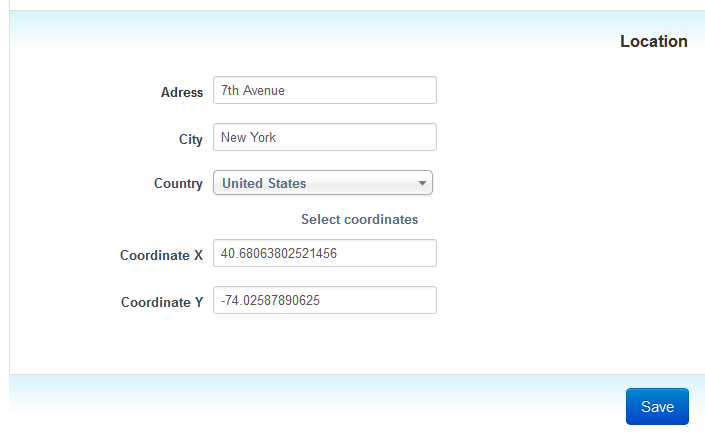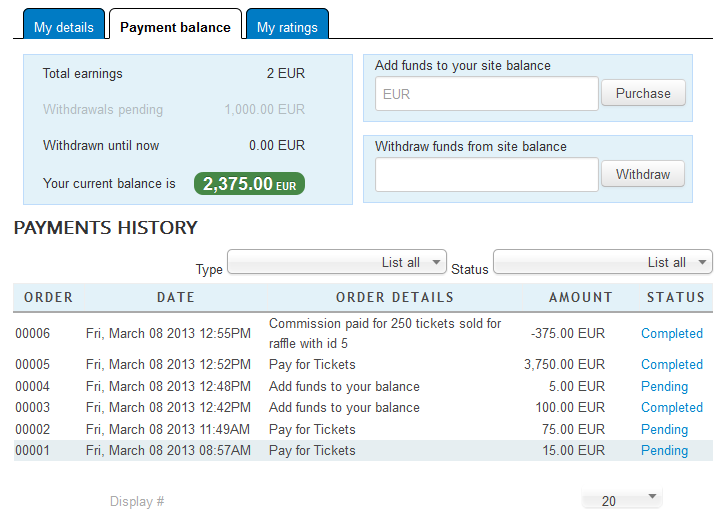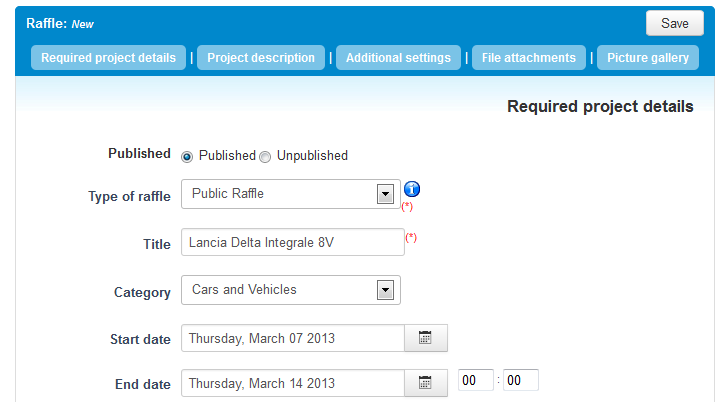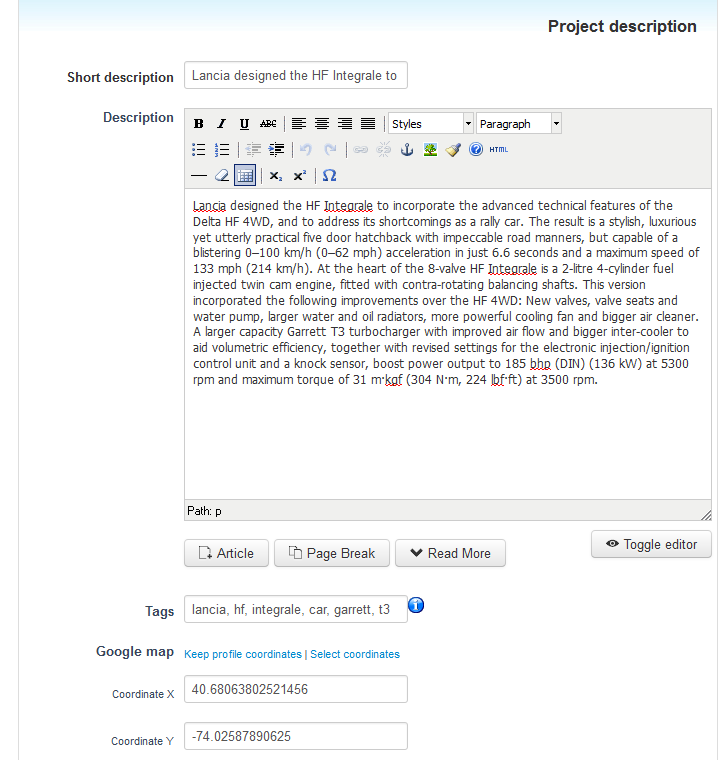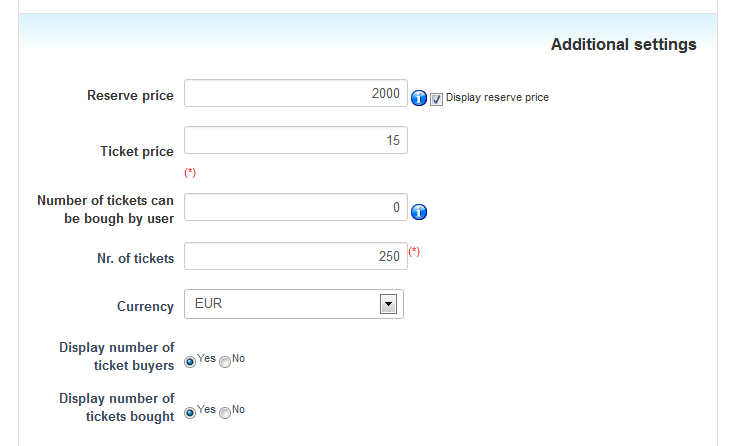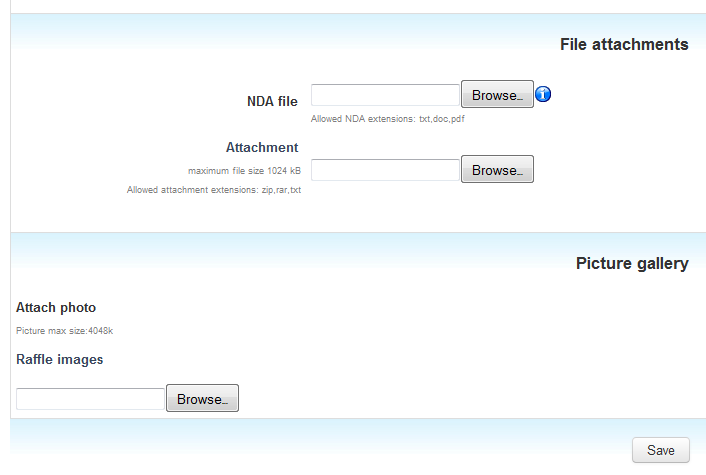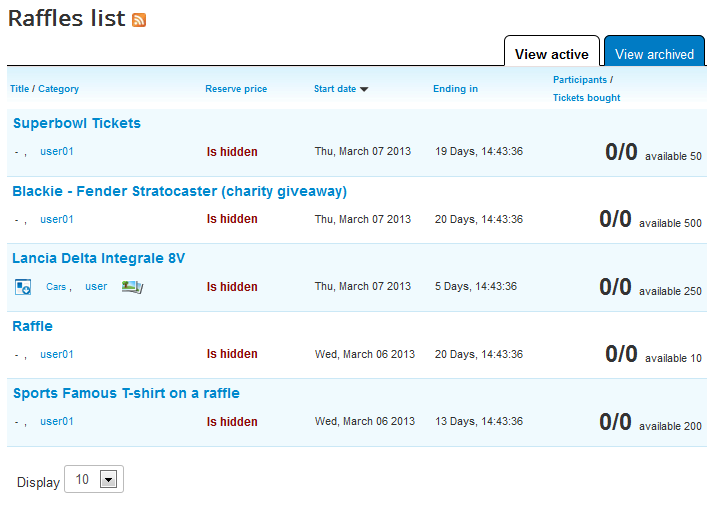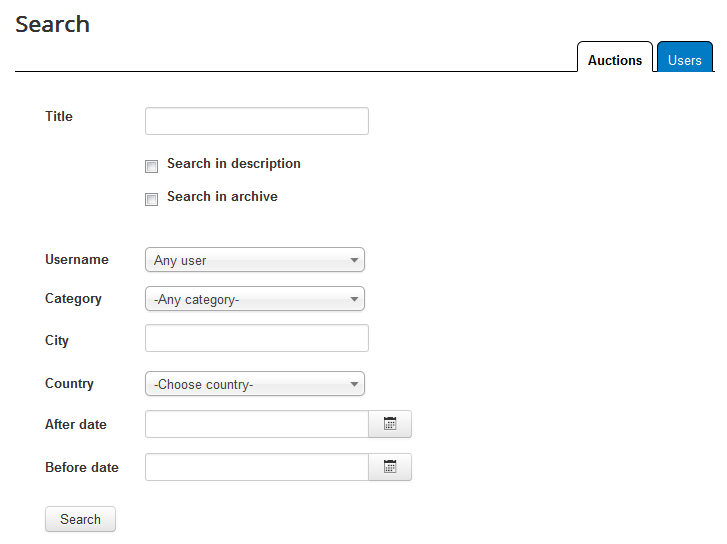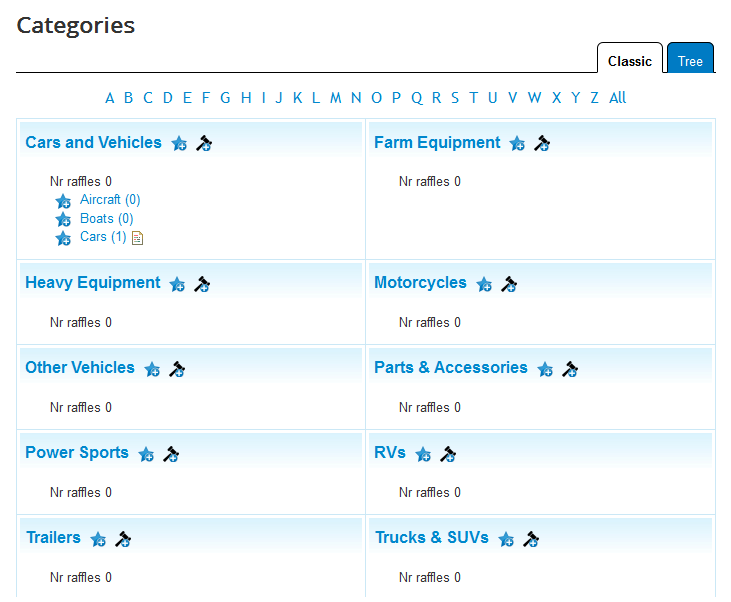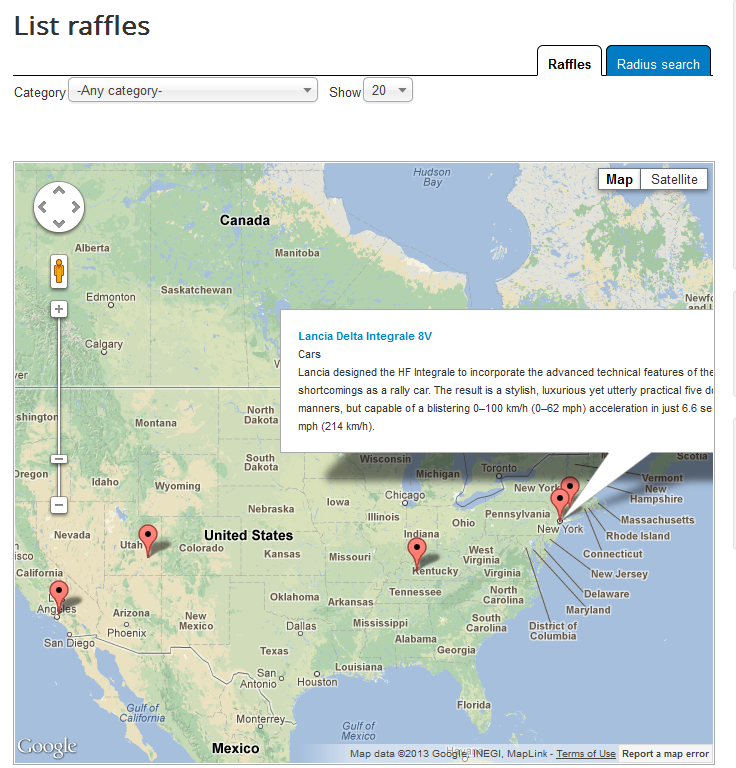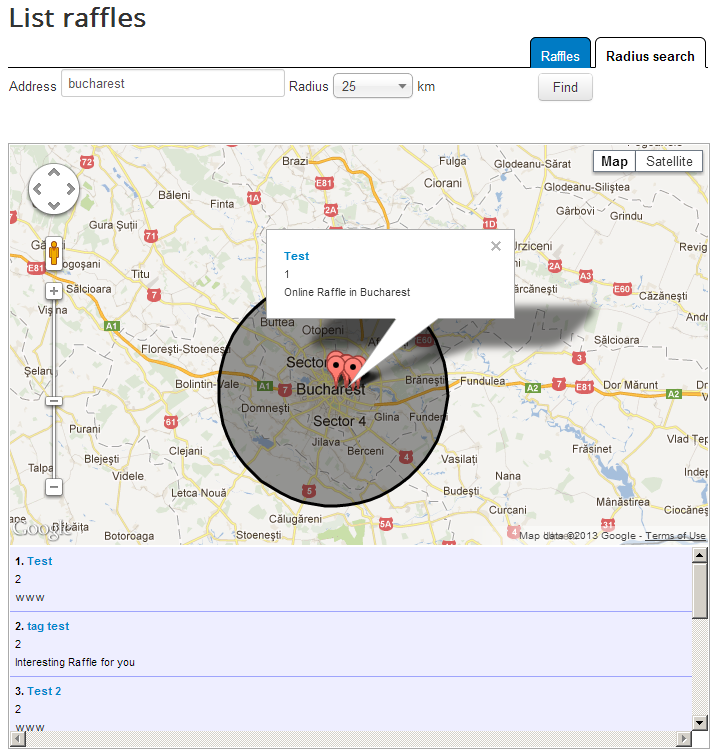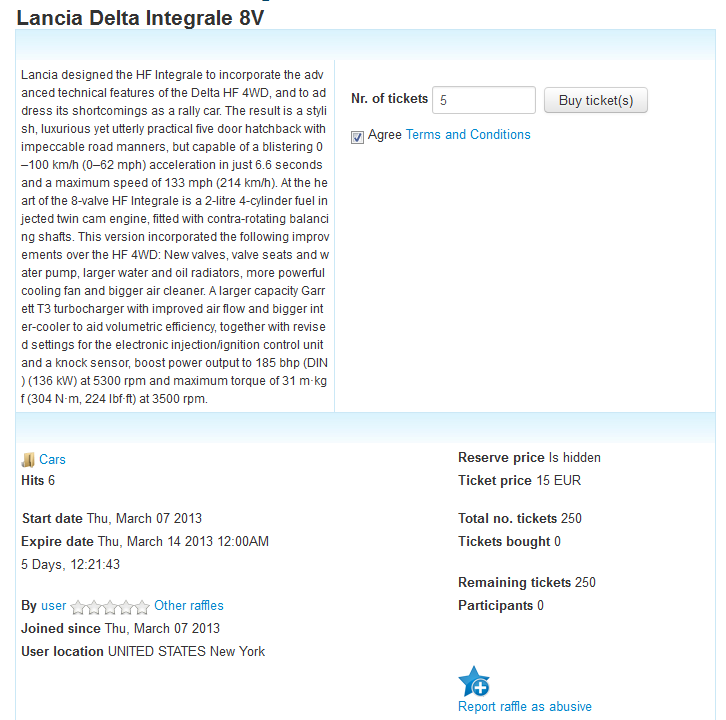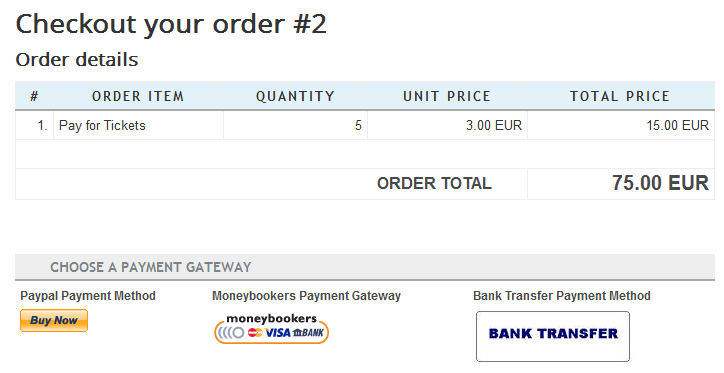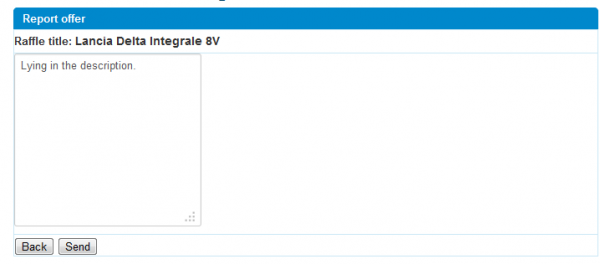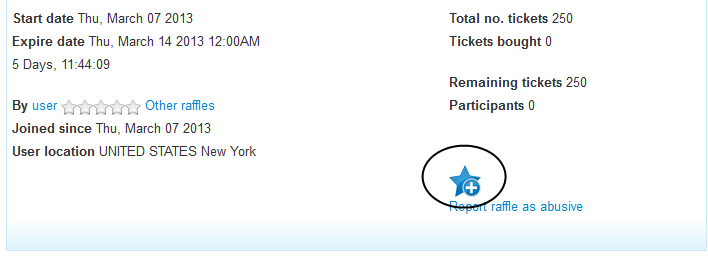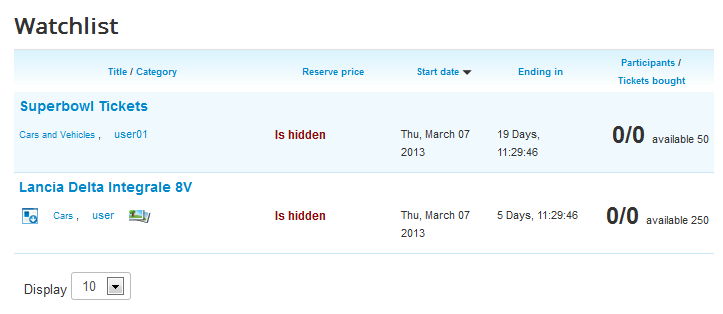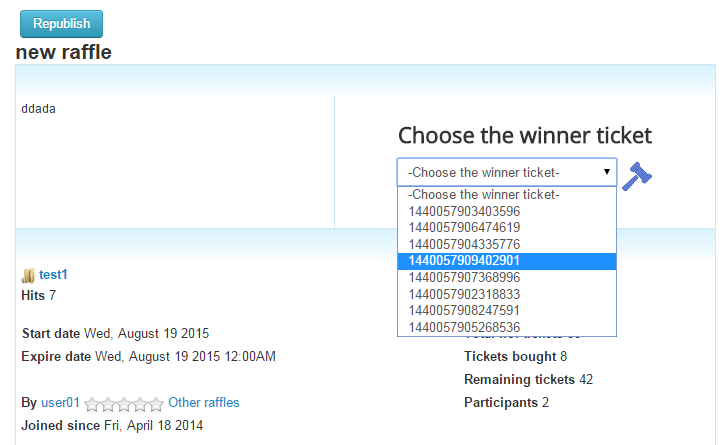Table of Contents
User Guide
A Raffle is a competition in which people buy numbered tickets. Originating in southern Italy, it is a popular game in numerous countries and is often held to raise funds for a specific event, charity, or occasion.
The raffle involves many people buying tickets for a chance to win a certain prize or prizes. At a set date, the winners are drawn from a bucket containing a copy of every number or a tombola (from Italian: tombola ['to:mbola]). The ticket is then checked against a collection of prizes with numbers attached to them.
Raffle Factory is our solution to online raffles. Organize your own raffles on your website, or allow others to come and post raffles and charge a commission for every ticket sold.
Here is the default setup of the user's menu for the registered users:
Creating and Editing your Account
To buy tickets for raffles or to create a new raffle you will need an account. To make one, click on Create an account.
Here you will have to add your account details like name, username, password and your email address.
Click on Register when you are done and verify your email for the activation link.
Now that you have an account within Joomla you will need to add more information about yourself to use all the features Raffle Factory offers.
In the General profile area you can add your full name and your phone number.
Below you can add email addresses for PayPal, YM and Hotmail and a Skype ID.
For the Professional profile you have 2 text areas where you can write about your Area of expertise.
Add your Address along with the City and Country.
Click on Select coordinates and click on the location where you live on on the Google Maps, the coordinate fields will fill automatically.
Click on Save when you are done.
From the Payment balance tab you can view the payments history and balance for your account and to add or withdraw funds.
Adding a New Raffle
To add a new listing click on New raffle from the user menu.
Firstly select if you wish to Publish the raffle now or not. You can do it later on by editing it.
Select the Type of Raffle, you can choose between a Public and a Private one. On private raffles buyers can't see details related to the tickets sold.
Select the suited Category for your raffle from the drop-down menu. The categories found there will vary since they are added by the administrators in the backend.
Add a Start date and an End date for the raffle, for the ending date you can also add a specific time when the listing will expire, if enabled.
To help you attract more users to your raffle you should add a detailed Description about the product you wish to sell.
Tags will also help your raffle to be easier to find, insert the tags separated by commas.
You can select Coordinates on the Google Maps so that your raffle can be found on the Raffles on map section. Keep profile coordinates will add the coordinates you set on your profile.
Now we need to set up the information regarding the prices and tickets of your raffle.
Add a Reserve Price first, this is the lowest revenue that you are willing to accept for the raffle. If the listing ends without tickets that are accumulating at least the reserved price, the raffle will end without a winner and buyers will be refunded. You can also show or hide the reserved price. In case you don't want one insert 0 or leave empty.
Add the desired Ticket price.
You can limit the number of tickets a single user can buy on your raffle.
Enter the amount of tickets available for the raffle, be sure that the calculated price of the tickets multiplied with the amount of them exceeds the reserve price.
Add which Currency you want to be used from the drop-down menu, the list may vary depending on the backend settings.
You can choose to display the number of ticket buyers or the number of tickets bought by toggling the radio buttons.
You can upload a NDA file or other files on the Attachment field related to your raffle.
To attract more people to your raffle you should upload some photos with the item you wish to raffle. You can do this here by selecting the photos from your computer.
Click on Save to create your raffle.
Searching for Raffles
To participate in a raffle you have to find the item you wish to buy first. With Raffle Factory you have many options to search for it.
You can go to the List raffle area which will display all the active raffles or the archived ones by switching the tab.
Click on Search raffles and enter the desired criteria like title, category, user and more.
On the Categories area you will find all the active raffles shown by categories.
In case you are interested in a particular category you can add it to watchlist by clicking on the star icon so that you will get notified when new raffles are posted in that respective category.
Clicking on the hammer icon will redirect you to add a new listing in that selected category.
You can also search for raffles using Google Maps by going to the Raffles on map section, there you will find the map with the pins representing the locations of various listings. To display only the ones you are interested in you can check a category and how many to be shown.
From the Radius Search you can search raffles by adding an address and a radius in which the search will be performed.
Buying Tickets
To buy tickets go to the item you wish to get and enter the amount of tickets you wish to buy.
Check the Agree Terms and Conditions checkbox and then click on the Buy ticket(s) button.
Next thing you have to do is to choose a payment gateway, click on the desired method to buy the tickets.
Reporting a raffle
In case something is inappropriate about a raffle you can click on the Report raffle as abusive button and then add the reason.
Click on Send and an administrator will take care of it from the backend.
Watchlist
To better access the raffles you are interested in, you can add them to your Watchlist. To do this click on a raffle and then on the blue star with a plus on it found there.
You can also add an entire category to the watchlist the same way from the Categories section.
Here is a preview of the Watchlist tab.
Choose a winner
For Raffle Factory, the winner can be chosen either automatically using CRON based on random selection or manually by the raffle owner.
This option is set by the administrator as seen on the back end documentation.
While the automatic winner selection is self-explanatory, in case of a manual selection, it will allow the raffle owner to choose the winning ticket from a list, however there will be no names of the ones who bought them or ticket numbers, there will be only generated keys, this way the owner won't be able to see who bought them.
Once the raffle expired, the raffle owner will be able to visit the detailed page of it and select the winning ticket from a dropdown list as shown in the screenshot below.
(!) Documentation based on Raffle Factory version 3.5.0