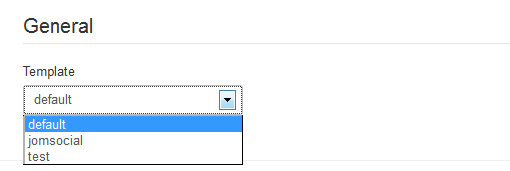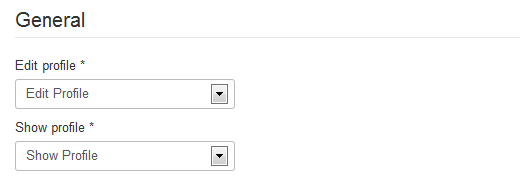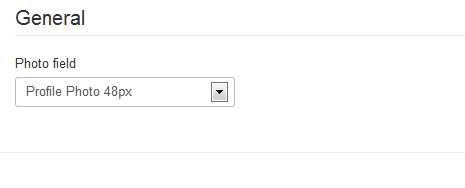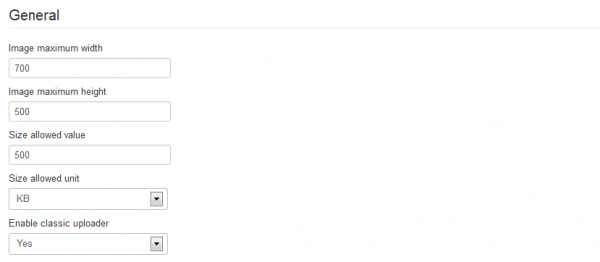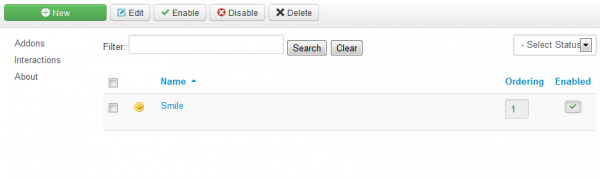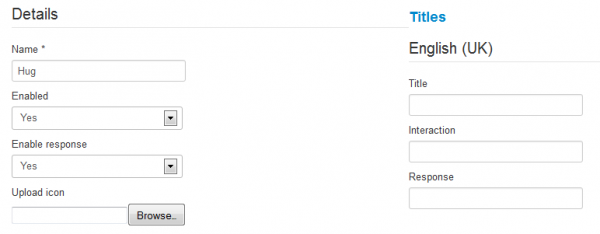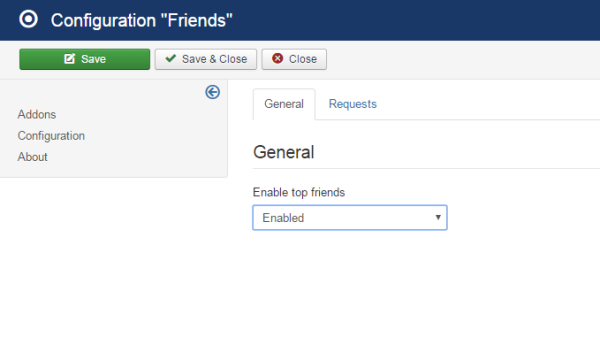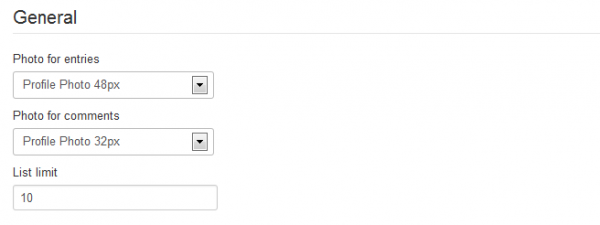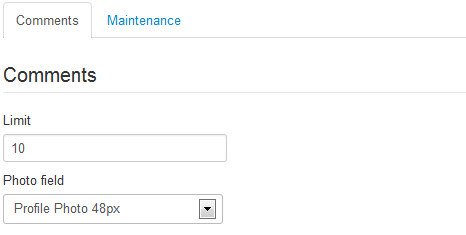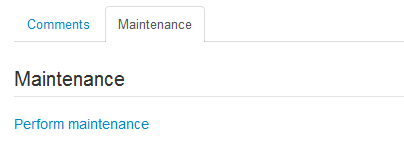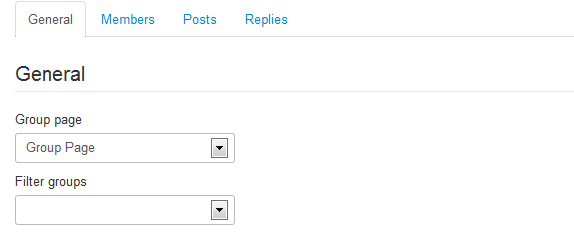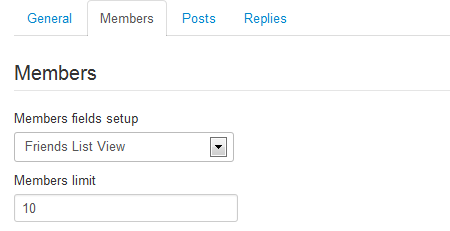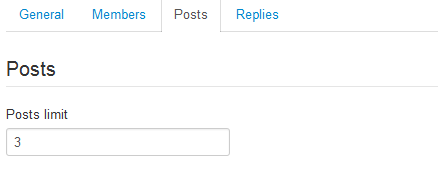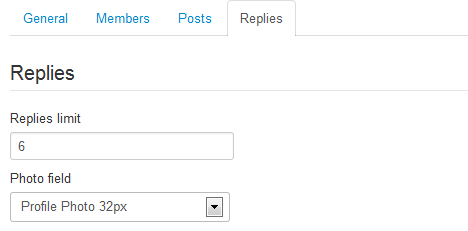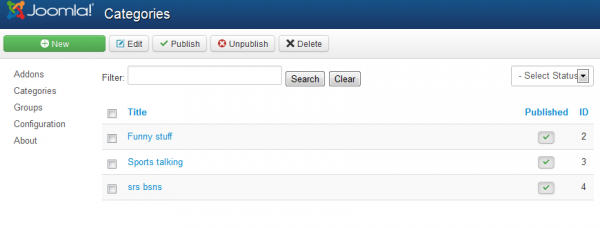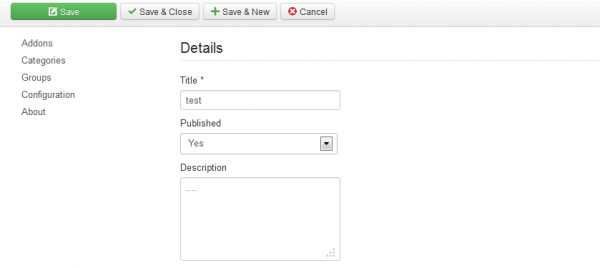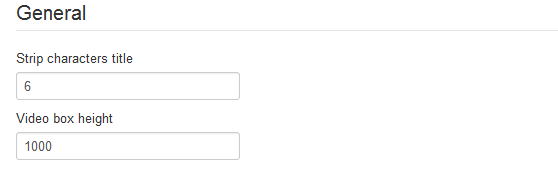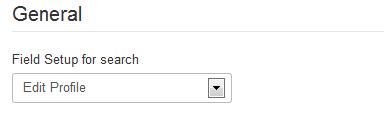Table of Contents
Addons
Social Factory comes with many addons, some of them being configurable, that help you enhance users experience on your website.
These are the addons with configurable settings:
Toolbar
Profile
Allows you to change the instances assignments used for the "Edit Profile" and "Show Profile" pages.
Comments
Photo Gallery
This allows you to set the maximum width and height of the images from the Photo Gallery.
Besides these, you can also set a maximum size of the files in KB or MB and enable the classic, non-flash uploader.
Interactions
For this addon you can manage the interactions which can be sent between users.
The component comes with one default interaction (smile). As an administrator, you can add an unlimited amount of them.
Clicking on New will open a form where you can add the proper settings for the interaction.
Add a Name for it and click on Browse.. to select the image which suits the new interaction.
You can choose to enable the interaction right away and also do the same with the response.
On the right side you can choose different names for all the parts where the interaction will be found (title, interaction, response) and also for multiple languages, in case you added more.
Friends
Wall
For this addon you can change the assignments used on the photos for wall comments or wall entries.
The List limit allows you to set the maximum number of entries displayed per page on the Wall section.
Events
For the Events you can set the maximum number of comments displayed per page and change the assignment for the Photo field.
On the Maintenance tab you can perform a maintenance that will recalculate the number of users participating at events.
Groups
The Groups addon has more tabs for specific configuration of the sections where it is used.
In the General tab you can change the mapping of the Group Page and filter groups by a selected field.
The Members tab allows you to change the members fields setups and to set a limit of members displayed per page.
On the next tab you can set the maximum number of Posts displayed per page.
On the Replies tab you can set a limit of replies displayed per page and change the assignment for the Photo Field used on them.
When you are done click on Save & Close.
Now click on the Categories tab. Here you can add and edit the categories on which the groups will be sorted.
To create a new category click on the New button.
Add the name for the new category and, optionally, a description.
Choose if you wish to publish it now or not and click on Save & Close.
Videos
On this section you can add the number of characters to strip the titles on the Video page and to change the height of the video boxes.