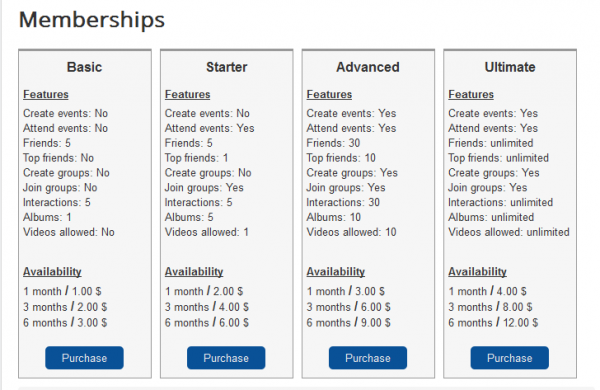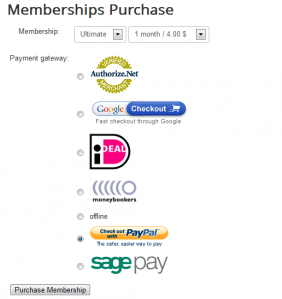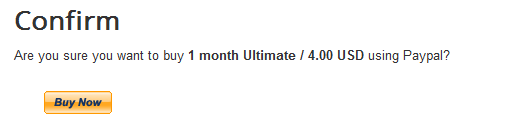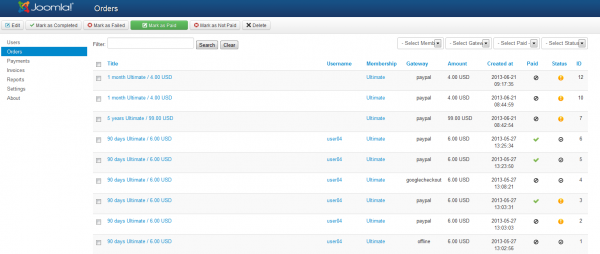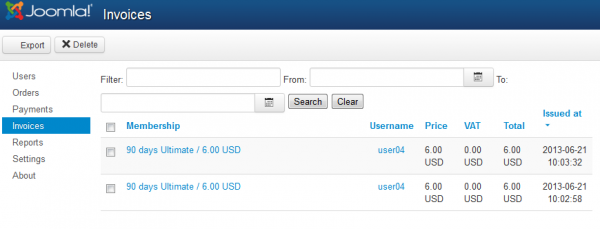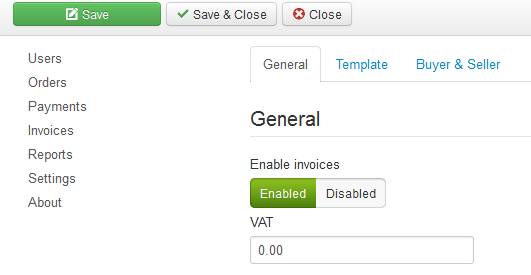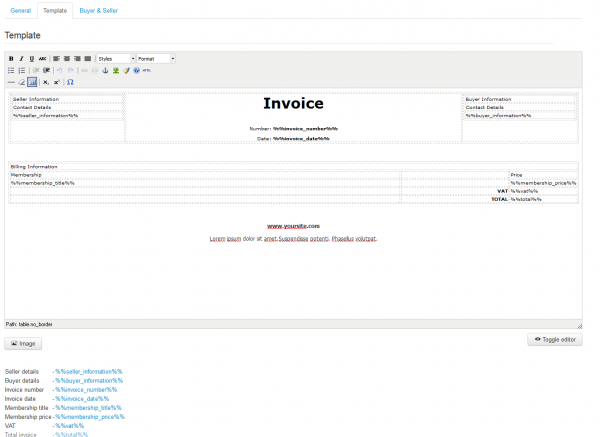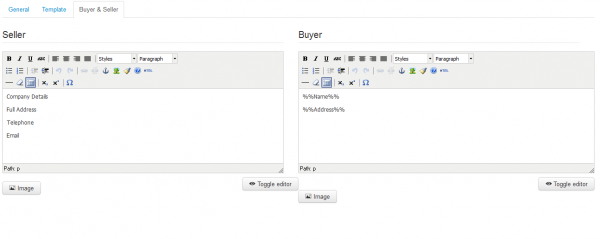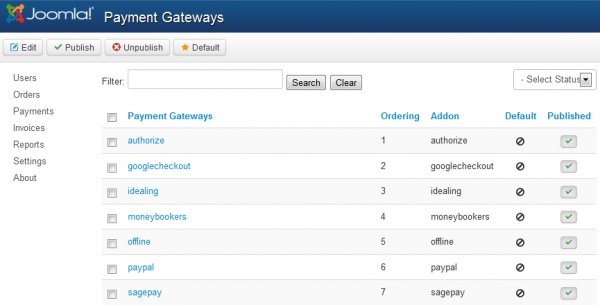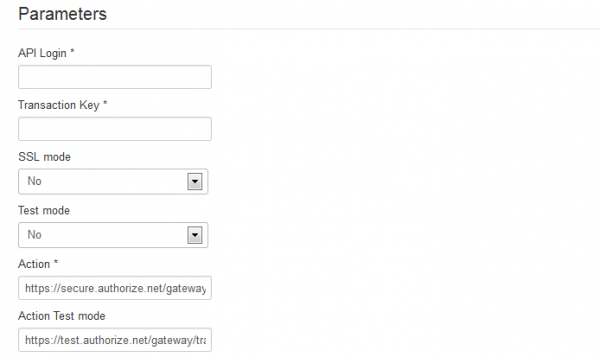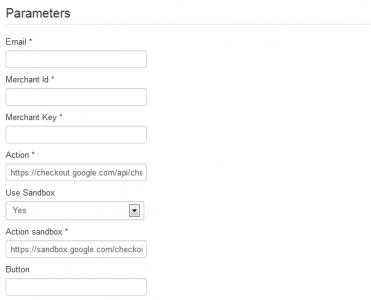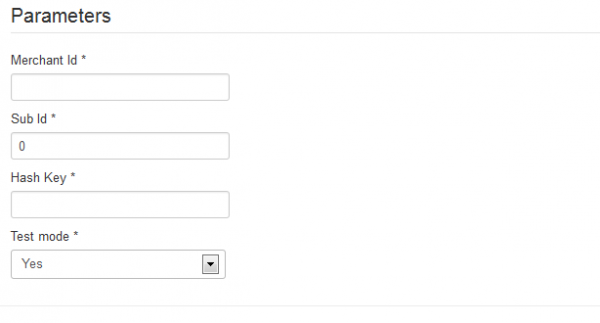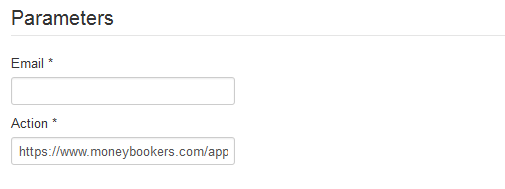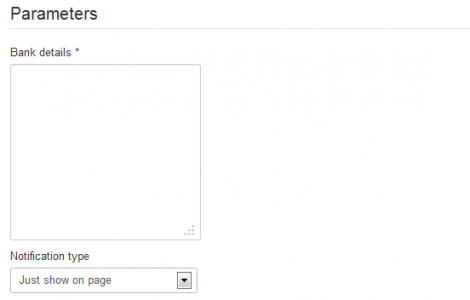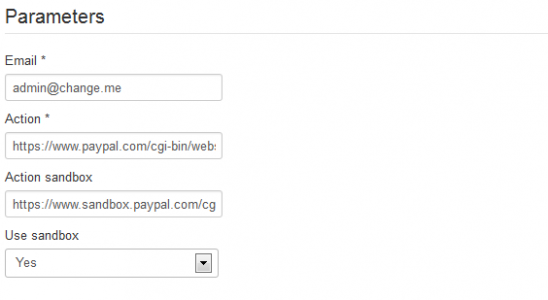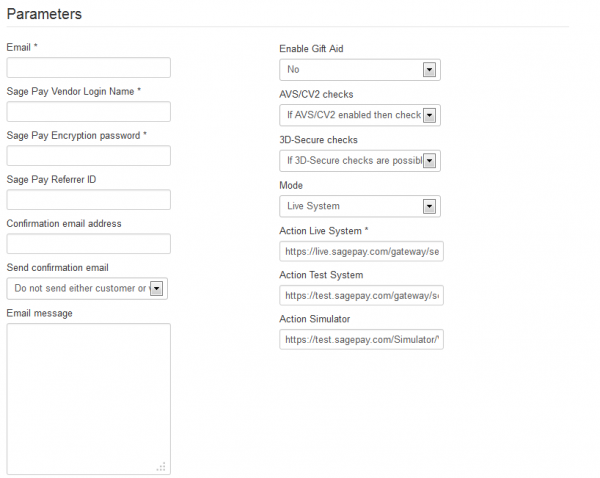Table of Contents
Payments
For Social Factory, as a user, you can buy memberships which grant you various permissions, such as adding more friends, joining groups or adding videos.
From the backend, you can add more types of memberships with different properties and you can also add different prices for various periods of availability.
Upgrading your Membership
By going to the Memberships page on the users menu you can check all the available Membership Plans.
Click on Purchase to buy a membership plan.
Select the membership type and the period you wish to buy it for along with a gateway that will process your payment.
In case you choose PayPal, read the text and click on Buy Now to confirm the payment.
After the payment is received by the website and the order is confirmed, your new membership will be activated.
Orders
By going to the Orders in the backend, you will see the membership orders that have been made on your website. You can manually change their statuses, if required.
Orders can be confirmed automatically based on the used gateways. The respective payment processor must support IPNs (Instant Payment Notifications).
Invoices
In the "Invoices" tab you can check all issued invoices for each completed payment and to export all of them as a ".csv" file.
To modify the options for Invoices simply go to the Settings page and click on Invoices, where you will find 3 tabs.
In the first one you can enable or disable the Invoices and set a VAT (Value added tax) rate.
Template tab allows you to change the format of the invoices. You will find a text field there with a default template that you can edit. Below it there are placeholders for different values that you can use.
The Buyer & Seller tab allows you to change the details given by "seller_information" and "buyer_information".
Payment Gateways
Social Factory comes with 7 payment gateways already implemented. By going to Settings and clicking on Payment Gateways you can enable, disable or edit them.
For each gateway you can edit its title, logo and status along with the specific parameters.
Authorize
As parameters for this gateway, you'll need to add an API and transaction key along with an action link. For testing purposes, you can also activate its test mode.
Google Checkout
For Google Checkout you will need to add, as parameters, an email, merchant id and key, and also an action link. For testing purposes, you can also activate it as a sandbox version.
iDeal Ing
For iDeal Ing you will have to set up a merchant and sub Id along with a hash key. For testing purposes, you can also activate the test mode for it.
Skrill (Moneybookers)
Required parameters here are an action link and email.
Offline payment
For offline payments you need to add some bank details and select where the user will get the notification: directly on the page, via email or on both of them.
PayPal
In PayPal's case, you will need to add, as parameters, an email and an action link. For testing purposes, you can also activate it as a sandbox version.
Sage Pay
With Sage Pay you will find many optional fields that help you customize the gateway and some required ones such as vendor login name, password and action link.
(!) Documentation based on Social Factory version 3.7.7