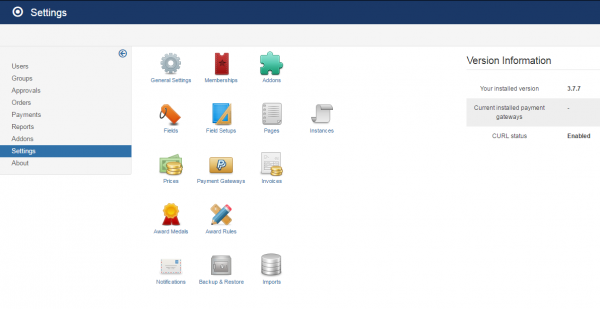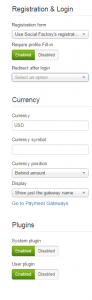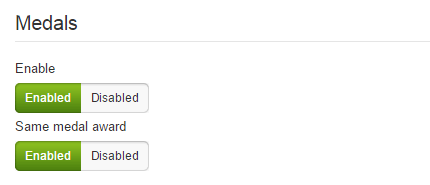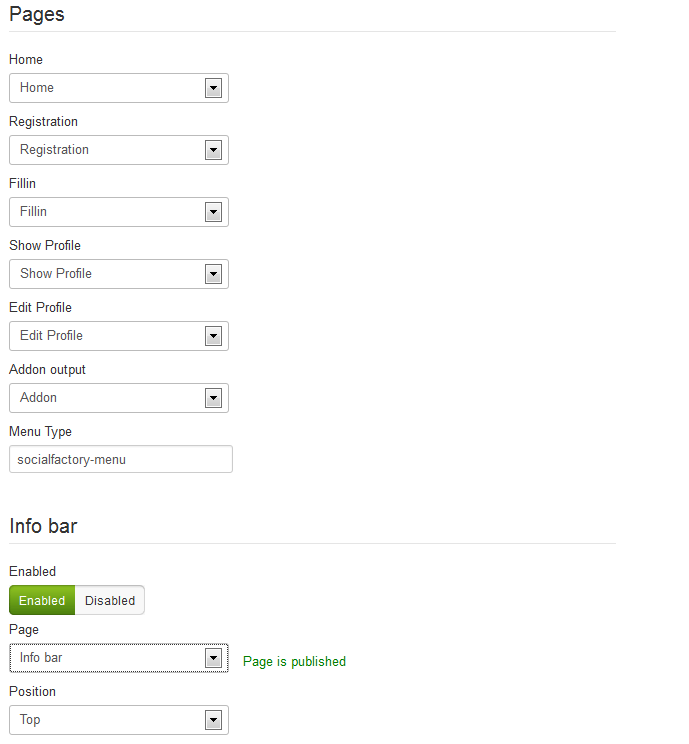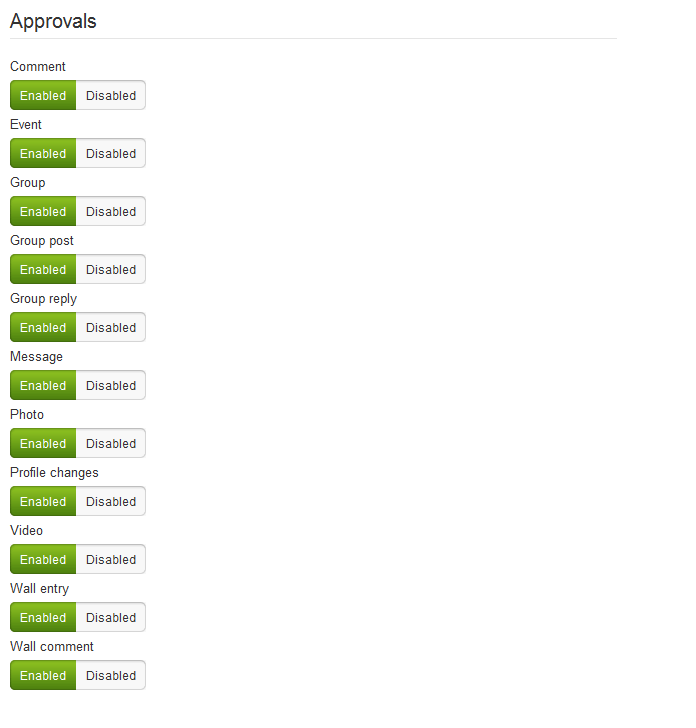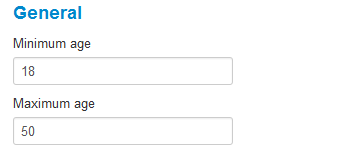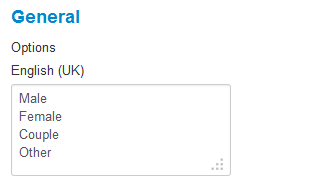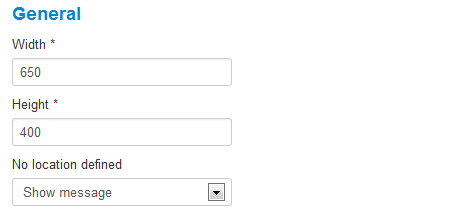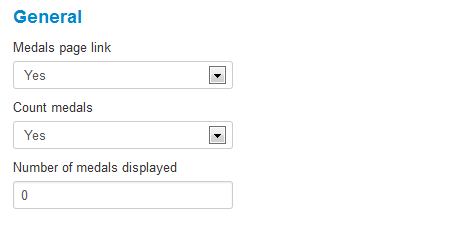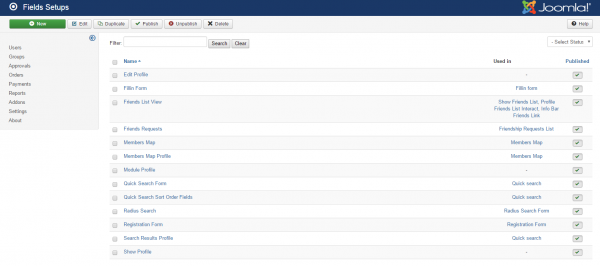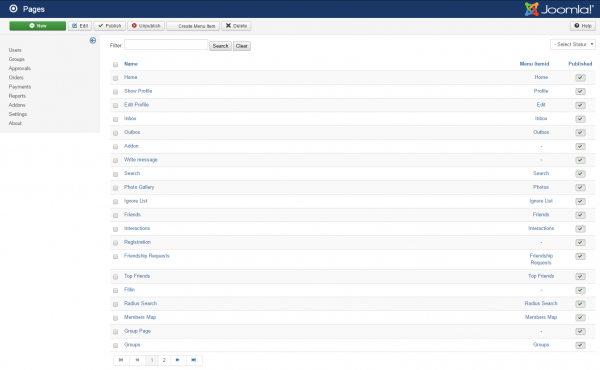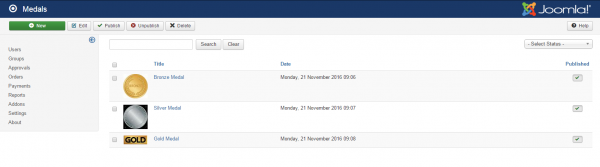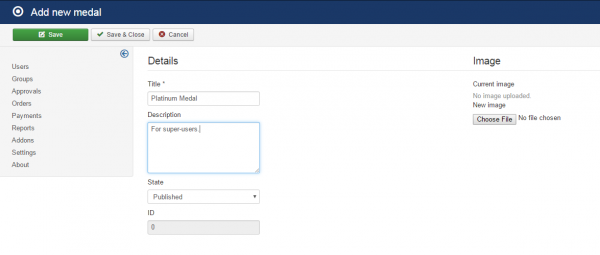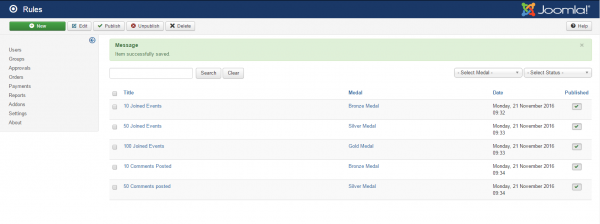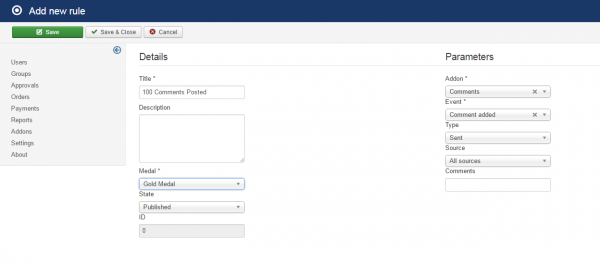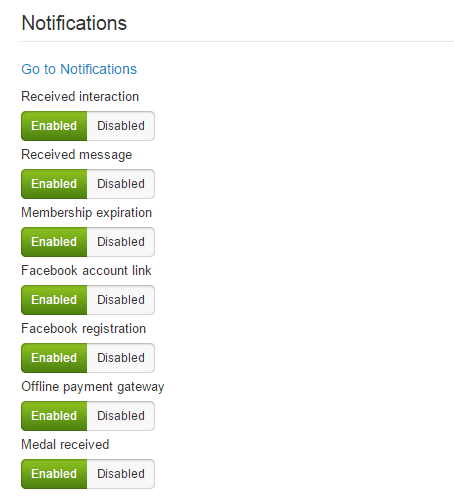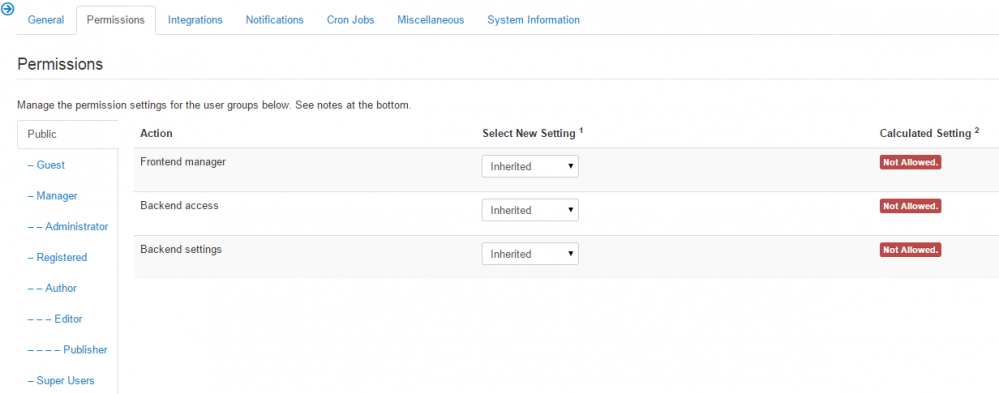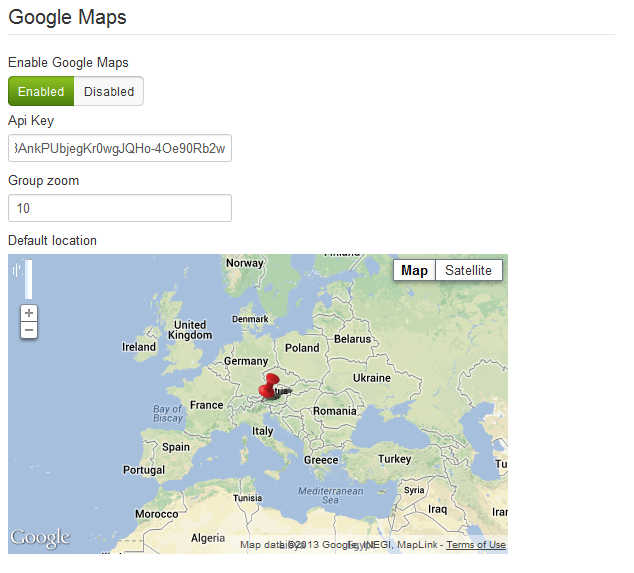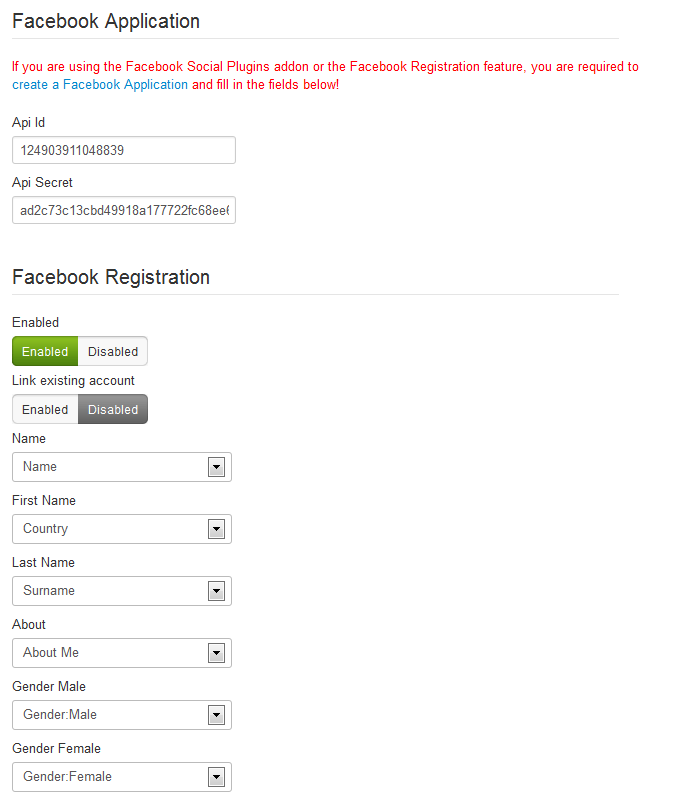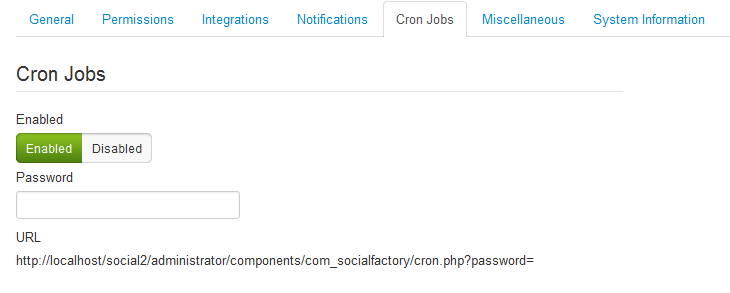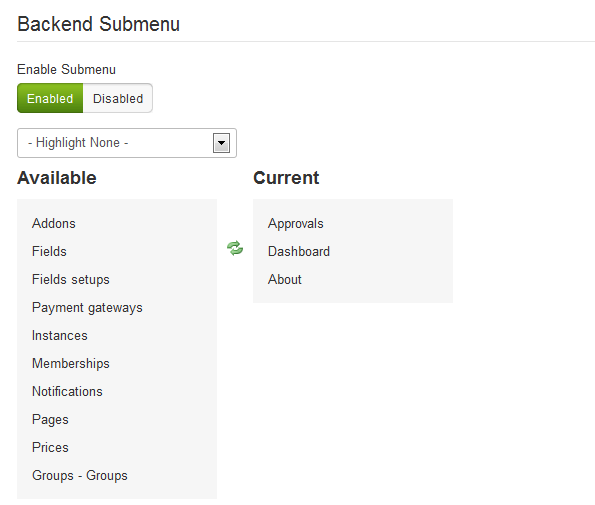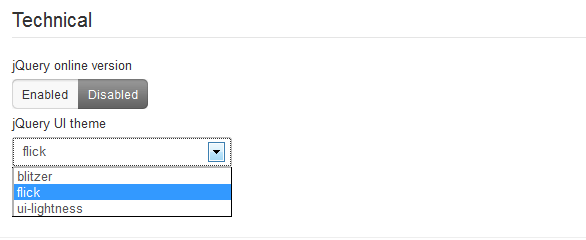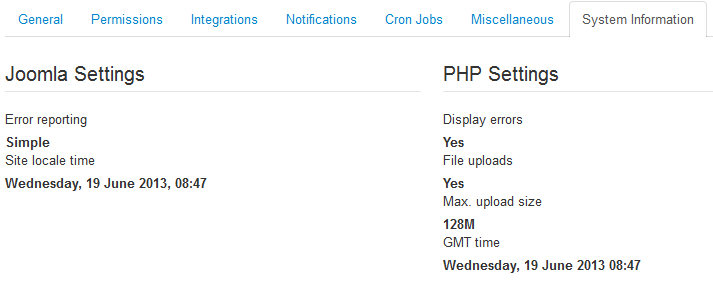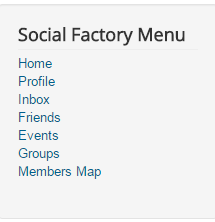Table of Contents
Configuration
Social Factory is our Joomla solution for a modern and dynamic social networking website that comes with a large area of configurable fields and features.
To edit some of them go to "Components/Social Factory/Settings" from Joomla's backend and click on General Settings.
General
On the General tab, you have the basic component settings like date, notifications, plugins, etc.
Firstly, you have the Date format and Full date format fields, one for the basic date and one for a full date, “d” stand for Day, “m” for Month and “Y” for year.
Enable Remove user if you wish to delete both Joomla's and Social Factory's profiles at the same time, keeping the database cleaner. You must enable the user plugin for this to work.
On the Backend user edit area you can choose an edit field layout for backend profile editing from your defined layouts.
You can change the Registration form between the standard Joomla type and the Social Factory type. A plug-in must be enabled first.
Enable the Require profile Fill-in option if you want users that have a Joomla account, but not a Social Factory account, that is required to use the Fill-in page and complete their Social Factory account. In case you choose to disable this, a blank profile will be created instead.
Redirect after login allows you to select a page where the users will be redirected after logging in.
In the Currency area you can choose which type of currency will be used and also add its appropriate symbol.
You can now choose whether the currency position will be behind or in front of the amount, and also whether the component will display the gateway name or just the logo.
Select which part of the payment gateways to be displayed, either the logo or its name. Below these, you can find a link to the Payment Gateways page, where you can enable/disable or edit them.
From here you can easily enable/disable the Joomla plugins needed for some of the features offered by Social Factory.
Medals is a feature that awards users for various actions made within the website, such as adding a certain number of likes, comments, changing the membership and many more.
In case you enable this feature, you will also need to configure the field in order to be displayed on profiles. This can be done from Components/Social Factory/Settings/Fields and by creating a "Medals" field.
Check this part of documentation for more information.
Same medal award: Enable this in case you allow the same medal to be awarded to users multiple times.
On the Pages section you can change the standard page layouts with custom defined layouts for the following pages:
- Home
- Registration
- Fill-in
- Show Profile
- Edit Profile
- Addon output
Below these, you can enable/disable Info Bar. If enabled, you can select the displayed layout and the position of the bar.
In the Approvals section you can enable which actions made by the users need admin approval before displaying them on the front end.
If enabled after content was already published, that content will enter the approval queue and will no longer list until marked as approved.
Memberships and Prices
Here you can set up the memberships that users will see on the frontend and their respective prices. For more detailed information visit the Memberships & Prices page.
Addons
Here you can set up different addons for your website. An addon is a piece of software which enhances another software application and usually cannot be run independently. For more detailed information about this you can visit the Addons page.
Fields
Social Factory comes with a variety of fields which are assigned to the pages of the component. To configure them go to Components/Social Factory/Settings/Fields.
Additional settings can be found for some of these fields on the General slider found on the right side of the details pages.
Custom fields and pages can also be created and managed from this area. For more guidance regarding this, visit our Social Factory - Field Setup and Pages Guide.
Birthdate
The Birthday field parameters allow you to add restrictions by setting a Minimum age and a Maximum age that the users can choose when editing their profiles. This way the year list for birthdates will be adjusted to only contain the years in between the minimum and maximum age according to the current year.
Gender
On the Gender field parameters you can change the list of choices for every available language. Enter one option per line.
Google Maps
There are 4 Google Maps fields available which can be configured from here:
- Google Maps Radius Search
- Google Maps Members Map
- Google Maps Location Display
- Google Maps Location Edit
For Radius Search and Members Map you can change the size of the maps by setting the Width and Height.
Additionally, for Location Show and Location Edit, you will be able to choose how the map will behave when no location is defined, to either display a simple message about it or display an empty map.
Medals
A Medals page link can be attached on the users' profile pages by toggling this option to Yes.
Count medals will display on the profile page how many medals from each category the respective user has earned so far. Below, you can also add how many to be displayed. Enter 0 to display all medals.
Field Setups
In Social factory, you need to create a Field Setup first, which will include the fields that you previously created. On the Field Setups page you can edit or create new field setups.
Pages
Here you can see, edit or create new pages within your website.
By checking one of the pages and pressing the Create Menu Item, you can assign the respective page to a button in your site's menu.
Press the New button in the top left corner to create a new page.
Invoices and Payment Gateways
Award medals
In the Award medals tab you can create the medals that will be received by users for their various actions within your website.
To create a new Medal, click on the New green button in the top left corner. You can set the name, add a description and also upload an image.
Award rules
In the Award rules tab you can set the rules for winning certain medals within your website.
By clicking on the New green button in the top left corner you can add a new rule. Add a title, description, the awarded medal, the state of the rule (Published or Unpublished) and also choose the addon (Comments, Events, Friends, Groups, Interactions, Like, Photo Gallery, System) and the event for that specific addon.
Notifications
On the Notifications tab you are allowed to enable or disable any email notification the system sends out.
To modify the messages of the respective notifications follow the link on the panel.
Permissions
In the Permissions tab, you can change the Joomla's default permission settings by granting access or denying it on the frontend or backend area for all the available user groups.
Changing the settings will apply to the selected group and for all the child groups. Choosing Denied will overrule any inherited setting, and also the ones in any child group.
To refresh the calculated settings you will need to save first.
Integrations
Social Factory comes with Google Maps and Facebook integration. To use the Google Map integration, enable it and add the API key. To find out how to obtain an API key visit their website.
Here you can also add a zoom value at which the users that are close to each other on the map will be grouped together.
Pinpoint on the map to set the default location of it.
You can enable Google maps location fields so that, when users save their profiles, their position on the map updates automatically using the assigned location fields below.
The Facebook integration allows users to register on the website using their Facebook account.
If you want to enable this feature you will have to add an API Id and an API secret key. To do that, go to their website and follow the instructions found there for creating an app.
Next step is to enable the plugin and assign the registration fields. You can also allow users who already have a Social Factory account to link it with their Facebook account.
CRON Jobs
For specific system notifications and maintenance you can enable the CRON Job processing. The job must then be scheduled in your hosting panel. See our general CRON tutorial for detailed information and guidance.
Miscellaneous
In the Miscellaneous tab you can manage the Backend Submenu by enabling or disabling it and modifying its displayed content.
To customize the menu simply drag & drop the categories from one side to another and then save.
To find them easier on the list, you can highlight the menu items by settings related, general or addon links.
You can also choose which jQuery Library to use for your website, set Enabled to use jQuery libraries from the Google CDN, or Disabled to use the local versions and, furthermore, choose a theme.
System Information
The System Info tab is implemented to provide basic information about the cache directory, upload directory or configuration file. These are useful for debugging if any issues arise. The component handles the configuration file permissions itself. Even if the configuration file might be Unwritable, the component will still be able to save the configuration and restore previous permissions.
Component Menu
Social Factory's menu comes with many menu items that you can enable/disable or edit afterwards. Here are some of them:
- Home - displays friend's posts from their walls.
- Profile - displays the place from where the user can edit the profile, post on wall, add photos and videos.
- Inbox - displays messages, interactions or invitations received.
- Friends - displays user's friends list.
- Events - displays lists of events and allows users to create new ones.
- Groups - displays a list of groups and allows users to create new ones.
- Members Map - displays Google Maps integration that has all the user's locations.
(!) Documentation based on Social Factory version 3.7.7