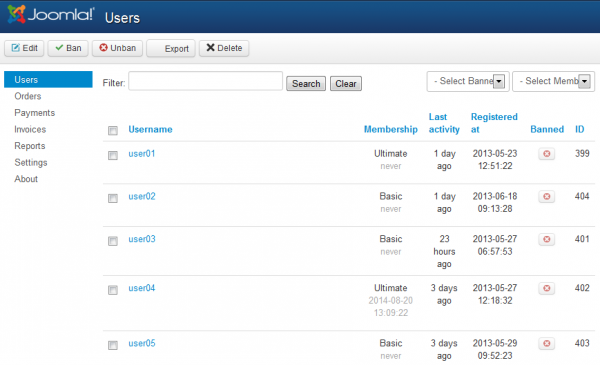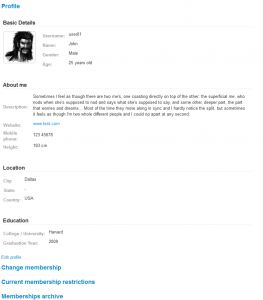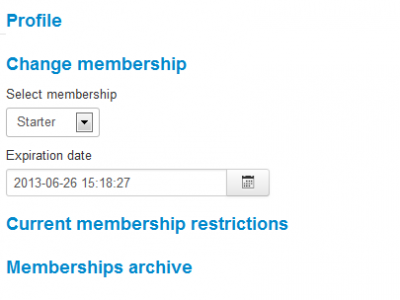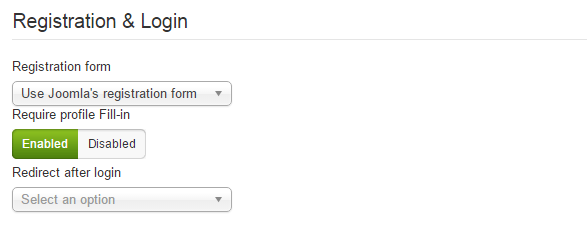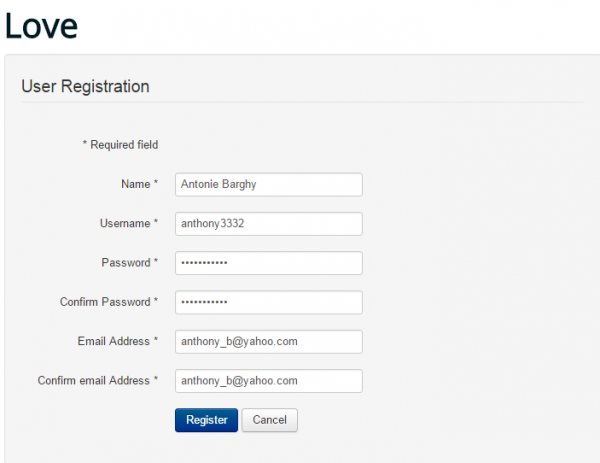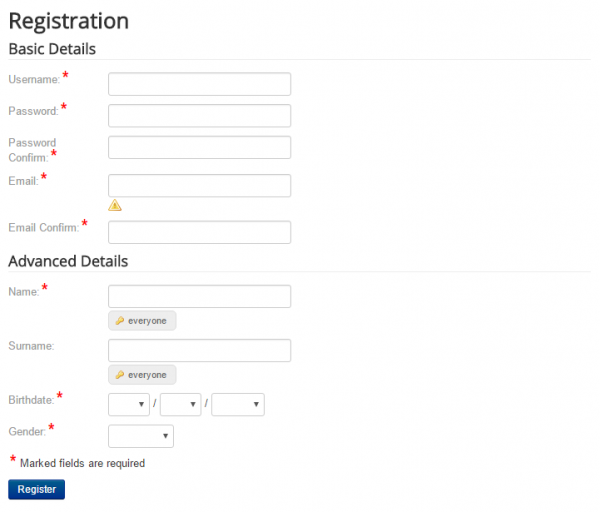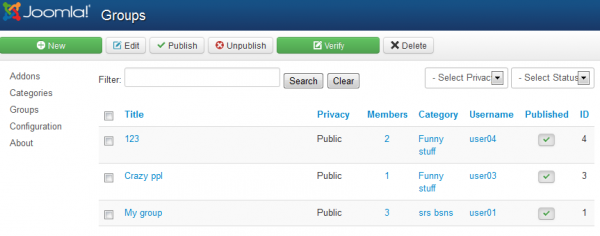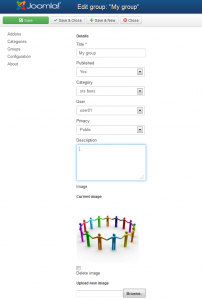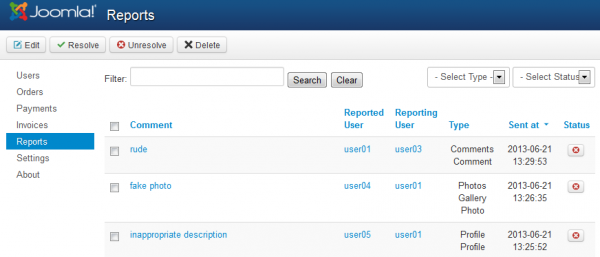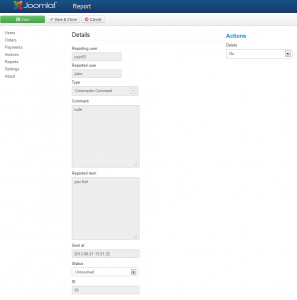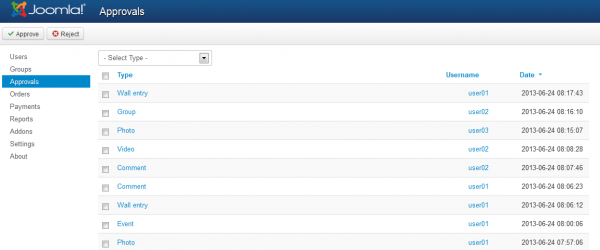Table of Contents
Users, Groups & Reports
Users
On the Users tab you can see a list of all the users currently registered on your website with details such as the registration date or the membership type.
You can also ban, unban or edit those respective user profiles.
To edit a user, simply check its checkbox and click on "Edit". You can edit the user's profile details and change his membership.
By clicking on "Edit profile" you can modify every detail related to the user.
On the Change membership area you can select a new membership for the user and set an ending date. Leave empty for unlimited time.
From this section you can also verify the user's current restrictions and a history regarding his memberships.
Registration form
Users can register using Joomla's registration form or the component's form. To set this, go to Settings/ General Settings and scroll down to Registration & Login settings. Click on Registration form and choose from the mentioned 2 options.
If you choose Joomla's registration form, the registration form on the frontend will appear like this:
If you choose this form, you will need to further complete your profile fill-in page on the component's page.
If you choose Love Factory's registration form, you will nothave to fill-in your profile anymore, because you will add much more details when registering in the first place. This is how the form will appear on the frontend:
Groups
You can manage the list of groups from your website by going to the Addons page found on the Control Panel.
Here you can edit the already created groups or add new ones.
To modify all the available details of the selected group, simply click on Edit.
This will allow you to modify the title, privacy or even change the owner of the group.
Reports
Within the "Reports" page you can verify all of the reports that have been sent by the users and that require the administrator to take appropriate measures.
Reports can be submitted for various things, such as profiles, messages, comments, photos or videos.
By clicking on a report you can see its details, who made the report, which user is reported and the comment made regarding it.
Clicking on the Reported item (in case of a profile, photo or video) will allow you to see the respective item before taking your decision.
Sent at will display the time & date of the report.
Here you can also toggle the Status of the reports for a better management, from Unresolved to Resolved.
On the right side of the page, you can take the appropriate measures. For items like messages, comments, photos or videos you can choose to delete the items, while, regarding profile reports, you have the option to ban the respective user.
Approvals
Depending on what you have configured in the General Settings area, you will have to approve or reject different actions made by the users.
For example, if you set to approve photos, then any photos uploaded by users will need your approval. To manage this go to the "Approvals" tab.
In order to approve an item or not, simply check the tickbox and click on "Approve" or "Reject".
By clicking on one of them you will see the actual item that is waiting to be approved.
(!) Documentation based on Social Factory version 3.7.7