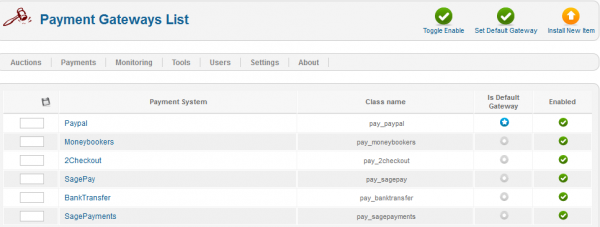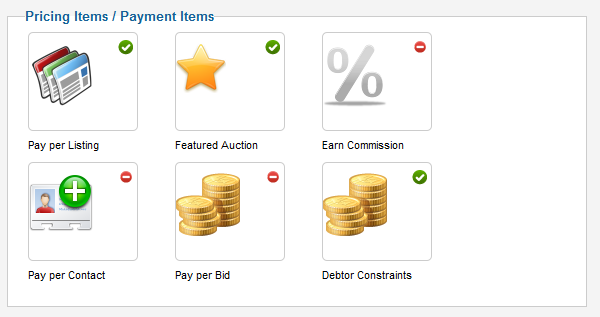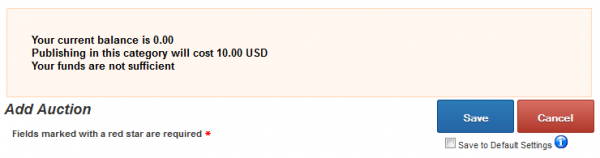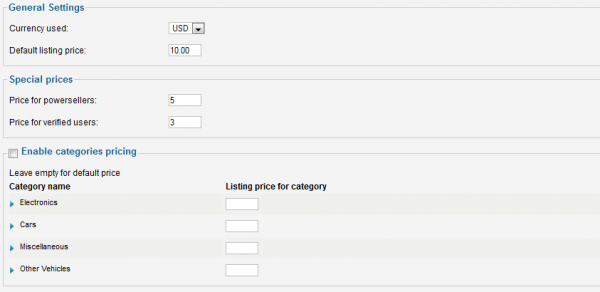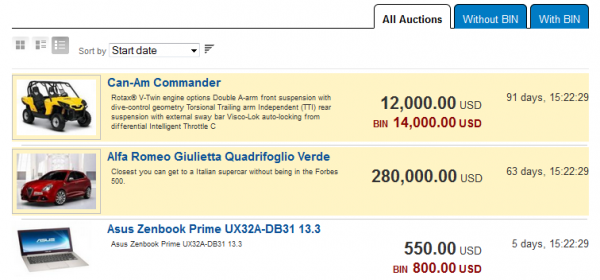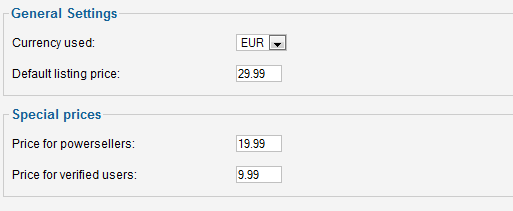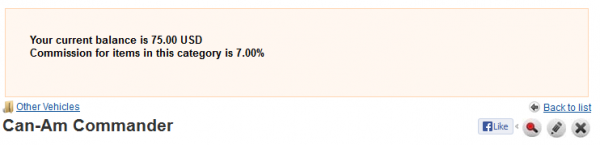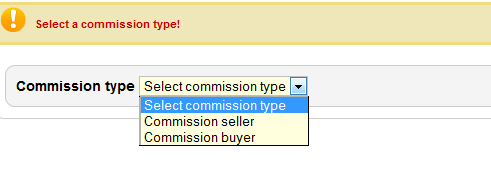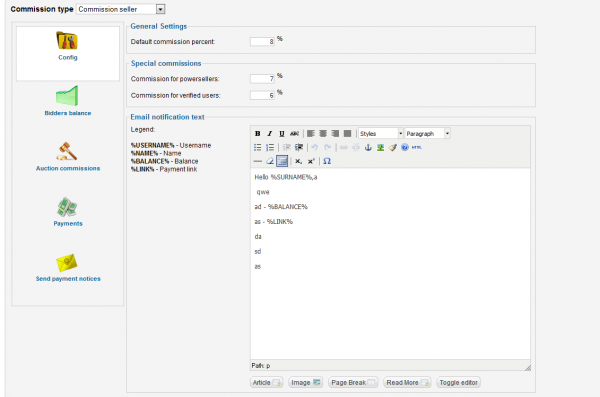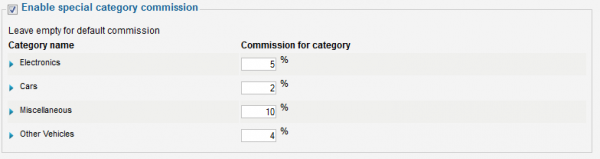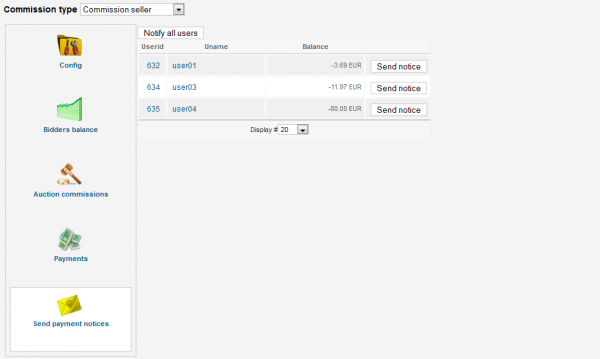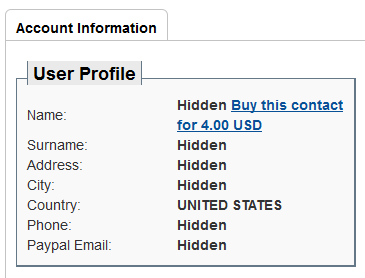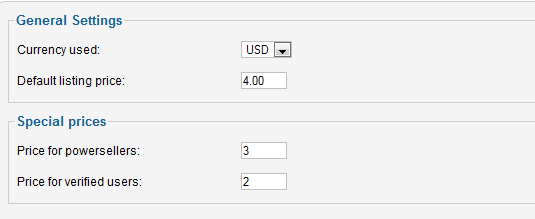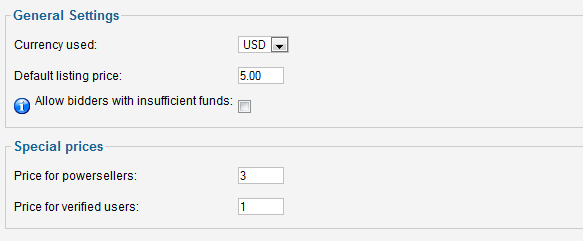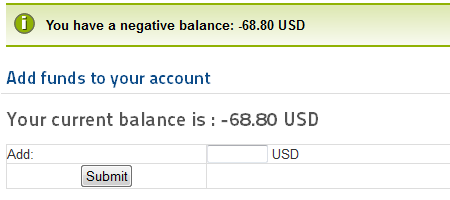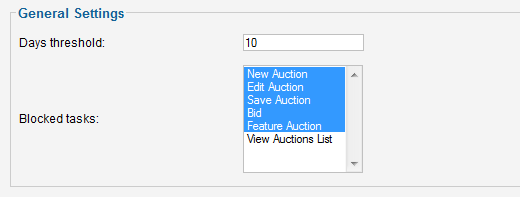Table of Contents
Payment Plugins
There is a number of possible revenue streams for Webmasters offered by Auction Factory : Commissions (seller and bidder can be charged), Pay per Listing, Pay per Bid, Pay for Contact, Pay for featured auctions. You also have several Payment Gateways shipped with the standard version.
There are two "payment types" used in the auctioning platform, one is between the Bidder and the Auctioneer, which is not handled by the extension. Auction Factory only provides the users with means to contact each other and even a PayPal link which passes the payment details onto the payment processor. The auctioneer must have a Paypal address saved in his profile as the payment must have a destination.
The other payment type is between users and website. These are Payment Item related payments which require at least one payment gateway enabled and configured for internal site payments.
Gateways
Auction Factory installs with multiple Payment Gateways which can be used to pay certain Payment Items.
The following gateways are available by default, allowing you to enable or disable them when needed:
- PayPal - Sandbox mode also available
- Moneybookers
- 2Checkout - Does not support multiple currencies, you have to use the 2checkout account currency as your default
- SagePay
- BankTransfer - Simple message where the admin posts payment info and manually confirms payments in the system
- Sagepayments
Other Gateways can be added into the extension, refer to our API for 3rd party Payment Gateways integration
Payment Items
By going to Payment Items from the Settings page you can manage various revenue streams available for your website.
To enable or disable the items click on the symbols in the upper right of each item, a pop-up should appear with "Click to disable" or "Click to enable" when hovering the icon.
- Pay per Listing - Users pay to publish their auctions.
- Featured Auction - Preferential Auction Listing.
- Earn Commission - Commission paid by auctioneer or bidder, as set from the workflow settings.
- Pay per Contact - Users pay for contact details of other users.
- Pay per Bid - Users pay to bid.
- Debtor Constraints - Blocks certain tasks for users that have a negative balance.
Pay per Listing
Pay per Listing will charge users a defined price when they add new auctions.
In case the respective user doesn't have the required amount in his balance, the auction will be set as Unpublished and a payment of that value will be added on pending with the user redirected to a payment form for buying the required credit for the auction in question. When the owner is charged and the payment is completed, his auction will become Published and accessible by other users.
The configuration part of this feature will let you set the default price for listings. The currency will always be the default one that can be set from Settings/Currency Manger.
You can add preferential prices for the special user ranks and also to add custom prices for specific categories by checking Enable categories pricing checkbox and adding the prices next to their names, leaving the fields empty means that those categories will have the default price, while adding "0" means the respective categories are free.
Featured Auction
When promoting your auction to Featured, the amount of credit needed will be "consumed". Else you will be redirected to a payment form for buying the required credit for the auction in question.
When the user part of the payment is done, PayPal will send an IPN notification to the site with the payment information and status. The IPN will arrive if the payment is valid, directly accepted if the buyers PayPal account is trusted or manual accepted. In the latter case the payment must be approved by the webmaster and only after this, the credit will be available to the buyers account.
The Featured Auction item lists auctions on top of lists and with different, more visible templating, regardless of sorting. Amongst Featured Auctions, the regular sorting applies.
For this item you can set the Default listing price that users will have to pay when they promote their listing to the featured list and also to set preferential prices for the special user ranks.
Note that a module displaying these auctions is also available from the Module Manager allowing you to enable and configure it accordingly.
Earn Commission
Earn Commission, if enabled, will allow you to earn a defined percent as a requested fee based on the winning bid, taxing the buyers and/or the auctioneers in the process. The users are directed to a payment form to pay the commission after the bid is accepted, according to the auction type, or they can check their payment history in the user profile to initiate or resume payments at any time.
From the backend, you have the possibility to set the commissions for each type of users, buyers and sellers, by selecting from a drop-down menu before adjusting the settings for each of them.
The buyer fee is otherwise known as a "Buyer's Premium" in the auction world.
You can set the Default commission percent that buyers or sellers will be charged along with setting a special commission for Powersellers and Verified Users. Besides this, in the Config area, you can also view the Email notification message sent to users when they have a commission due, with the option to edit it using a WYSIWYG editor.
You can add custom commissions for different categories available for listings or only specified categories to be commissioned by checking the Enable special category commission checkbox and adding the values on the fields found there. Leave empty for default commission or put 0 for no commission in that category.
On the left side you will find various pages with lists where you can verify for instance Bidders Balance which displays all the users that currently have a negative or positive balance and when their last payment was made, a Auction commissions page where there will be displayed the auctions that gained you funds via commission, and a Payments page which provides a list of all the payments made, including the ones for commissions.
You can notify users about their negative balance from the Send payment notices page. You can either notify each of them or, in case there are many users in debt, you can use the Notify all users button.
Remember that you can customize the notification message from the Config area.
Pay per Contact
With Pay per Contact you can hide users details from each other making them to pay a defined price to reveal those details.
Contact buying is the same as for every credit buying, in case you don't have the required amount of funds in balance, you will be redirected to the buying form where you choose to buy credits to view hidden profile info. Contact info is bought when the user is charged and the payment is completed as for every payment pricing.
This feature is not available in CB because Community Builder displays by itself the profile of an user and only setting up restrictions of privacy directly in CB can prevent hiding the user details in case of an active CB.
From backend you can change the used currency and set the price that users will have to pay to view hidden profile info of other users.
Preferential prices for Verified Users and Powersellers can also be set here.
Pay per Bid
With Pay per Bid feature enabled, users will have to pay a certain amount when they place new bids. The system is the same like for other items, if the user has funds in his account, the bidding will be done instantly and the account charged. If the bidding user has insufficient funds, he will be sent to a payment form page to pay the respective amount before the bid is placed by the system.
From backend, you can set the default fee for placing a bid.
With the option Allow bidders with insufficient funds enabled, the bids will be registered and the balance of the respective users will become negative. In case this is disabled, they will be redirected to the payment form page immediately, before the bids can be placed by the system.
Preferential prices for Verified Users and Powersellers can also be set here.
Debtor Constraints
This feature allows you to set restrictions on various actions for users that are in debt to your website.
When an user with negative balance tries to do one of these restricted tasks he will get notified about his negative balance and will be redirected to the add funds page.
As settings for this feature you will find the Days threshold field which represents the number of days users are allowed to have negative balance before the restrictions will be applied.
From Blocked tasks you can select multiple tasks which will be added to the restriction list for the users in debt.