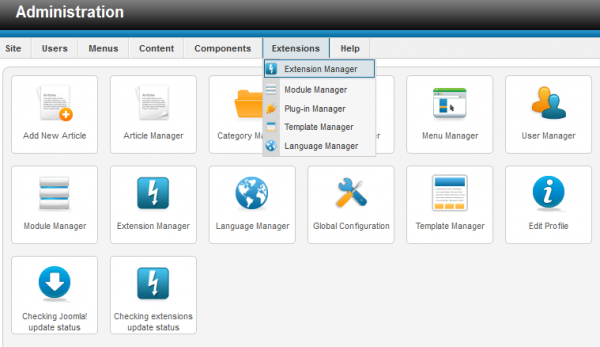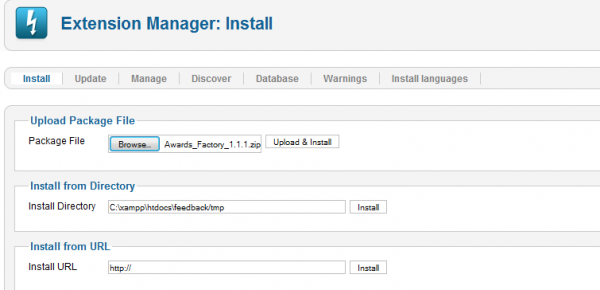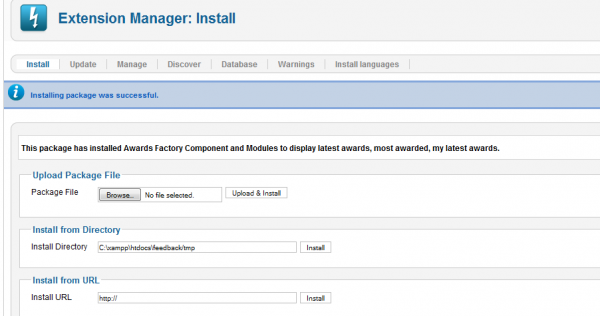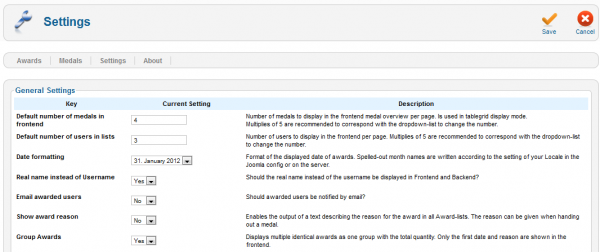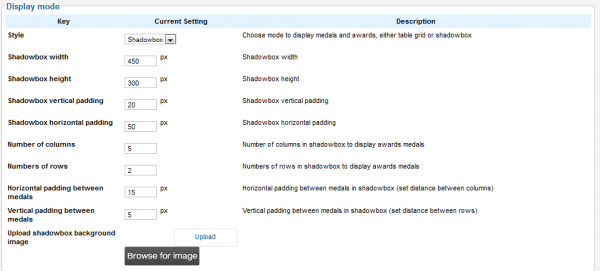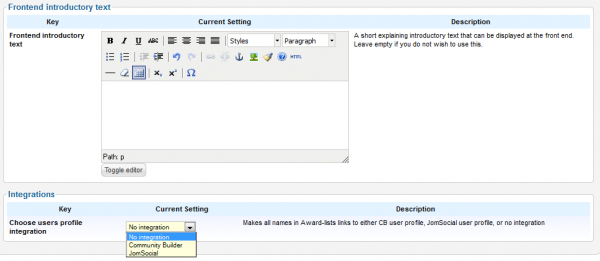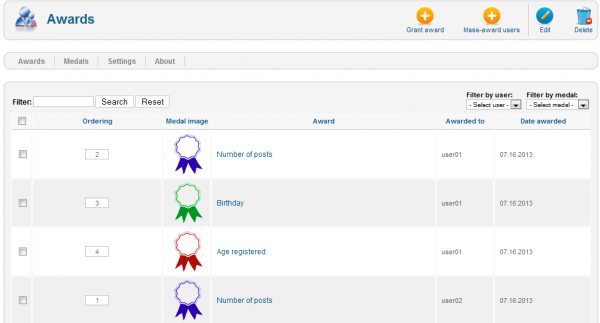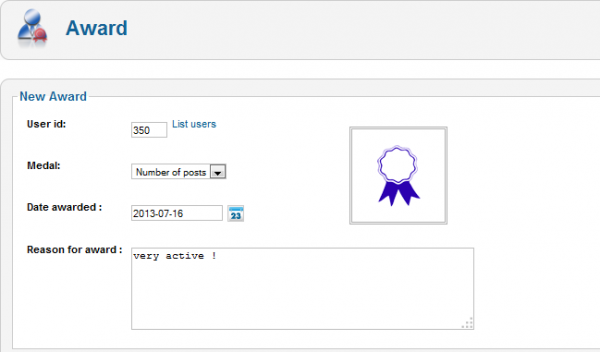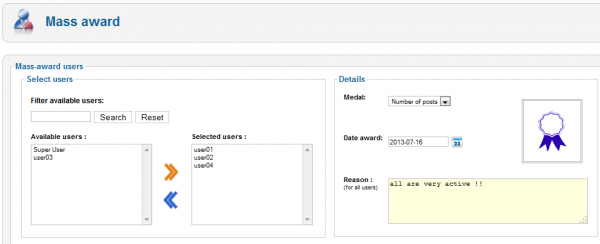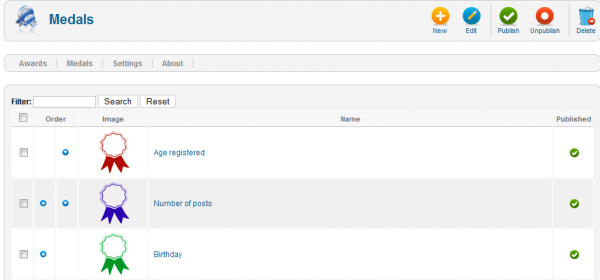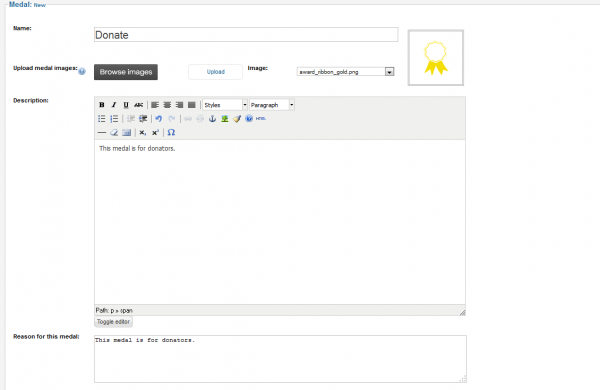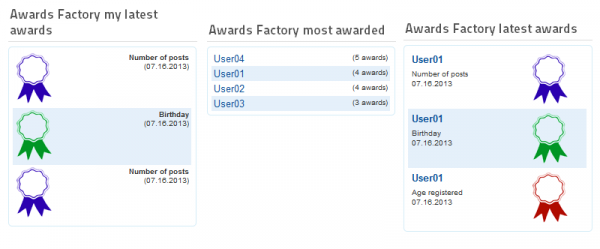Table of Contents
Installation & Configuration
Pre-Installation Notes
Before you start with the installation, you need to check the following:
- Make sure the maximum file upload size of your server is greater than the size of the component zipped kit. If not, contact your hosting provider.
- Check directory write/read permissions and adjust them accordingly. chmod for UNIX, Windows ACL for Windows. Or contact your hosting provider.
- Always backup your website before installing, updating or uninstalling extensions.
Installation
To install Awards Factory, go to "Extensions/Extension Manager" in the upper menu of Joomla's backend.
Then, in the "Upload Package File" area click on the "Browse…" button and choose the ZIP file from your computer. After doing so, click on the "Upload & Install" button.
When the installation is finished the following message should appear.
Settings
With Awards Factory you can hand out awards to your site users for different actions, overall activity or just as a gift.
The admin can create an unlimited number of medals, each medal has a Name, Picture, Description and Reason. Medals can be published and unpublished, edited or deleted.
On the Settings page you can customize many aspects regarding the component.
Default number of medals in frontend will allow you to set how many medals to be displayed per page in the Medals overview area, in case you have added more than the limit, pagination will be available.
Default number of users in lists will allow you to set how many users will be displayed per page for each section of awards, exceeding the limit will add pagination at the bottom of the page.
Change the format of the dates displayed for awards. As you can also see in the description, spelled-out month names are written according to the setting of your Locale in the Joomla config or on the server.
You can choose to display either the real names or the usernames of the awarded people.
Email awarded users will notify an user via email when he receives a new award.
For every award given you must add a reason which will be shown in awards lists, however, you can hide this reason if you wish by toggling Show award reason to "No".
In case one user receives the same award multiple times, you can choose to group them together with the Group Awards option.
From Display mode you can choose the Style on how the medals and awards are displayed when clicking on a user. You can choose between Table grid and Shadowbox, the later having many additional options available.
In case you choose Shadowbox, you can define the size of the box, the padding size on the page and also between medals.
Furthermore, you can set the number of columns and rows for medals and to upload a shadowbox background image.
You can add a short introductory text regarding the awards system on the available text field. This will be displayed on the upper part of the Medals overview page.
Awards Factory allows you to choose an integration regarding users profiles to either Community Builder or JomSocial, in case these are installed.
Awards
Awards page is the place where you can view the list with all the awards given, it displays the type of award, who received it and when.
Here you can also add new awards by clicking on Grant Award and adding the username, the type of medal, date and the reason for it.
In case there is more then one user who you wish to give the same reward to, click on Mass-award users.
Here you must select the users you wish to give the reward from the Available users box and to click on "»" (add button) to move them to Selected users. To remove them simply click on "«".
On the right side of the page you will need to select the medal, date, and the reason for it which will be applied for all the selected users.
Medals
From this page you can view the list of available medals and manage them by enabling/disabling, editing, deleting or creating new ones.
While Awards Factory comes with 3 default medals, you can implement many more very easily by clicking on New.
Here, you will need to type the name of the new medal and to add a suited image to it. You can either select one of the ribbons provided by our component from the drop-down menu or to upload a new image from your HDD, which afterwards, it will appear on the drop-down menu as well. On the right side you can see a preview of the selected image.
Add a Description for the new medal which will be displayed on the Medals overview page and a reason why this medal should be offered.
Modules
Awards Factory comes with 3 modules, besides the menu one, that you can enable for frontend use:
- Awards Factory My Latest Awards
- Awards Factory Most Awarded
- Awards Factory Latest Awards
Clicking on a username from the list, it will redirect you do the respective user's awards list.
For each of these modules, you can set from the Module Manager how many awards/users to be displayed.