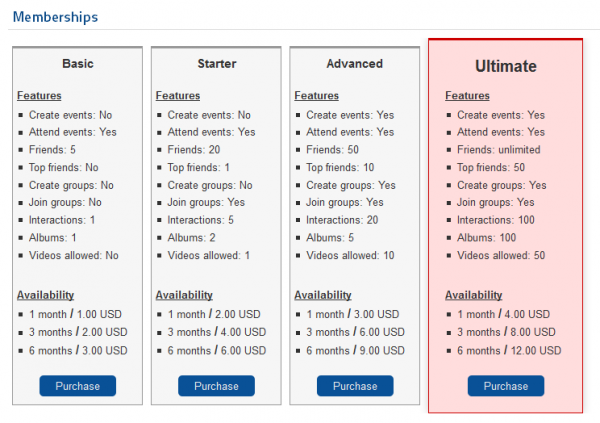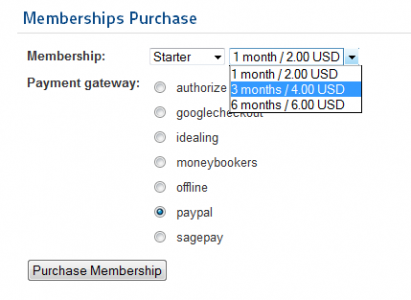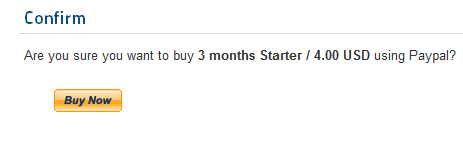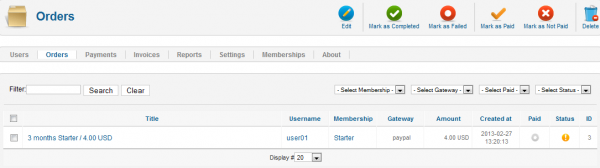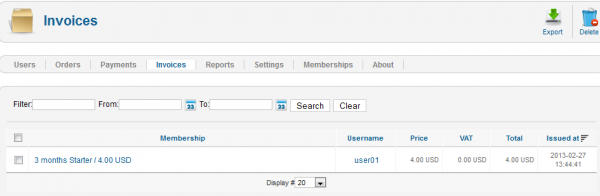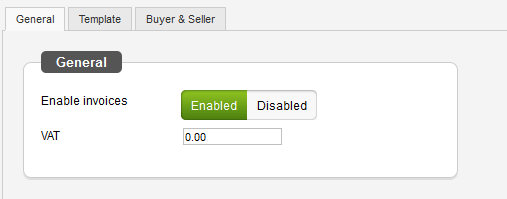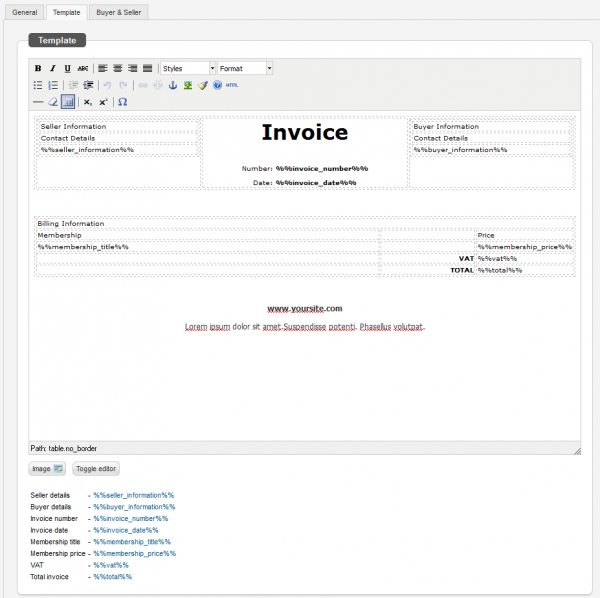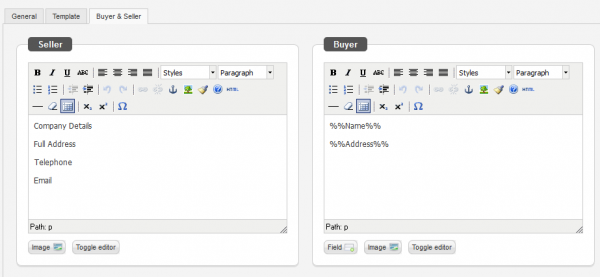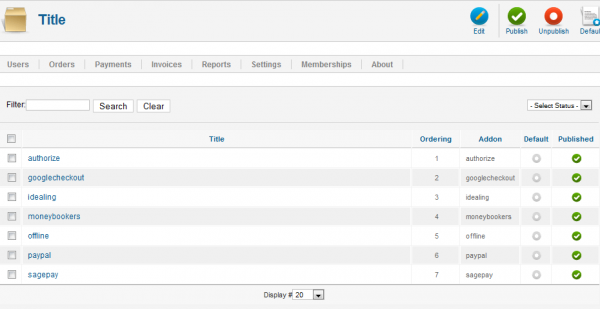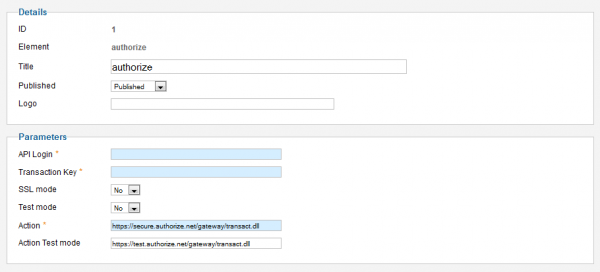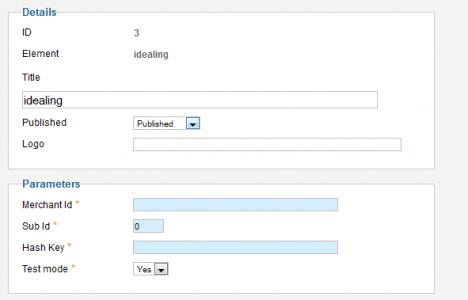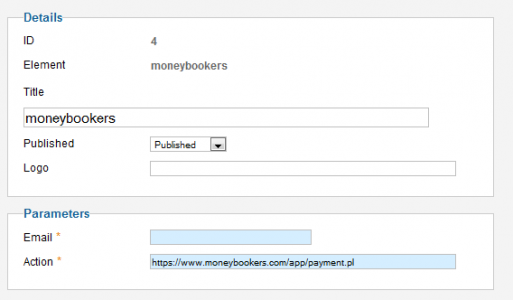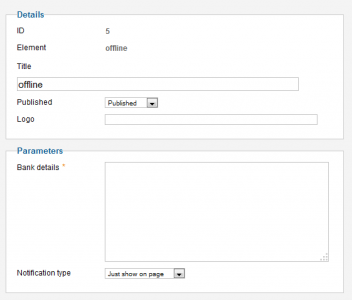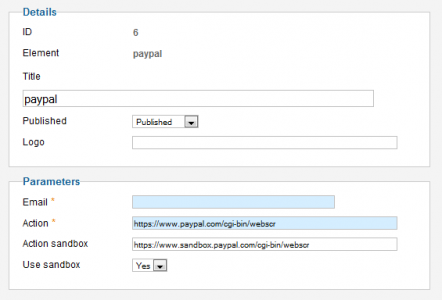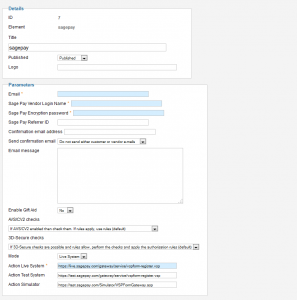Table of Contents
Payments
For Social Factory you can buy memberships which grant you permissions like adding more friends, joining groups or adding videos. You can add more types of memberships with different properties and you can also add different prices for various periods of availability.
Upgrading your Membership
By going to Memberships on the users menu you can check all the available Membership Plans.
Click on Purchase to buy a membership plan.
On the next page you must select the payment gateway used for payment.
On the last step you must confirm the purchase, click on Buy Now to do so.
After the payment is received by the site and the order is confirmed, your new membership will activate.
Orders
By going to "Orders" in the backend you will see the membership orders. You can manually set order statuses if required.
Orders can be confirmed automatically based on the gateways used, the respective payment processor must support IPNs (Instant Payment Notifications).
Payments
In the "Payments" tab you will find all the payments already made and processed by the gateways.
Invoices
In the "Invoices" tab you can check the invoices for all the payments and you also have the option to export them as ".csv" files.
To modify the options for Invoices simply go to Settings and click on "Invoices", there you will find 3 tabs.
In the first one you can enable or disable the Invoices and set a VAT (Value added tax) rate.
Next tab allows you to edit the Invoice template.
The last tab allows you to change the details for seller and buyer on the invoices using 2 text editors.
Payment Gateways
Social Factory comes with 7 payment gateways already implemented, by going to Settings and clicking on Payment Gateways you can enable, disable or edit them.
Authorize
You can add a logo, title and to enable it or disable it. Below you have to add the required parameters.
Google Checkout
You can add a logo, title and to enable it or disable it. Below you have to add different parameters like a merchant id, key or the option to use a sandbox.
iDeal Ing
You can add a logo, title and to enable it or disable it along with the required parameters like merchant id, sub id and hash key.
Moneybookers
You can add a logo, title and to enable it or disable it along with the required parameters like email and action.
Offline payment
For offline payment you will have to add bank details and optional settings like changing the notification type send to the user, adding logo or changing the title.
PayPal
You can add a logo, title and to enable it or disable it. Below you have to add the required parameters like email or the option to use a sandbox.
Sage Pay
You can add a logo, title and to enable it or disable it along with a multiple parameters available for this gateway.