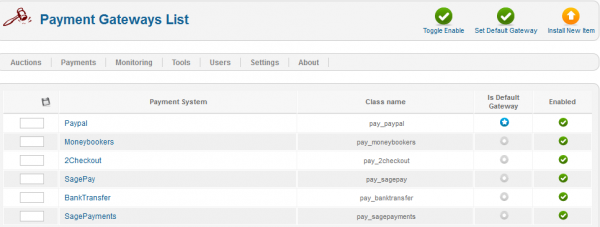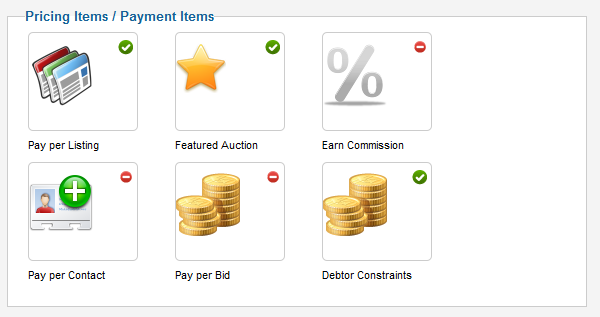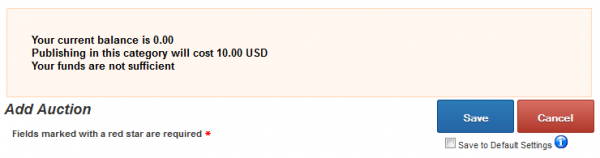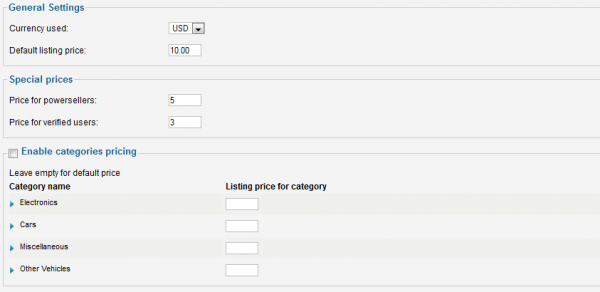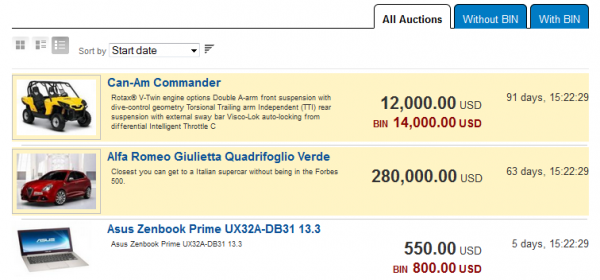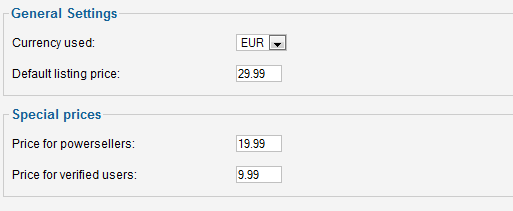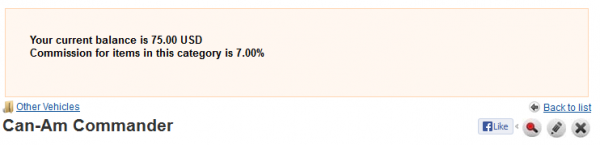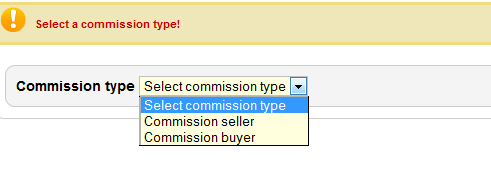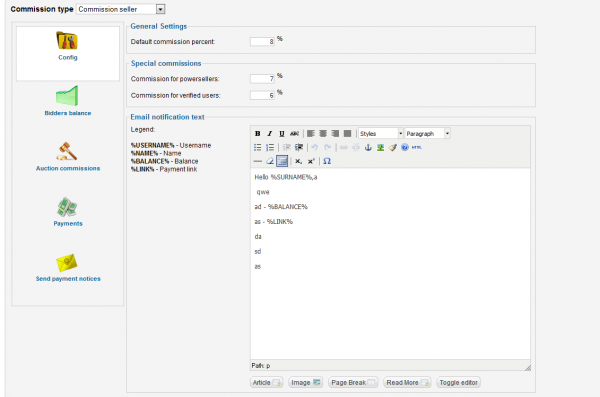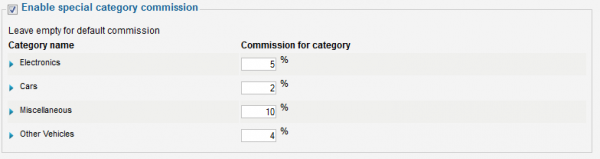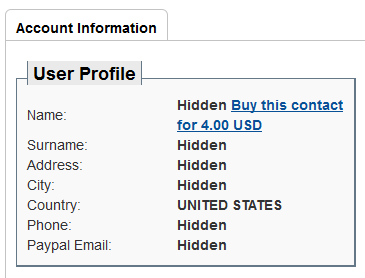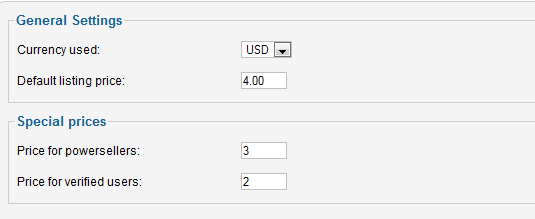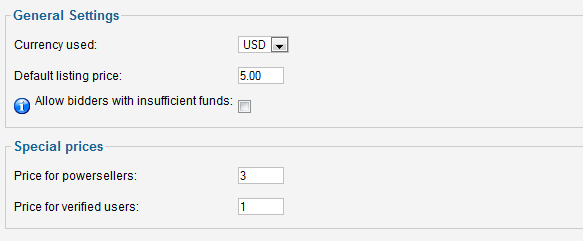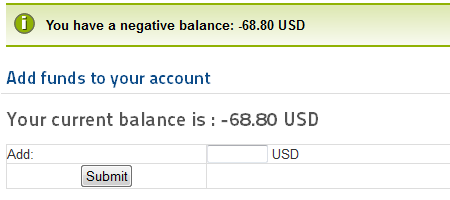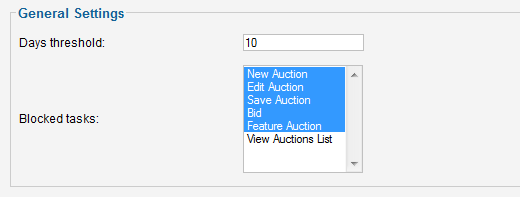This is an old revision of the document!
Table of Contents
Payment Plugins
There is a number of possible revenue streams for Webmasters offered by Auction Factory : Commissions (seller and bidder can be charged), Pay per Listing, Pay per Bid, Pay for Contact, Pay for featured auctions. You also have several Payment Gateways shipped with the standard version.
There are two "payment types" used in the auctioning platform, one is between the Bidder and the Auctioneer, which is not handled by the extension. Auction Factory only provides the users with means to contact each other and even a PayPal link which passes the payment details onto the payment processor. The auctioneer must have a Paypal address saved in his profile as the payment must have a destination.
The other payment type is between users and website. These are Payment Item related payments which require at least one payment gateway enabled and configured for site payments.
Gateways
Auction Factory installs with multiple Payment Gateways which can be used to pay certain Payment Items.
The following gateways are available by default, allowing you to enable or disable them when needed:
- PayPal - Sandbox mode also available
- Moneybookers
- 2Checkout - Does not support multiple currencies, you have to use the 2checkout account currency as your default
- SagePay
- BankTransfer - Simple message where the admin posts payment info and manually confirms payments in the system
- Sagepayments
Other Gateways can be added into the extension, refer to our API for 3rd party Payment Gateways integration
Payment Items
The Payment Items can be found in the administrator Settings Control Panel.
- Pay per Listing - Users pay to publish auctions.
- Featured Auction - Preferential Auction Listing.
- Earn Commission - Commission paid by auctioneer or bidder, as set from the workflow settings.
- Pay per Contact - Users pay for contact details of other users.
- Pay per Bid - Users pay to bid.
- Debtor Constraints - Blocks certain tasks for users that have a negative balance.
To enable or disable the items click on the symbols in the upper right of each item, a pop-up should appear with "Click to disable" or "Click to enable" when hovering the icon.
Pay per Listing
Pay per Listing charges users after they add a new auction, the respective auction will remain unpublished until the order and payment are confirmed. After order confirmation, the system publishes the auction automatically.
The settings part of this feature will let you set the default price for listings.
You can add preferential prices for special user ranks and also for specific categories by checking Enable categories pricing checkbox and adding the prices next to their names. By leaving the fields empty, the categories will have the default price and by adding "0" they will be free.
Featured Auction
The Featured Auction item lists auctions on top of lists and with different, more visible templating, regardless of sorting. Amongst Featured Auctions, the regular sorting applies.
For this feature you can set a default listing price that users will have to pay when they promote their listing to the featured list and also to set preferential prices for special user ranks.
Earn Commission
When an auction is closed with a winner, the users are charged commissions based on the winning bid. The user is directed to the checkout page to pay the commission after the bid is accepted, according to the auction type, or he can check his payment history in the user profile to initiate or resume payment at any time.
You have the possibility to set the commissions for each type of users, buyers and sellers, by selecting from a drop-down menu.
The buyer fee is otherwise known as a "Buyer's Premium" in the auction world.
Set the Default commission percent that users will be charged and also set different commission percents for special user ranks. In the Config area, the email message sent to users when they have a commission due, can be customized using a WYSIWYG editor.
Below the WYSIWYG editor, you will find a list of categories added by you with the option to Enable special category commission. Check it's checkbox and add values for each category, leave empty for default commission or put 0 for no commission in that category.
On the left side of the page you will find various listings showing you users balance, auctions where a commission was charged and which commission related payments have been made.
In the Send payment notices section you can send notifications to users with negative balance, warning them about it. The message sent can be modified from the Mail Settings page.
Pay per Contact
With this feature enabled, users won't be able to see profile information of other users until they pay a set price for it.
From backend, you can set the default price for buying a contact.
The same as before, preferential prices can be set for special user ranks.
Pay per Bid
With the Pay per Bid feature enabled, when users place their bids, they will be charged by a defined amount.
From the backend, you can set the default fee for placing a bid.
With the option Allow bidders with insufficient funds enabled, the bids will be registered and the balance of the respective users will become negative. In case this is disabled, they will be redirected to the checkout page immediately, before the bids can be placed by the system.
Preferential prices can be set here as well for special user ranks.
Debtor Constraints
This feature allows you to set restrictions on various actions for users that have debts to your website.
When an user with negative balance tries to do one of these restricted tasks he will get notified about his negative balance and direct him to the add funds page.
As settings for this feature you will find the Days threshold field which represents the number of days users are allowed to have negative balance before the restrictions will apply.
From Blocked tasks you can select multiple tasks which will be added to the restriction list for users with debts.