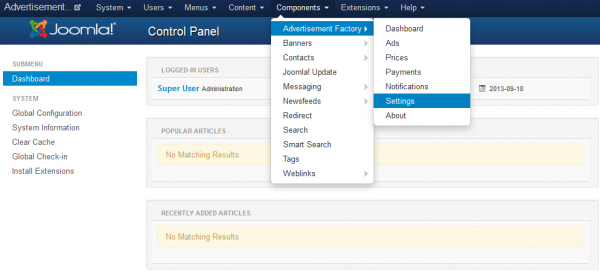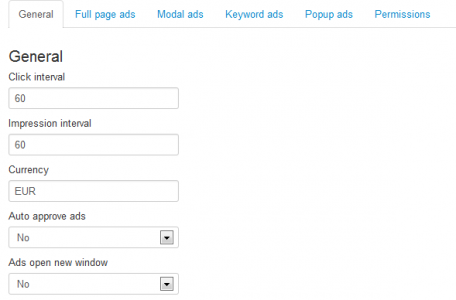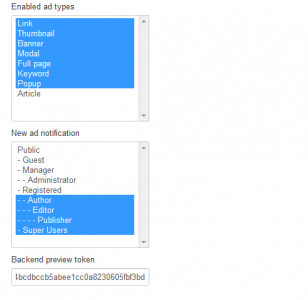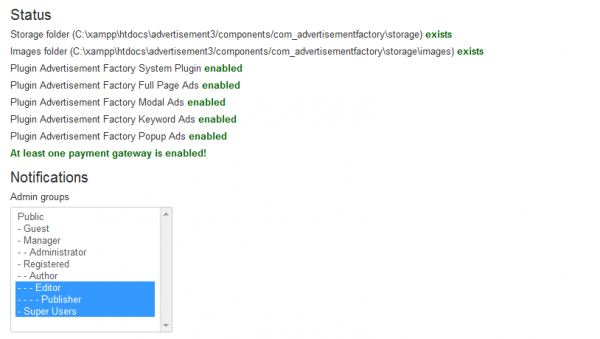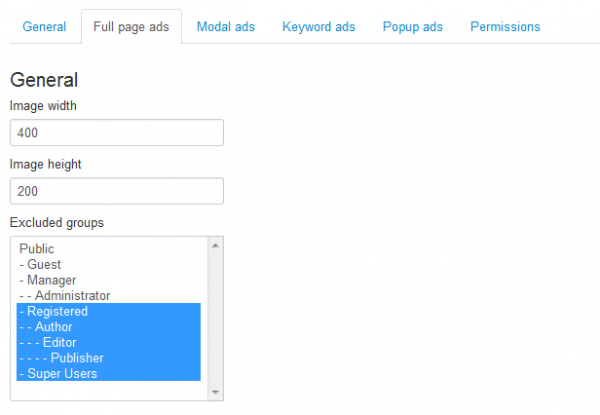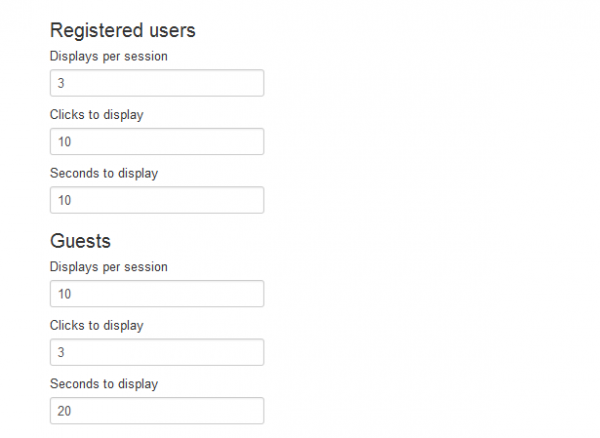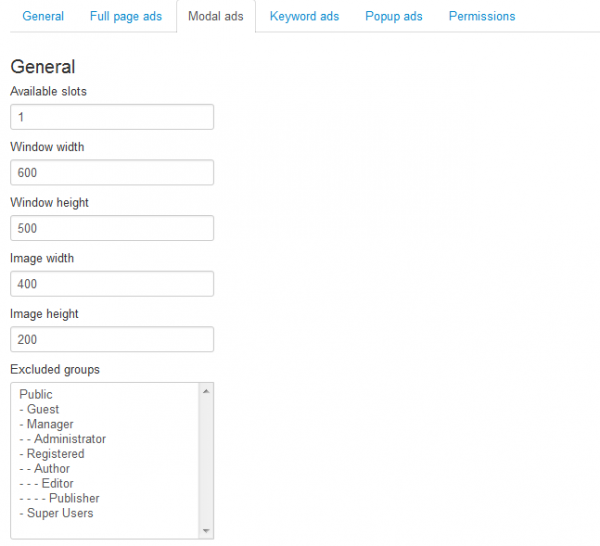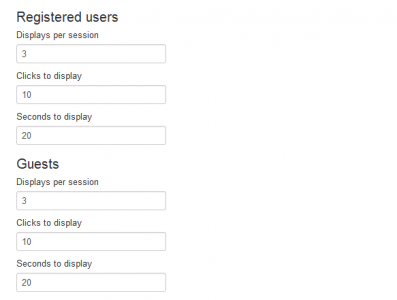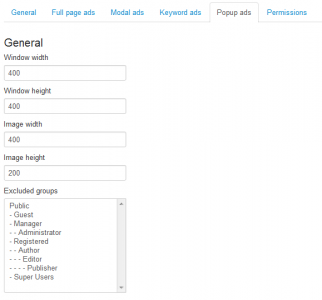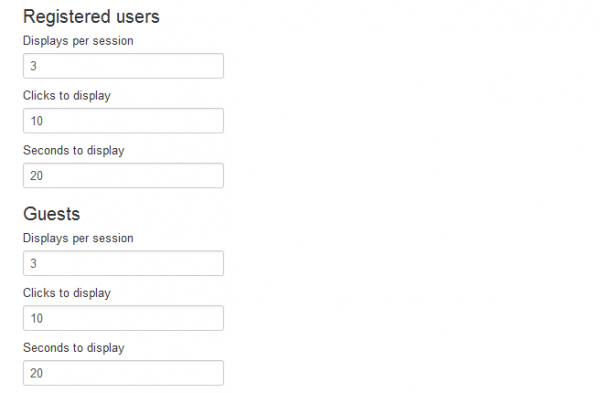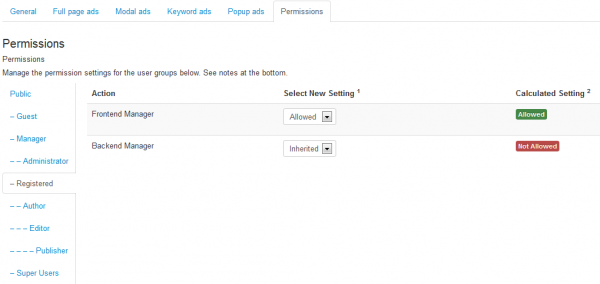Table of Contents
Configuration
Advertisement Factory is a Joomla extension that allows you to add and sell site advertisements like links, thumbnails, banners, modals, full pages and keywords. With an automatic work-flow, choosing the options, uploading files, then pend for publishing with different prices.
To access most of the Advertisement Factory backend options go to Components/Advertisement Factory/Settings.
General Settings
Enter a Click interval and Impression interval in minutes which represents the time frame where additional clicks and impressions of the same user(identified by id or ip address) won't be registered. This will avoid any unwanted spam made on an ad which would lead to an loss of clicks or impressions on the same user for the respective ad.
Type the Currency tag of which currency you wish to be used on transactions. Users will be able to purchase Advertisements with that currency which can be available for a number of impressions/clicks or for a defined time interval.
With Auto approve ads set to No, all the newly paid ads will be added to a Pending list which can be viewed on Dashboard, there you can check them and approve or reject them by case.
You can choose to open a new window when clicking on an advertisement or to redirect the user to the respective link on the same window with the Ads open new window option.
Advertisement Factory gives the possibility to create and promote 8 different types of ads:
- Link units - Simple text links.
- Thumbnails units - Simple thumbnail images.
- Banner modules - The width and height of the banners can be set up in the module option.
- Modal - You can set up adverts that will display as a modal popup every X clicks.
- Full page - This will interrupt the users browsing and display a full page with an advert and redirect the user after a set amount of seconds to the original page they were navigating to.
- Keyword - Apply links to specific words.
- Popup - Classic advertisement showing on popup windows.
- Article - Displays articles in different categories.
Select which Ad types from the above ones to be available on frontend. The ones not selected won't be available to be created or added on your website.
From New ad notification area you can select the groups of users which will receive notification when a new ad is paid and published on the website.
Backend preview token can be used for authorizing backend users to preview ads.
The Status section is implemented to provide basic information about the storage folders, gateways and plugins for various types of ads. These are required in order for the component to run properly, so make sure everything is green after you install Advertisement Factory.
Furthermore, from this area you can also select which groups of users will receive an admin notification.
Full Page Advertisements
From the Full page ads tab you can change the settings for this type of advertisement.
Set in pixels the values of the width and height for the images which will be displayed on the full page ads.
You can exclude specific user groups from having this type of advertisement from the list below.
You can set the behavior of the full page advertisements for both guests and registered users.
The full page ads are displayed after a defined number of clicks, you can set from here after how many and also set a limit for Displays per session.
When the full page ad pops up it will contain a countdown to show when the page will automatically close, set here for how many Seconds to display the advert before closing.
Modal Advertisements
For this type of ads you can limit the amount of Available Slots. Having met the limit, this will remove the buying option for it until one of them expires.
Define the modal window that will pop-up by setting the height and width of it and also of the image that can be found on it. Be sure the values for the image are lower than the ones for the window.
You can exclude specific groups from seeing these advertisements, it is recommended that you limit this kind of adverts only to unregistered users in order to encourage subscriptions.
You can set the behavior of the modal advertisements for both guests and registered users.
Modal ads are displayed after a defined number of clicks, you can set here after how many and also set a limit for Displays per session.
When the modal window pops up it will contain a countdown to show when the page will automatically close, set here for how many Seconds to display the advert before closing.
Keyword Advertisements
Add the minimum number of letters a keyword must have to be accepted as an advertisement on the Minimum length field.
Add Banned keywords on the list which cannot be added as keyword advertisements.
Enter the maximum number of keywords to be displayed per article. Adding 0 will show all of them.
Replacement mode allows you to choose from either replacing the keyword only on the first occurrence or on all of them from the respective article.
Popup Advertisements
Add the image and window sizes in Width and Height of the popup adverts. Preferably is to set them both equal.
Define the popup advert by setting the Height and Width of it and also of the image that can be found on it. Be sure the values for the image are lower or equal with the ones for the window.
You can exclude specific groups from seeing these advertisements, it is recommended that you limit this kind of adverts only to unregistered users in order to encourage subscriptions.
You can set the behavior of the popup advertisements for both guests and registered users.
Popup advertisements are displayed after a defined number of clicks, you can set here after how many and also set a limit for Displays per session.
When the popup window appears it will contain a countdown to show when the page will automatically close, set here for how many Seconds to display the advert before closing.
Permissions
From the Permissions tab you can change Joomla's default permission settings for all user groups.
You can change the permission from Inherited which will use the parent group's setting to either Allowed or Denied.
By changing a setting for one of the actions, you will need to Save to refresh the calculated settings.
Component Menu
Advertisement Factory comes with 3 menu items that you can manage by adding or removing them from the user menu:
- My Ads - Displays a list with all the created advertisements by the respective user, allowing him to manage them or to create new ones.
- Available Advertisements - Displays a list of the available advertisements pricing, allowing the user to purchase them.
- Preview Modules (Advertisement Zones) - Displays a page showing the zones where ads are placed, hovered by frames for better visibility.
(!) Documentation based on Advertisement Factory version 3.0.0