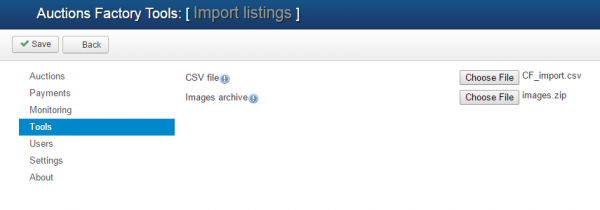Import Auctions from CSV
To help you populate your database much more easier, you can use the Import Auctions from CSV feature. With it you can import data from the admin backend as a bulk upload, which will append the data to your existing database.
To access this page go to Components/Auction Factory/Tools and click on Import Auctions from CSV, there you will find 2 fields which will allow you to upload a ".csv" file and an archive with images corresponding with the uploaded csv respectively. This feature is also available on the frontend if enabled in the configuration, the import button will be shown on the My Auctions Page.
These ".csv" files need to be written in a specific order and format to be eligible for upload and to have no errors since each value will be inserted in the database.
It is very important that the information is separated by the Tab character.
The CSV to DB field mapping can be seen in the ImportFromCSV function in the "tools.php" file found at "components\com_auctionfactory\helpers".
(!) The structure of the exported .xls file is not necessarily meant to be exactly the same as the one of the .csv files you use to import.
The export feature of our component is for statistical purposes while the import feature helps sellers to add multiple auctions as a bulk.
To know exactly how the structure of the file must be, here is a list of the fields with their corresponding IDs and how they should be ordered on the .csv file:
| Order Nr | Name | Description | Example |
|---|---|---|---|
| 1 | Joomla User ID | Auction owner userid (get it from Admin userlist) | 565 |
| 2 | User Name | Auction owner Username(Ignored if the User ID provided) | user01 |
| 3 | Published | Parameter to set if the auction is published (0=No ; 1=Yes) | 1 |
| 4 | Title | Text which will be used as the auction title on listings and details page | Asus Zenbook Prime |
| 5 | Short Description | Short descriptive text regarding the item which will be displayed on listings | UX32A-DB31 13.3 |
| 6 | Description | Longer descriptive text regarding the item which can also contain HTML and that will be displayed on the details page | The Asus Zenbook Prime UX32A-DB31 13.3" Ultrabook Computer takes portability to the next level |
| 7 | Category ID | ID of the category best suited for the product | 9 |
| 8 | Category Name | Category name (ignored if Category ID provided) | Electronics |
| 9 | Auction Type | One of the 3 available types of auctions (public, private and BIN only) | public |
| 10 | Automatic | Parameter to set if the auction is fully automatic (0=No ; 1=Yes) | 1 |
| 11 | Initial Price | Starting price of the auction, must be a valid number greater than 0 | 500 |
| 12 | BIN Price | Buy It Now price, needs to be greater than the initial price | 600 |
| 13 | Min Increase | Value allowed as the minimum increase for the auction | 2 |
| 14 | Reserve Price | Value of the Reserve price (the lowest price that the seller is willing to accept for the item) | 550 |
| 15 | Currency | Currency used for auction price, use one that is available from Currency Manager list (USD, EUR, AUD, etc.) | USD |
| 16 | Start Date | Date of when the auction starts which is required to be filled in (Y-m-d H:i:s) | 2015-11-18 11:50:00 |
| 17 | End Date | Date of when the auction ends which is required to be filled in (Y-m-d H:i:s) | 2016-06-25 09:50:00 |
| 18 | Closed Date | Date of when the auction was closed, either by expiring or by the administrator (Y-m-d H:i:s) | 0000-00-00 00:00:00 |
| 19 | Modified | Date of when the auction was last modified (Y-m-d H:i:s) | 2015-11-24 12:31:32 |
| 20 | Close Offer | Parameter to set if the auction is closed or not (0=No ; 1=Yes) | 0 |
| 21 | Close by Admin | Parameter to set if the auction was closed by the administrator or not (0=No ; 1=Yes) | 0 |
| 22 | Autorepublish | Parameter to set if the auction will be auto republished or not (0=No ; 1=Yes) | 1 |
| 23 | Is Republished | Parameter to set if the auction was already republished or not (0=No ; 1=Yes) | 0 |
| 24 | Auto Republished After Days | If the Auto republish is set to "1", set after how many days this will occur | 1 |
| 25 | Featured | Set if the auction is featured or not (none or featured) | none |
| 26 | New Messages | Parameter to show if a new message has been received on the auction (0=No ; 1=Yes) | 0 |
| 27 | Payment Info | Informational text regarding the payment procedure | PayPal only |
| 28 | Shipment Info | Informational text regarding the shipment | Buyer pays for shipping |
| 29 | Extended counter | Add the number of times the auction has been already extended | 0 |
| 30 | Nr. Items | Set the total amount of items available for the auction | 1 |
| 31 | Quantity | Set the remaining amount of items for the auction | 1 |
| 32 | Auction Nr. | Set the ref number of the auction | 144836829219 |
| 33 | Approved | Parameter to show if the auction is approved or not (0=No ; 1=Yes) | 1 |
| 34 | Hits | The number of times the auction has been visited by users | 143 |
| 35 | Param: Picture | Parameter to set if the main picture of the product will be displayed or not (0=No ; 1=Yes) | 1 |
| 36 | Param: Add_picture | Parameter to set if additional pictures of the product are displayed or not (0=No ; 1=Yes) | 1 |
| 37 | Param: Auto_accept_bin | Parameter to set if the Buy-It-Now is auto accepted (0=No ; 1=Yes) | 1 |
| 38 | Param: Bid_counts | Parameter to set if the number of bidders is displayed or not (0=No ; 1=Yes) | 1 |
| 39 | Param: Max_price | Parameter to set if the current bid is displayed or not (0=No ; 1=Yes) | 1 |
| 40 | Param: Show reserve | Parameter to show or to hide the reserve price on the auction details (0=No ; 1=Yes) | 1 |
| 41 | Param: Price suggest | Parameter to set if the price suggestion is enabled for the auction (0=No ; 1=Yes) | 1 |
| 42 | Param: Price suggest min | Parameter of how many suggestions can be made for the auction (leave empty if Price suggest is "0" | 5 |
| 43 | Payment Method | Text from the list of the available payment methods found at the Payment Gateways page (PayPal, Moneybookers, etc.) | |
| 44 | First Image | Image Filename (must exist in the image archive) | picture_001.jpg |
| 45 | Second Image | Image Filename (must exist in the image archive) | picture_002.jpg |
| 46 | Third Image | Image Filename (must exist in the image archive) | picture_003.jpg |
| etc.. | Last Image | Image Filename (must exist in the image archive) | picture_0xx.jpg |
For any auction which includes images, each image filename name must be appended after all fields separated by one tab.
The zip archive with all the files can be uploaded in the form .
To help you even further to understand the structure of the CSV file, you can download our sample
auctionimport.csv and the corresponding image archive auctionimport_images.zip.
You can also download this excel file that allow you to save the auction CSV as text tab delimited. Have in mind that there is no header row necessary. Just remove it from the final CSV file
auctionimport.xlsx
More information available on our forum at: http://thephpfactory.com/forum/auction-factory/332-sample-data-bulk-import
(!) Documentation based on Auction Factory version 4.5.0