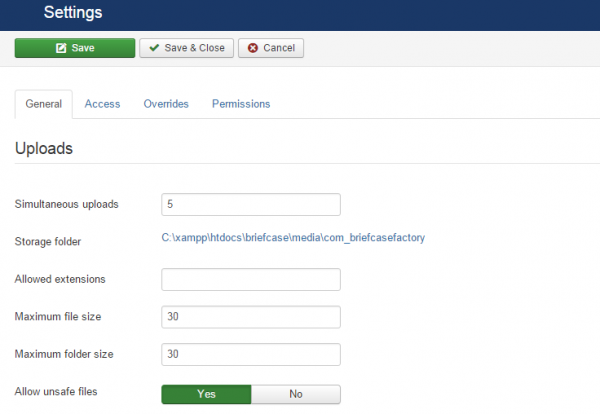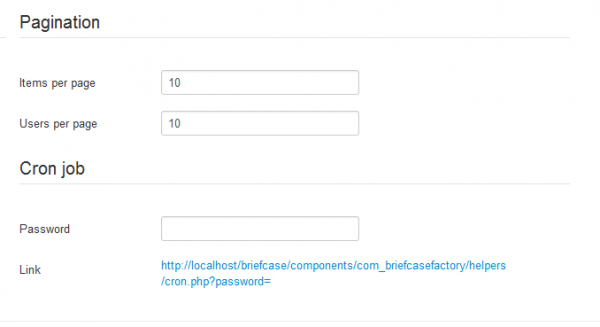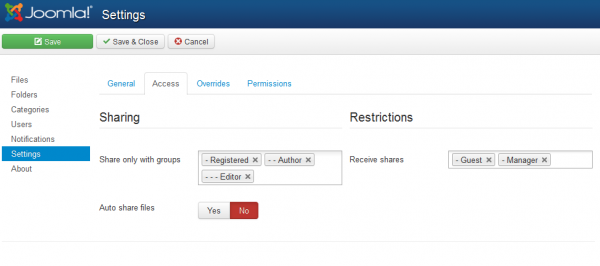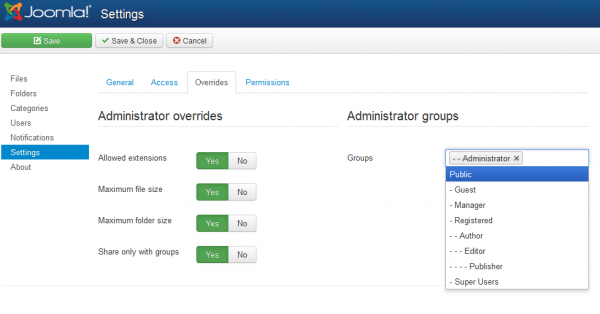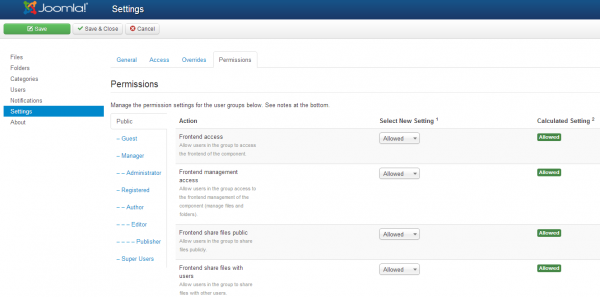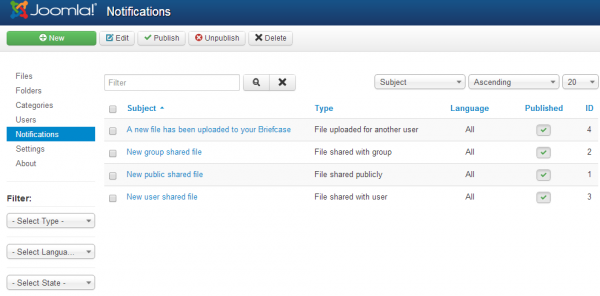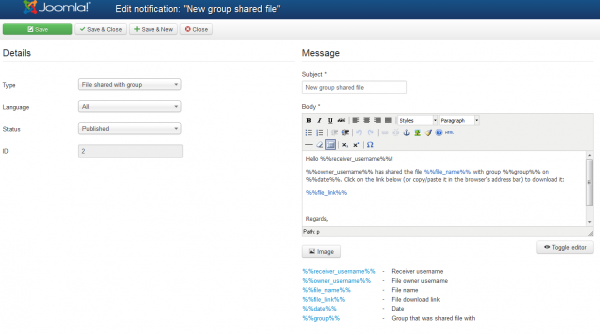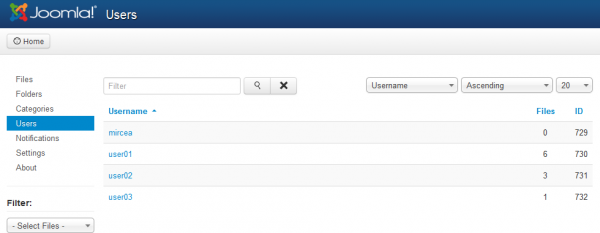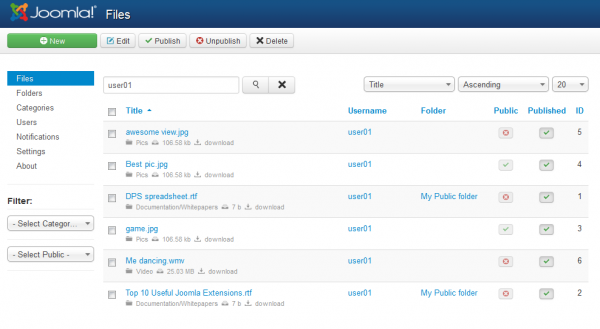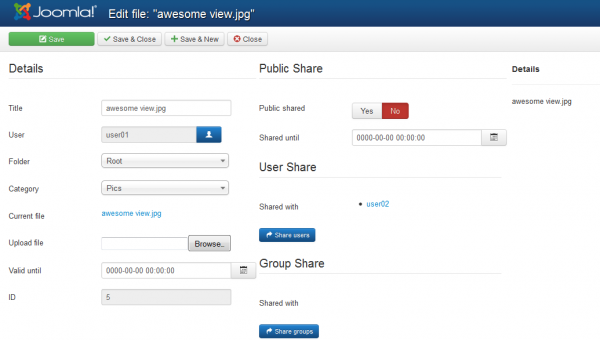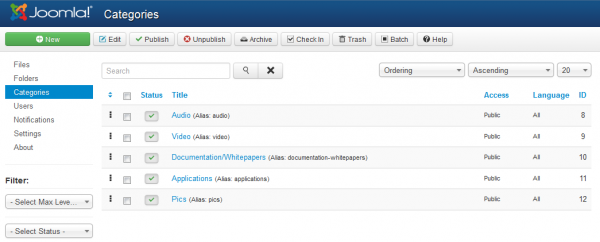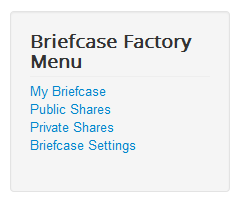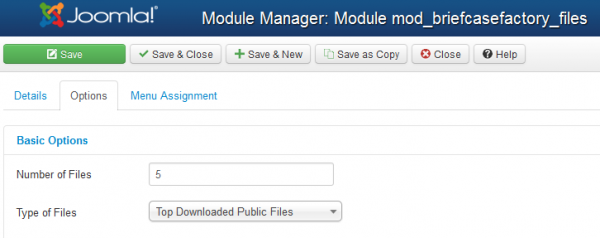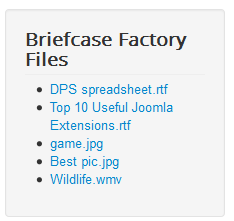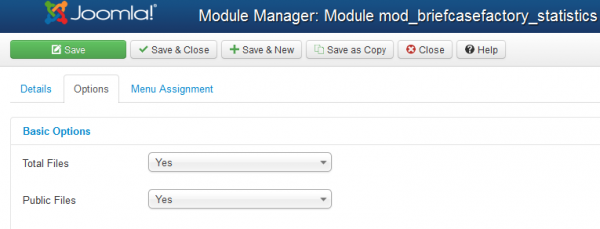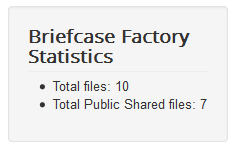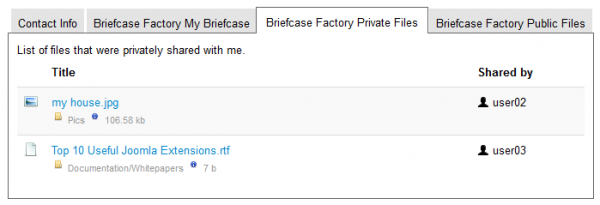Table of Contents
Configuration
With Briefcase Factory users can upload and share files with other individual users or with specific assigned user groups.
As a webmaster, you can easily manage a complete document sharing system, while configuring the limited availability period, as well as benefiting from email notifications and other important settings.
Settings
Users can upload multiple files at once using the bulk upload feature. The Simultaneous uploads field allows you to set a maximum number of files that can be uploaded at once. Setting "0" will disable this feature.
By clicking on the path for the Storage folder setting, a pop-up window will be displayed, which allows you to change the folder where all the uploaded files will be stored.
You can allow only specific extensions to be uploaded from the Allowed extensions field or set no restrictions by leaving the field empty.
Other options that you can set regarding the uploads are the maximum size of the files and the maximum folder size a user can have.
Allow unsafe files: since recently, Joomla does not allow the upload of archives or files that contain PHP code or other files that are tagged as "unsafe". Enabling this option allows you upload said files regardless.
The Pagination area is where you can define how many items and users are displayed on the listing pages.
You can set a password for the CRON Job. If you don't set a password the CRON script will not execute.
The Access tab is where you can define with which groups users are allowed to share files with and the option to automatically share the uploaded files with those respective groups.
You can also set Restrictions for specific groups that will not be allowed to receive shared files.
The Overrides tab allows you to switch some restriction ON or OFF from the previous tabs that will be applied to the administrator groups, such as allowed extensions, maximum size of files and folders and to share only with set groups.
On the left side of this page, you can add the administrator groups which these overrides will be applied to.
From the Permissions area, you can set the ACL for various actions within the component.
- Frontend access: Allow users in the group to access the frontend of the component.
- Frontend management access: Allow users in the group access to the frontend management of the component (manage files and folders).
- Frontend share files public: Allow users in the group to share files publicly.
- Frontend share files with users: Allow users in the group to share files with other users.
- Frontend share files with groups: Allow users in the group to share files with other groups.
- Frontend download public files: Allow users in the group to download public shared files.
- Frontend global upload: Allow users in the group to upload files or add folders in every user's briefcase.
- Backend access: Allow users in the group to access the backend of the component.
- Backend settings access: Allow users in the group access to manage the settings of the component.
Note that calculated settings are refreshed when you save and that when changing a setting it will apply to the respective one and all child groups.
Notifications
With our component users can be notified when a file is shared with them with the help of the Notifications system.
There are 4 types of notifications which you can add and manage:
- File shared publicly: Notifies the user when a file has been publicly shared.
- File shared with user: Notifies the user when a file has been shared with him directly.
- File shared with group: Notifies the user when a file has been shared with a group he's part of.
- File uploaded for another user: Notifies the user when someone else uploads a new file in his Briefcase.
By clicking on any available notification you can change its settings, like choosing one of the 4 types, subject or the email template.
Users & Files
The Users area will display all the users created on your website and how many files they have uploaded.
Clicking on any of them will trigger a search for the files of the respective user showing you all of them with the ability to download or check information about them. You can see the folder in which they are uploaded, the status or if the items are shared.
As an administrator, you can access all the Files uploaded by all users on your website. You can search for certain terms or filter one particular user like in this case.
By accessing a file you can manage all its details, you can change the file name, category, availability period and much more.
Categories
As an administrator, you can set up an unlimited number of Categories used for the files and folders. The categories can be nested with unlimited levels and use the native Joomla category component.
Component Menu
Briefcase Factory comes with 7 menu items that you can add, edit or remove if needed:
- My Briefcase - Displays the user's files and folders and also gives access to the respective sections to add new ones.
- Add bulk files - Displays the add bulk files form.
- Add new file - Displays the add new file form.
- Add new folder - Displays the add new folder form.
- Private shares - Displays the private shared files and folders.
- Public shares - Displays the public shared files and folders.
- Settings - Displays the user's settings form.
Modules
Briefcase Factory has 2 modules implemented that can be enabled/disabled or edited from Joomla's Module Manager.
With Briefcase Factory Files you can choose to display one of three types of files: latest public, latest private shared or the most downloaded public files.
Here you can also set how many of them will be displayed.
This is a preview of the module from the frontend:
Briefcase Factory Statistics can display the amount of total files and the amount of public files available on your website.
The available options found here are to toggle which of them you wish to enable.
This is how the module is displayed on the frontend:
Community Builder Integration
Using a Community Builder profile system on your website allows you to enhance users experience while having Briefcase Factory.
There are 3 plugins provided by our component for the CB user profile page:
- Briefcase Factory My Briefcase
- Briefcase Factory Private Files
- Briefcase Factory Public Files
To install these plugins you will need to extract them from the component .zip file. You can find them on "packages/cb plugins" folder.
You can install the plugins from Components/Community Builder/Plugin Management at the bottom of the page.
Once installed and published, the 3 tabs will become available on the user profile pages.
My Briefcase tab displays all your folders and files while on the profile of another user will be displayed all the files shared by you with him.
The Private Files tab displays all the files that were shared by other users with you while on the profile of another user you can see all the files that were privately shared with you.
The Public Files tab displays a list of all the publicly shared files on the website, while on the profile of another user will display the publicly shared files of that respective user.
On the Private Files tab, users that view other users' profiles can add them files if their user group has the permission to upload files or add folders in every user's briefcase (Frontend global upload).
The added files will be uploaded directly into "My Briefcase" of that respective user.
(!) Documentation based on Briefcase Factory version 4.0.6