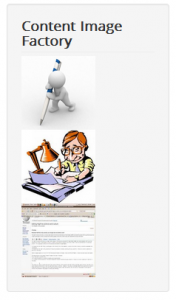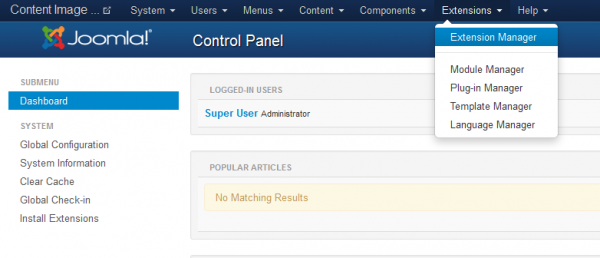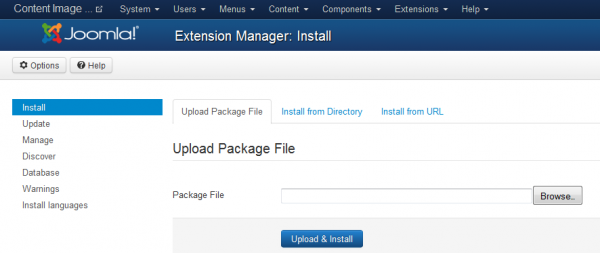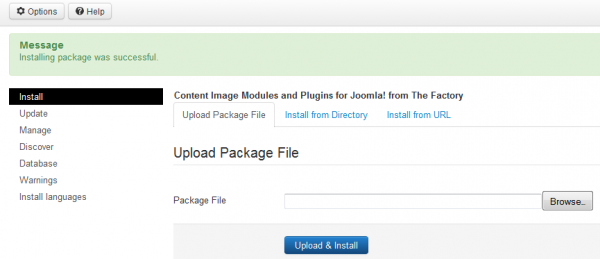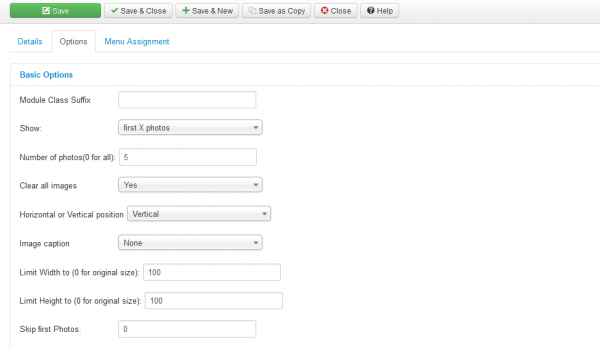Table of Contents
Content Image Factory
Basically, in Joomla, images work by selecting a list of "Content images" and then adding the "image" tag in the content to specify where they should appear.
This extension takes the images automatically from the "Content images" list and places them into a module on the relevant articles page. This would mean that the publisher will not have to add the image tags manually in the module and will have control where to place the images where ever on the page by just selecting an area for the module.
Installation
To install the Content Image Factory module, go to "Extensions/Extension Manager" in the upper menu of the Joomla backend.
Then, in the "Upload Package File" area click on the "Browse…" button and choose the ZIP file from your computer. After doing so, click on the "Upload & Install" button.
If you encounter any server limitations when installing the extension due to the PHP settings, you can use the "Install from folder" option as follows:
Unzip the package file and copy the address of the destination folder.
Go to Extensions/Extension Manager in the upper menu of Joomla's backend, choose Install from folder option and paste the address of the destination folder.
When the installation is finished the following message should appear.
In case you wish to uninstall the module, simply go to "Manage", check all the Content Image Factory components and click on "Uninstall".
Configuration
You can configure several settings for this module by accessing the Options tab of it from the Module Manager section.
You can choose which photos to be displayed, First X photos or Random X photos, where "X" is the number of photos that you can set on the field below. Leaving 0 will display all.
By choosing "Yes" on the Clear all images field, the pictures will be cleared from the article content and it will only be displayed on the module. Enabling the Image Factory content plugin is required for this feature!
You can also change the module orientation from Horizontal to Vertical, and the images will stack up on one another.
Choose the source of the Image caption to either title or alt and add a maximum value for the images in width and height.
Skip first photos option allows you to let a defined number of first images into the content, putting only the rest into the module.
(!) Documentation based on Content Image Factory version 4.0.0