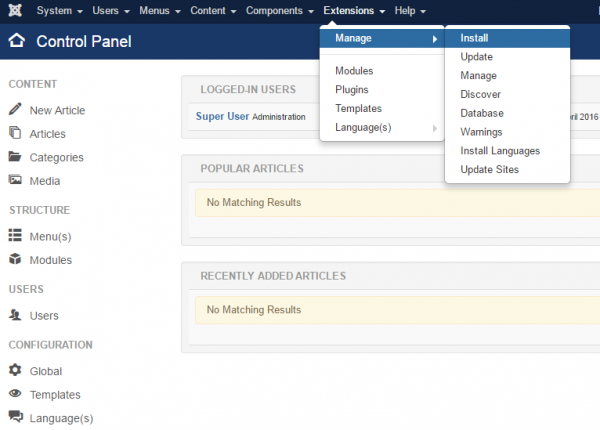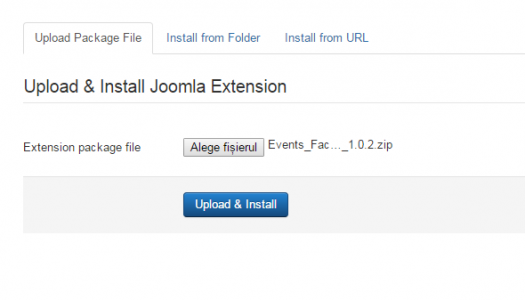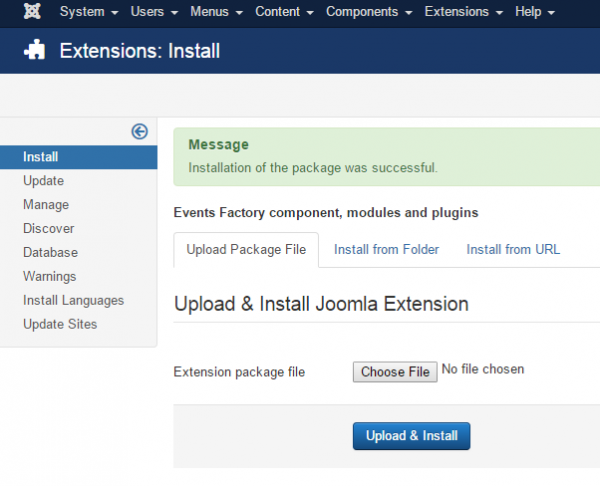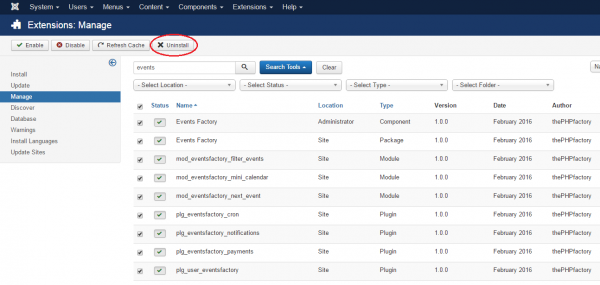Table of Contents
Installing & Uninstalling
Pre-Installation Notes
Before you start with the installation, you need to check the following:
- Make sure the maximum file upload size of your server is greater than the size of the component zipped kit. If not, contact your hosting provider.
- Check directory write/read permissions and adjust them accordingly. chmod for UNIX, Windows ACL for Windows. Or contact your hosting provider.
- Always backup your website before installing, updating or uninstalling extensions!
Installing
To install Events Factory you will need a working Joomla 3.x.x installation. It is recommended to have the latest version of both Events Factory and Joomla for them to work properly.
Go to Extensions/ Manage/ Install in the upper menu of Joomla's backend to start the installation process of our component.
Proceed by clicking on the Choose File button from the Upload Package File area and by choosing the ZIP file from your computer. After doing so, click on the Upload & Install button to start the installation.
If you encounter any server limitations when installing the extension due to the PHP settings, you can use the "Install from folder" option as follows:
Unzip the package file and copy the address of the destination folder.
Go to Extensions/Extension Manager in the upper menu of Joomla's backend, choose Install from folder option and paste the address of the destination folder.
When the installation is finished the following message should appear.
(!) All the available modules for Events Factory are found in the component kit and will be installed automatically, for more information about the modules check our Events Factory - Modules Guide.