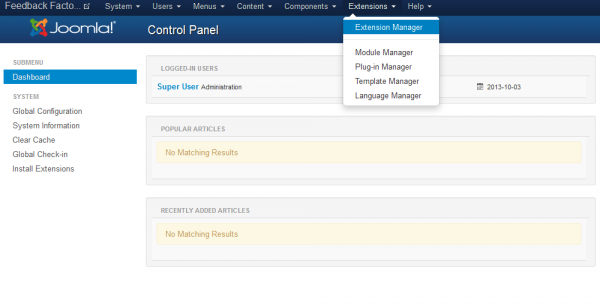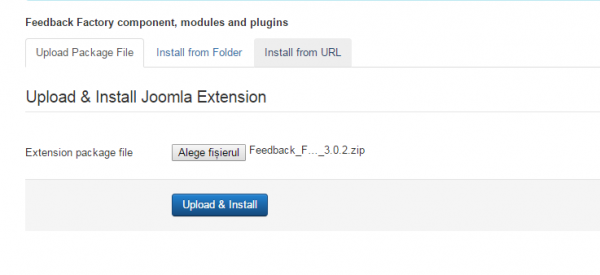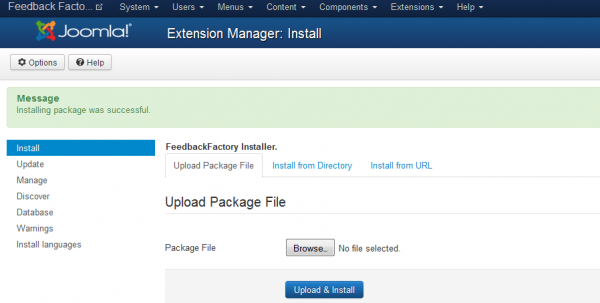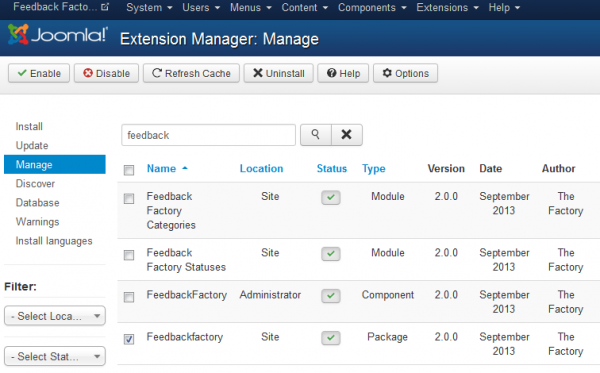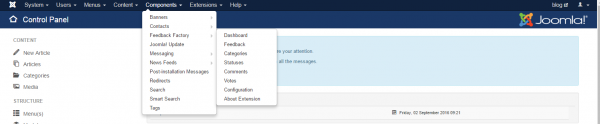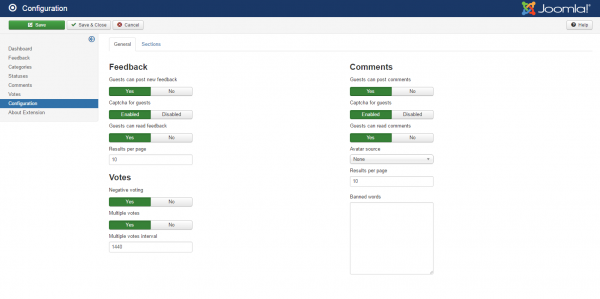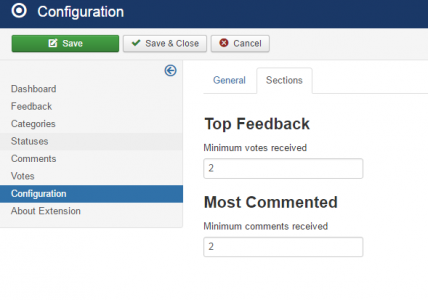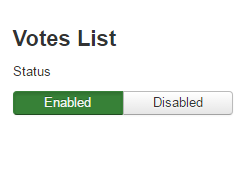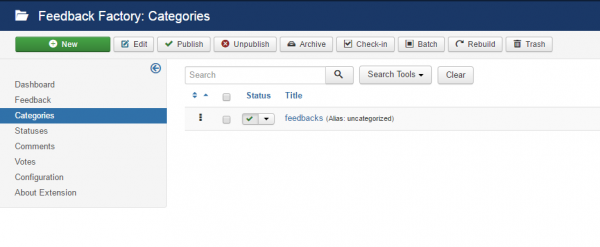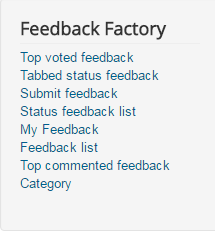Table of Contents
Installation & Configuration
Pre-Installation Notes
Before you start with the installation, you need to check the following:
- Make sure the maximum file upload size of your server is greater than the size of the component zipped kit. If not, contact your hosting provider.
- Check directory write/read permissions and adjust them accordingly. chmod for UNIX, Windows ACL for Windows. Or contact your hosting provider.
- Always backup your website before installing, updating or uninstalling extensions!
Installation
To install Feedback Factory you will need a working Joomla 3.x.x installation. It is recommended to have the latest version of both Feedback Factory and Joomla for them to work properly.
Go to Extensions/Extension Manager in the upper menu of Joomla's backend to start the installation process of our component.
Proceed by clicking on the Browse… button from the Upload Package File area and by choosing the ZIP file from your computer. After doing so, click on the Upload & Install button to start the installation.
If you encounter any server limitations when installing the extension due to the PHP settings, you can use the "Install from folder" option as follows:
Unzip the package file and copy the address of the destination folder.
Go to Extensions/Extension Manager in the upper menu of Joomla's backend, choose Install from folder option and paste the address of the destination folder.
When the installation is finished the following message should appear.
In case you wish to uninstall the component, simply go to Manage, check the "Feedbackfactory" Package checkbox and click on Uninstall.
Configuration
With Feedback Factory users provide feedback for existing projects or share ideas for new ones. Allow the community to decide which feature is the most wanted, make easy user polls, with commenting and voting.
The best part about this component is that it is 100% free, giving you no restrictions and allowing you to customize it how you wish.
To set up Feedback Factory go to Components/Feedback Factory/Configuration.
General & Comments
Enable the Allow guest write feedbacks so that even the non-registered visitors can write feedbacks, this however can lead to unwanted bot spam on your website and it is recommended that you enable ReCaptcha before doing so. This can be done on the field below, by toggling to "Yes" the Enable ReCaptcha for guest write option. Additional configuration is required for Recaptcha from this tab.
You can enable Allow guest read feedbacks which will allow guests to navigate through the available feedbacks. If they have the ability to write feedbacks, then this option will become irrelevant.
With Feedbacks per page you can set up how many feedbacks will be shown per page. If there are more feedbacks available than the set value, pagination will become available.
Set the Minimum number of comments needed for a feedback to be displayed on the Most Commented page.
In case guests have access to view the feedbacks, you can also allow them to comment on them by enabling the option Allow guest comments.
ReCaptcha can be activated and required when users post comments, with Use ReCaptcha for all comments you can enable it for all users or to set it as "No" and to enable the Use ReCaptcha only for guest comments option so only guest users will need to enter it.
With Comments per page you can set up how many comments to be shown per page. If there are more comments written than the set value, pagination will become available.
Sections
Here you can also set the Minimum number of votes needed for a feedback to be displayed on the Top Feedbacks page, and also set the Minimum number of comments needed for a comment to become Top Comment.
You can also enable or disable whether the votes list are available for feedback on the frontend or not.
Categories
Feedbacks can be assigned to different categories depending on what you have set on backend.
Categories page allows you to create new categories or to edit the already existing ones.
The component supports an unlimited amount of categories and levels.
Component Menu
Feedback Factory comes with 6 menu items that can be managed by going to Joomla's Menu Manager:
- Top voted feedbacks - Displays a list with the most voted feedbacks, a minimum requirement can be set for this.
- Tabbed status feedback
- Submit feedback - Displays a form where users and guests(if allowed) can write new feedbacks.
- Status feedback list
- My Feedback - Displays a list with all the feedbacks that have been made by the logged in user.
- Feedback list - Displays a list with all the feedbacks that have been added to the website, regardless of their statuses.
- Top commented feedback - Displays a list with the most commented feedbacks, a minimum requirement can be set for this.
- Category - Displays a list of all feedback categories.
(!) Documentation based on Feedback Factory version 3.0.2