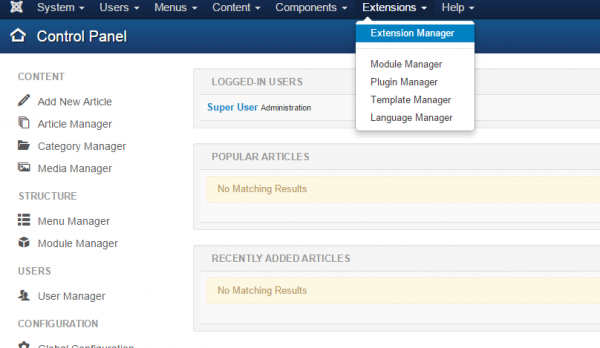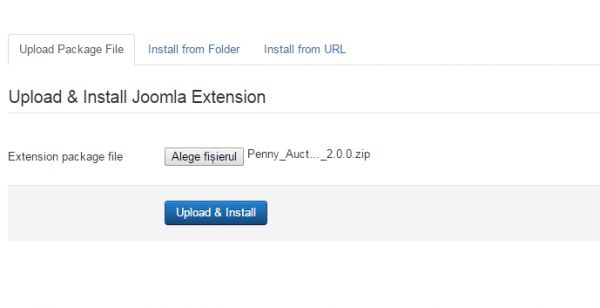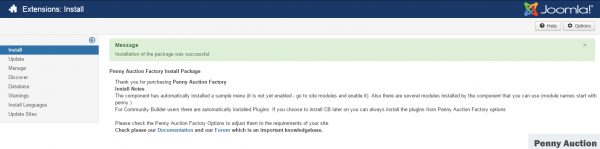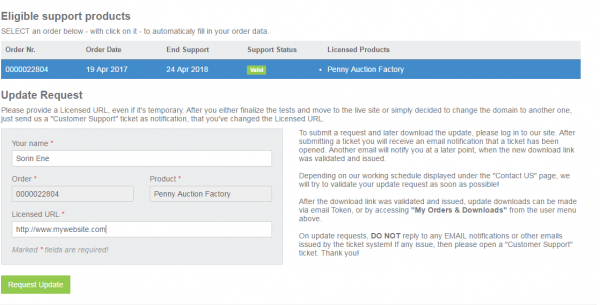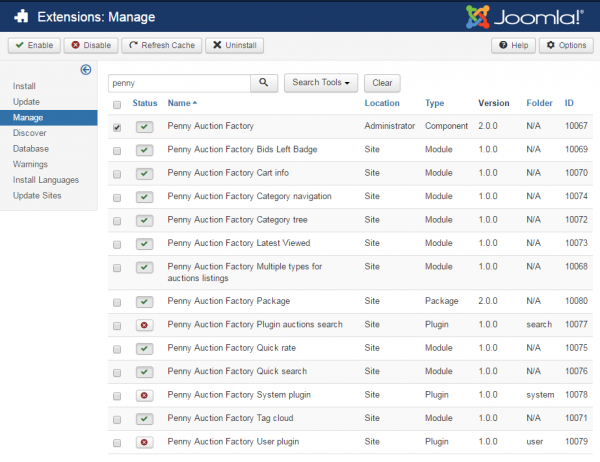Table of Contents
Installing and Uninstalling
Pre-Installation Notes
Before you start with the installation, you need to check the following:
- Make sure the maximum file upload size of your server is greater than the size of the component zipped kit. If not, contact your hosting provider.
- Check directory write/read permissions and adjust them accordingly. chmod for UNIX, Windows ACL for Windows. Or contact your hosting provider.
- If you intend to use the Community Builder integration, install Community Builder before Penny Auction Factory to avoid manual installation of the Auction Tabs and Plugins for the Community Builder user profile.
- Always backup your website before installing, updating or uninstalling extensions!
Installation
To install Penny Auction Factory you will need a working Joomla 3.x.x installation. It is recommended to have the latest version of both Penny Auction Factory and Joomla for them to work properly.
Go to Extensions/Extension Manager in the upper menu of Joomla's backend to start the installation process of our component.
Proceed by clicking on the Browse… button from the Upload Package File area and by choosing the ZIP file from your computer. After doing so, click on the Upload & Install button to start the installation.
If you encounter any server limitations when installing the extension due to the PHP settings, you can use the "Install from folder" option as follows:
Unzip the package file and copy the address of the destination folder.
Go to Extensions/Extension Manager in the upper menu of Joomla's backend, choose Install from folder option and paste the address of the destination folder.
When the installation is completed, the following message containing important install notes and other notifications should appear.
(!) All the available modules for Penny Auction Factory are found in the component kit and will be installed automatically
Updating
With Penny Factory installed, go to Components/Penny Auction Factory/About to verify if the component is up to date.
In case there is a newer version available, visit our website and log in to your account. Proceed by going to My Orders & Downloads page found on the user menu to verify if you have a valid license of Penny Factory and then click on Request Update if this is the case.
Select a valid order of Penny Factory if you have multiple and add a Licensed URL.
Proceed by clicking on the Request Update button.
Updating Penny Auction Factory to the newest version can be done by following the same steps as for installation. The update script will update the component automatically without necessitating to uninstall it. However it is recommended that you do a backup before, like for any install/uninstall/update.
When you update the component, the installation will detect that you already had a previous installed version of Penny Factory and it will not overwrite the templates folder in order to preserve any changes you might have done. However, a button should appear below the message that allows you to overwrite the templates.
(!) Please note that some new features may not function if you are not using the latest product templates, so it's recommended to overwrite the templates and reapply any changes, if any.