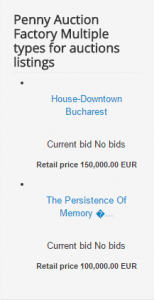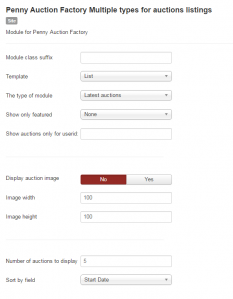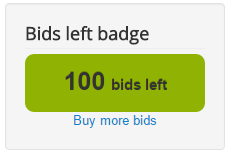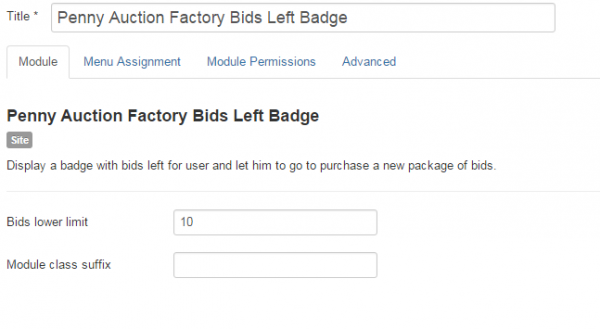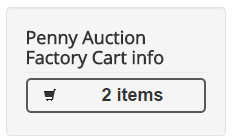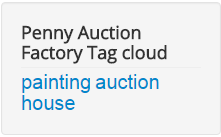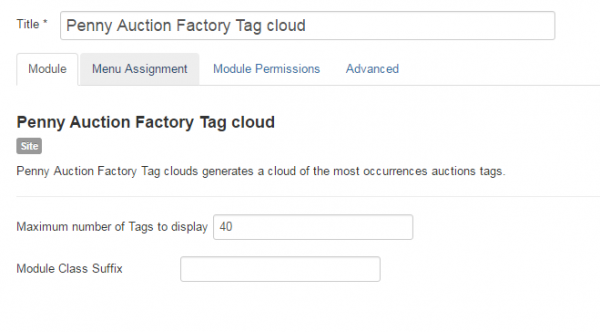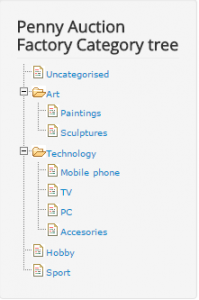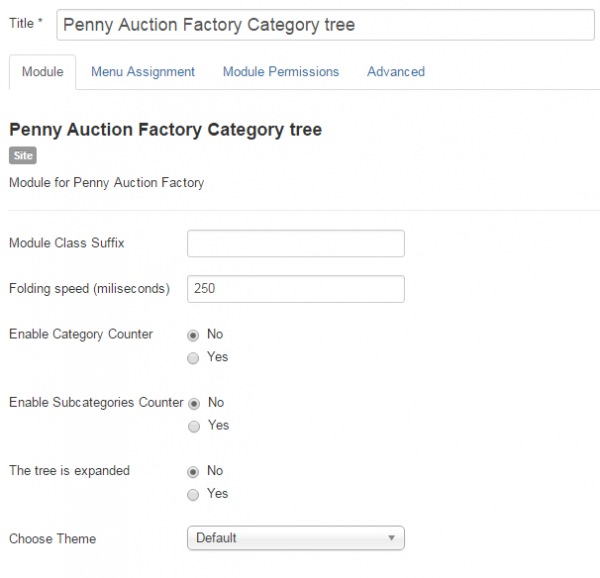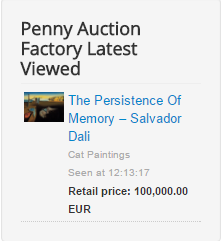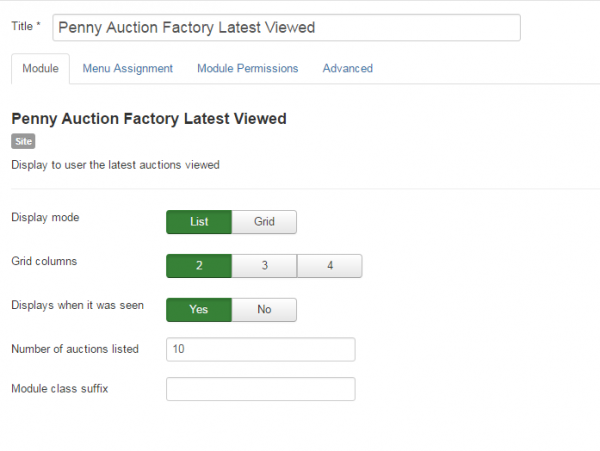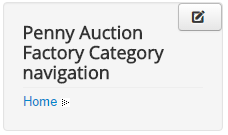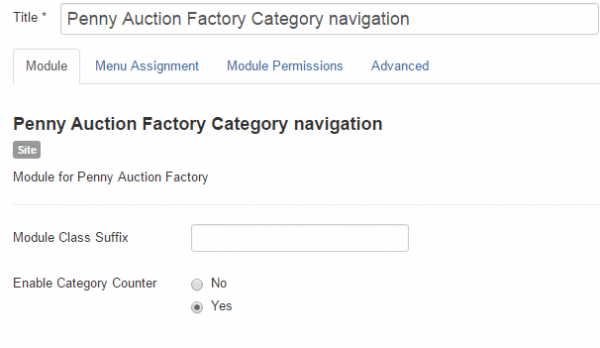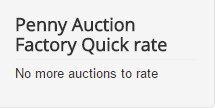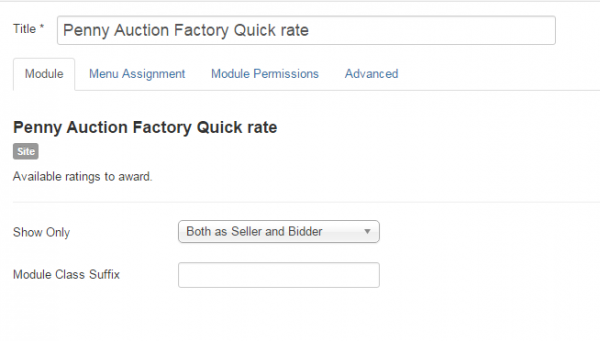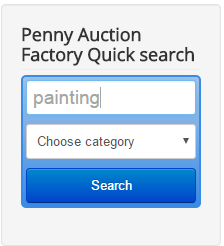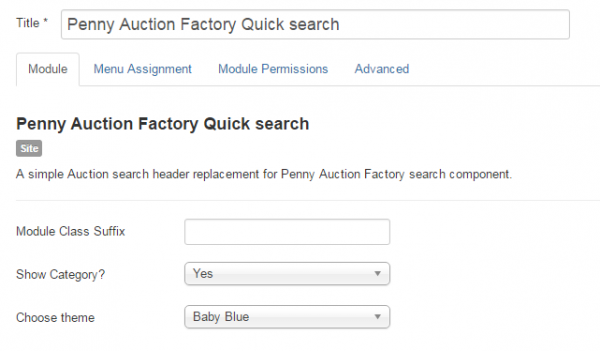Table of Contents
Modules
Penny Auction Factory comes with multiple modules that enhance users experience on your website, which can be enabled/disabled and configured from Extension/Modules :
- Penny Auction Factory Multiple types for auctions listings
- Penny Auction Factory Bids Left Badge
- Penny Auction Factory Cart info
- Penny Auction Factory Tag cloud
- Penny Auction Factory Category tree
- Penny Auction Factory Latest Viewed
- Penny Auction Factory Category navigation
- Penny Auction Factory Quick rate
- Penny Auction Factory Quick search
Clicking on any of these modules will open a control panel where you can set the status, position, title, access level (Guest, Public, Registered or Special), the location of the module on your website and more.
Penny Auction Factory Multiple types for auctions listings
This module lists all available auctions, regardless of the category. Clicking on an auction will display the details, such as it's name, current bid and retail price, alongside with the main picture.
There are two Templates you can choose from for this module:
- a "List" one as shown on the screenshot above.
- a "Carousel" one, which slides the auctions horizontally when clicking on arrows.
Show only featured allows you to filter the auctions shown to display only the ones that are featured, or no filter at all.
Show auctions only for userid let's you set the visibility for auctions only for certain users.
Display auction image in Module will add images of the auction items next to their names. By enabling this you can also define the images' size in width and height.
Set up how many auctions to be displayed on the module from the Number of auctions to display field.
You can sort the auctions after 3 different criteria: Start Date, Title, Retail Price.
Penny Auction Factory Bids Left Badge
Displays the number of bids you have left. If you run out of bids , you can also buy some more within this module. Clicking on Buy more bids will redirect you to the available Bids Packages, which we will cover in the Payment Plugins section.
From the backend, in the Bids lower limit field, the module will display a badge when a user has a less or equal number of bids than the set value.
Penny Auction Factory Cart info
Displays the number of payments you added to your cart. This can contain payments for bids, featured auctions, etc. If you click on the number of items in the cart, you will see details about the content of your cart.
Penny Auction Factory Tag cloud
This module displays the most frequent tags used in auctions, so if you click on one of the tags, it will display a list of auctions using the selected tag. There is a minimum of 4 required tags, else they wont be displayed. Attention also to separate the tags with commas, otherwise your tags will be read as one.
From the backend, you can set the maximum number of tags that the module will display
Penny Auction Factory Category tree
This module will display an expandable category tree on your website, which will help users find auctions from a specific category more easily.
Clicking on a category or subcategory will set a filter only within the auctions of that selected category/subcategory.
The "+" and "-" icons will help you expand/collapse the tree.
From backend you can modify the modules' behavior by setting up the Folding speed of it when expanding and collapsing the tree.
Category Counter and Subcategories Counter will display the amount of auctions that can be found on each category/subcategory.
Enabling The tree is expanded will make the tree expanded by default. However, users will be able to collapse it, if needed.
To further customize the appearance of the module, you can choose one of the 4 available Themes: Default, Azuro, Green or Red.
Penny Auction Factory Latest Viewed
This module displays the last viewed auctions, but does not take under consideration your own auctions.
Arrange the latest viewed auctions as a List or Grid. In case you have chosen grid, you can also select the number of columns.
List the time when auctions were viewed by enabling Displays when it was seen.
Define the maximum number of auctions listed which will be shown on the module.
Penny Auction Factory Category Navigation
This module offers another way to navigate between categories and subcategories by using a simple drop-down menu system.
Hovering with the cursor over Home will display all main available categories, clicking on one of them will display it's subcategories.
On backend you can enable Category Counter, which will add the amount of active auctions next to each category.
Penny Auction Factory Quick rate
This module reminds you to rate an auction, once you win it. It's good for feedback, by helping the user have more ratings which will help in following sales.
From backend you can define who can give the ratings by using this module, buyers only, sellers only, or both.
Penny Auction Factory Quick search
Quick Search module offers users a faster way to search for certain auctions, rather then accessing the Search page.
One or more keywords can be added and a select category dropdown is also available.
Backend area of the module allows you to choose if you wish to Show or Hide the Category field.
Another option is to choose from one of the 7 available Themes found on the drop-down menu.
(!) Documentation based on Penny Auction Factory version 2.0.0