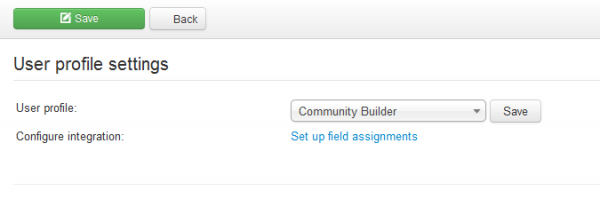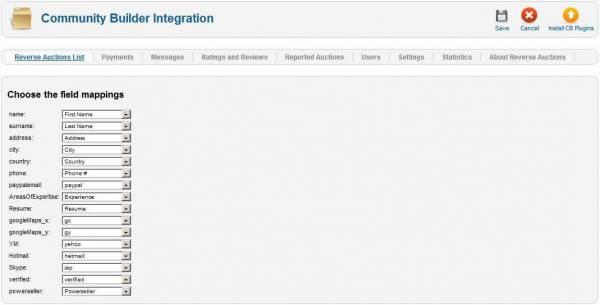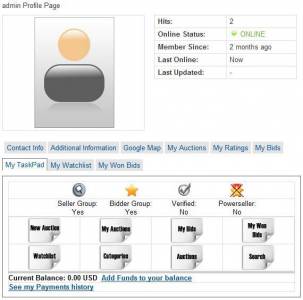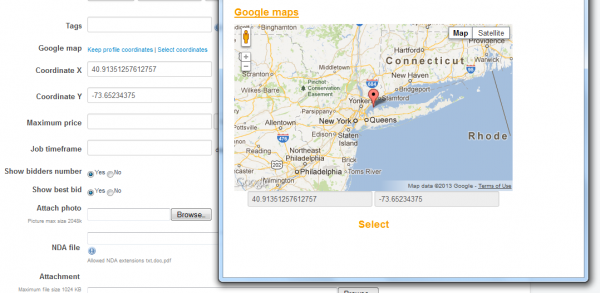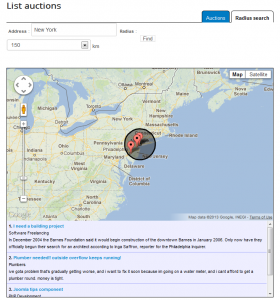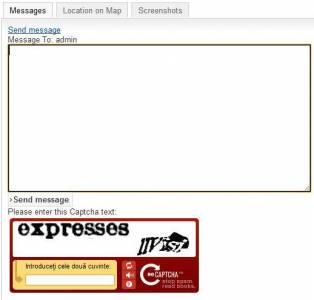Table of Contents
Component Registration
With Reverse Auction Factory you can choose to use its own registration and profile system instead of the Joomla's standard ones. To enable this feature you must go to Settings/Profile Integration and chose Component Profile and Component Registration respectively from the drop-down menus.
Save the changes and go to Extensions/Plug-in Manager, here you will have to enable 2 plug-ins provided by our component: Reverse Auction Factory System Plugin (plg_system_bids) and Reverse Auction Factory User Plugin (plg_user_bids).
These must be enabled before you can utilize the Reverse Auction Factory registration and profile forms.
Upon doing all these, the registration form will change and it will contain specific fields used by Reverse Auction Factory besides the standard ones.
Community Builder Integration
Reverse Auction Factory can be integrated with Community Builder for a dedicated profiling system. Reverse Auction Factory will automatically install CB plugins if it detects an installation.
To use the CB profile, you must set the User Profile to Community Builder from Settings/Profile Integration and map the corresponding fields.
Click on Set up field assignments to check the available fields.
CB comes with some assignable generic fields but you will also have to create your own to assign the Reverse Auction Factory fields to the CB ones.
Correct field mapping will be required to display information properly between the auctions, profile and other plugins.
If CB was installed after the auction component, you will have to click on Install CB Plugins. This will install the plugins and create the profile tabs for CB.
Reverse Auction Factory implements multiple CB plugins, the main one being My TaskPad which includes most of the menus and other user profile information, like balance.
Also, by choosing the Component Profile from the Registration field, you can override the Joomla Registration form with the Reverse Auction Factory form, providing you with more flexibility. Select the Component Profile and the Component Registration, Save the changes and go to Extensions/Plug-in Manager, here you will have to enable 2 plug-ins provided by our component: System - Reverse Auction Factory plugin and User - Reverse Auction Factory plugin. These must be enabled before you can utilize the Reverse Auction Factory registration and profile forms.
Upon doing all these, the registration form will change and it will contain specific fields used by Reverse Auction Factory besides the standard ones: Address, City, Country, Phone and PayPal Email. Custom Fields will also load in this form.
Google Maps Integration
Each user can post his location with the help of Google Maps. The use of this integration requires a Google account where the webmaster can acquire a unique key, for more about obtaining that key and Google Maps settings check our Reverse Auction Factory - Installation and Configuration Guide.
The map location is then used on auctions, posters can either use their profile location or choose another.
Another use for the map location is for searches, the Radius Search Page can be used to locate auctions based on the distance from a certain point.
reCaptcha Integration
To enable the anti-spam features, go to Components/Reverse Auction Factory/Settings/General Settings.
For guest messages, reCaptcha can be used to limit the amount of spam. Same as with the Google maps, a key has to be obtained.
Besides the captcha for comments, you can also use the reCaptcha Mailhide, it works the same way as regular reCatpcha, but it's used when users want to see email addresses.
Other mail protection methods are Smarty and Joomla. Smarty obfuscates the source code with Javascript, and Joomla simply hides the email.
For more information about obtaining the keys for reCaptcha and reCaptcha Mailhide and the settings of these features check our Reverse Auction Factory - Installation and Configuration Guide.
(!) Documentation based on Reverse Auction Factory version 4.0.0