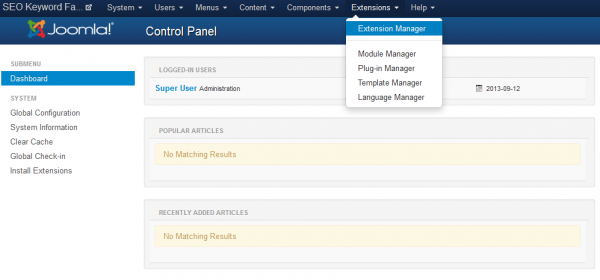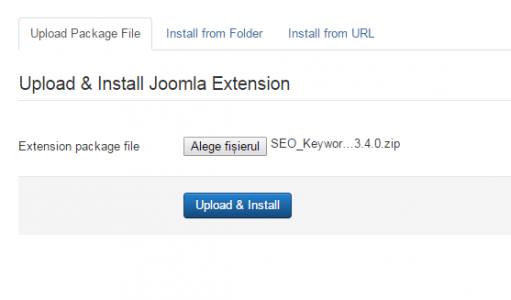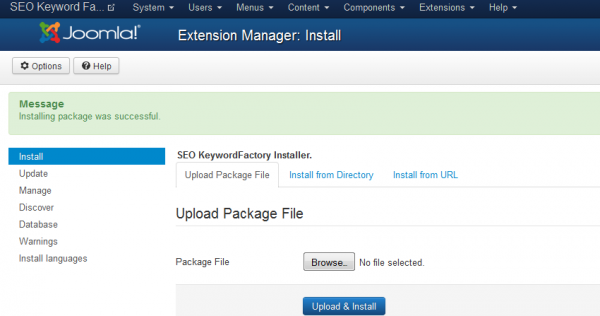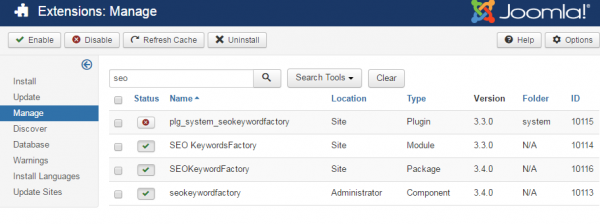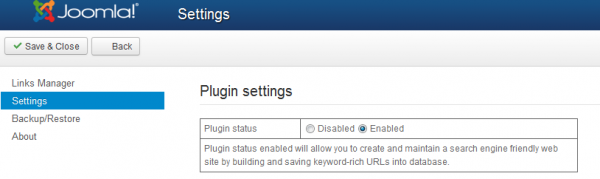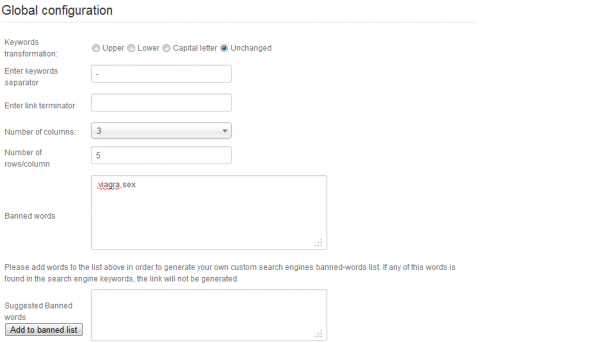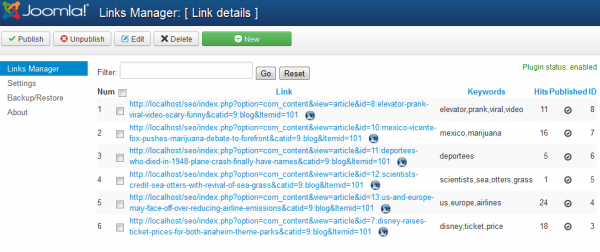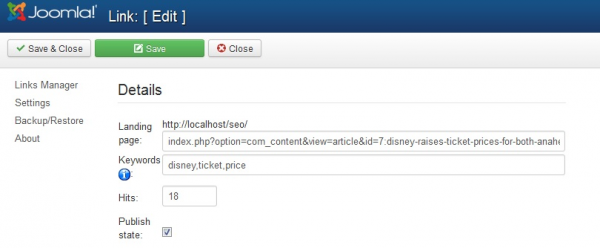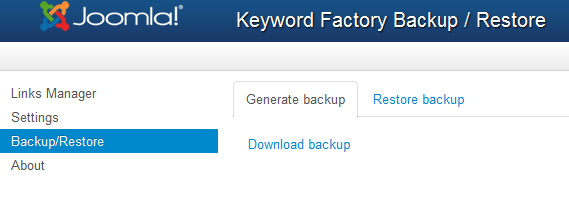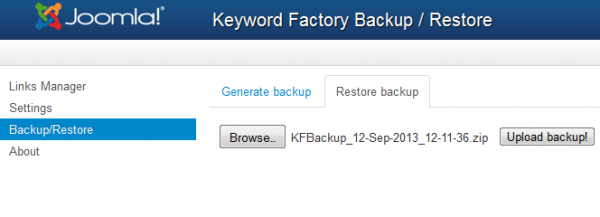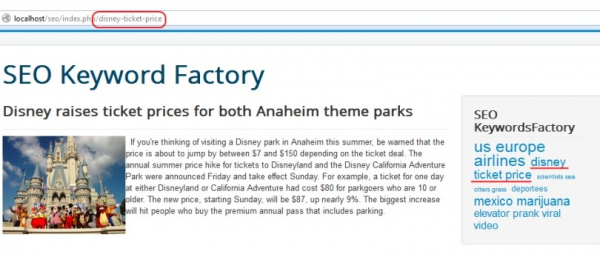Table of Contents
Installation & Configuration
Pre-Installation Notes
Before you start with the installation, you need to check the following:
- Make sure the maximum file upload size of your server is greater than the size of the component zipped kit. If not, contact your hosting provider.
- Check directory write/read permissions and adjust them accordingly. chmod for UNIX, Windows ACL for Windows. Or contact your hosting provider.
- Always backup your website before installing, updating or uninstalling extensions!
Installation
To install SEO Keyword Factory you will need a working Joomla 3.x.x installation. It is recommended to have the latest version of both SEO Keyword Factory and Joomla for them to work properly.
Go to Extensions/Extension Manager in the upper menu of Joomla's backend to start the installation process of our component.
Proceed by clicking on the Browse… button from the Upload Package File area and by choosing the ZIP file from your computer. After doing so, click on the Upload & Install button to start the installation.
If you encounter any server limitations when installing the extension due to the PHP settings, you can use the "Install from folder" option as follows:
Unzip the package file and copy the address of the destination folder.
Go to Extensions/Extension Manager in the upper menu of Joomla's backend, choose Install from folder option and paste the address of the destination folder.
When the installation is finished the following message should appear.
In case you wish to uninstall the component, simply go to Manage, check the "SEOKeywordFactory" Package checkbox and click on Uninstall.
Configuration
SEO Keyword Factory will allow you to create and maintain a search engine friendly web site by building and saving generated URLs based on keywords for a better search engine relevance.
The SEO link is created automatically after the search keywords that brings the visitor on that certain page. The integrated search engines are Google, Yahoo and Bing.
To configure the component go to Components/SEO Keyword Factory/Settings. Here you will be able to set the plugin status and to define various parameters.
In order for the component to function properly, you must enable the System SEO Keyword Factory plugin, which detects the referral from the search engine and will allow to create and maintain a search engine relevant website.
With Keywords transformation you can change the type of letters for the generated URLs to either Uppercase, Lowercase, Capital or to keep them Unchanged.
You can define more about the generated URLs by choosing a Separator that will be added between the keywords and to enter a Link terminator which will be added at the end of each URL.
A menu item displaying a list of all the generated URLs can also be enabled, from here you can define that list by setting the Number of columns and the Number of rows.
A list of Banned words is also available for you to define, simply add the inappropriate words on the Suggested Banned words text field and press the Add to banned list button to add them to the actual list which can be seen above. If any of the entered words on the list is found in the search engine keywords, the link will not be generated.
The component also comes with a Link Manager, where all created links are displayed, giving you the possibility to add new links or edit existing ones.
Various details are found here like the number of hits, id or the keywords for the displayed URLs, along with the possibility to Publish/Unpublish them.
Clicking on one of the blue round icons will redirect you to the respective generated URL.
The filter function allows you to search after relevant words.
When editing, the landing page can be changed, the keywords, number of hits and the publishing state of that certain item.
It is recommended that you create backups of your website once in a while, especially before installing, updating or uninstalling extensions. With SEO Keyword Factory you can do a backup of your generated URLs and settings from the Backup/Restore page. Simply go there, click on Download Backup and choose where to save it on your HDD.
From the Restore Backup tab you can choose one of the created backup files and to upload it, restoring all the generated URLs and the settings saved within it.
A "Backup restored successfully!" message should be seen if everything went well.
Frontend
A module is also available for frontend which displays a cloud containing the keywords of the generated URLs, the size of the font being a reference of their usage.
Clicking on any of them will redirect you to the keywords-version link of that respective page.
(!) Documentation based on SEO Keyword Factory version 3.0.0