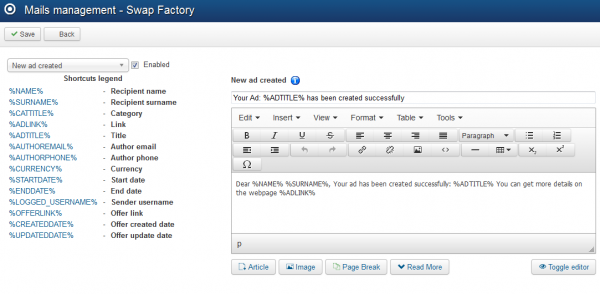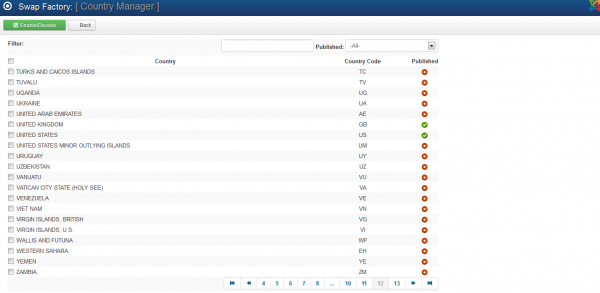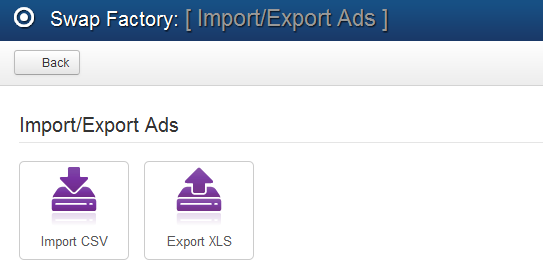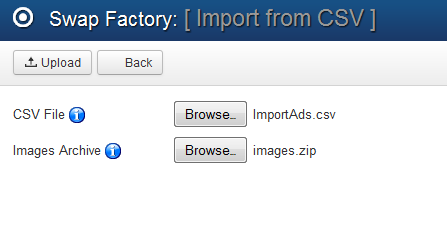Table of Contents
Mail Settings, Countries Manager & Import/Export Ads
Mail Settings
From the Mail Settings page you can enable, disable or edit the messages that are sent automatically for different actions.
Here is a complete list of the types of messages and the actions that trigger them:
- New ad created : Sent to users when a new ad is created.
- Guest Poster Edit Key mail : Guest poster will receive a key in email based on which he will be able to edit the posted ad.
- New message : Sent to author when he receives a new reply from users.
- Admin - ad blocked : Sent to users when an ad has been blocked by one of the administrators.
- Admin - ad reported : Notify admins related to ad reported.
- Admin - ad closed by admin : Sent to the user when an admin closes his ad.
- Admin - user blocked : Sent to user when his account was blocked by admin.
- Ad closed : Sent to users when an ad is closed.
- Ad about to expire : Sent to users the day before the ad will expire.
- Watchlist - ad added to watched category : Sent to users when a new ad is added in a watched category.
- Watchlist - ad will expire : Inform users when a watched ad is about to expire in 24 hours.
- Watchlist - ad canceled : Inform users that their watched ad was canceled.
- Watchlist - ad closed : Inform users that their watched ad was closed.
- Ad reported - Inform the user when his ad has been reported.
- Send to Friend Mail - The email content of a "Send to friend" recommendation.
- New admin message : Sent to users when they a message from the administrator.
- Admin - ad pending approval : Sent to the admin when a new ad is posted and awaiting approval.
- Admin - ad approved : Sent to users when an ad was approved.
- Admin - ad unapproved : Sent to users when an ad was unapproved.
- Offer - your sent offer is about to expire : Sent to inform the user when his offer is about to expire.
- Offer - received offer is about to expire : Set to inform the users when a received offer is about to expire.
- Offer canceled : Sent to inform the user when his offer was canceled.
- New offer created : Sent to users when a new offer is created.
You can enable or disable just some of the messages by clicking on each of them from the drop-down menu and checking or unchecking the checkbox found next to them, if you want them all to be activated be sure to verify them one by one!
On the left side of the editor you will find a list of shortcuts that you can use on the text editor.
(!) The CRON has to be configured and running regularly in order for all the notifications to be sent.
(!) Take care in which messages private information is disclosed.
Countries Manager
The Countries Manager page allows you to set up which countries are published and which not.
A filtering system is available that will help you search after a certain country.
On frontend, users will have only the enabled countries to choose from when setting their profiles.
Import/Export Ads
From the Import/Export page you can create an ".xls" file containing a list with all the available ads from your website or to import ".csv" files adding additional ads.
With Import CSV you can import data as a bulk upload, which will append the data to your existing database. This will help for example populating much more easily your database, uniting in one the existing records which are kept in different formats.
To import a CSV file, click on the Browse button, select the file from your HDD and click on the Upload button found at the top of the page.
Having a .zip file containing images of these ads can be also uploaded the same way with the provided field.
It is important to know that this feature requires strict conventions in the files to work properly, each value is inserted in the database and order must be respected. Custom fields are not supported.
Export XLS will save an Excel spreadsheet with all the ads on your website in your desired location.
(!) Documentation based on Swap Factory version 1.4.3