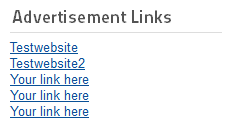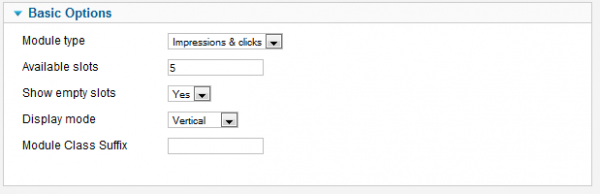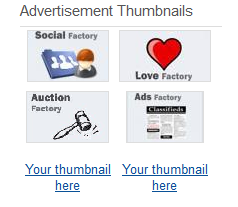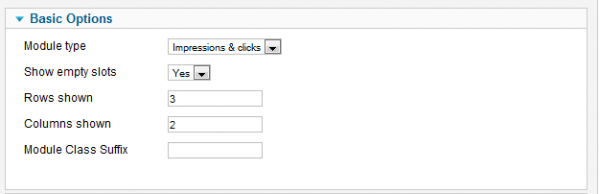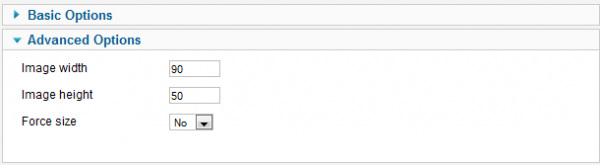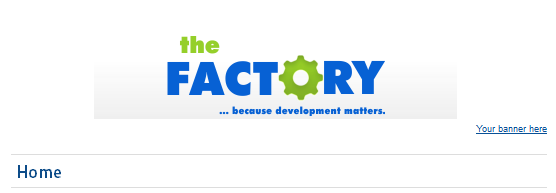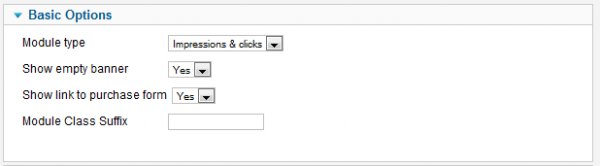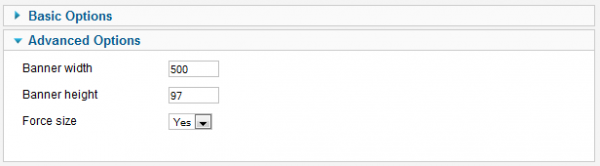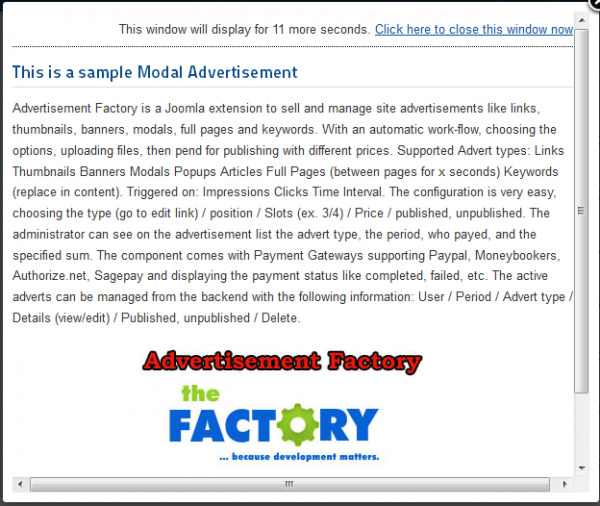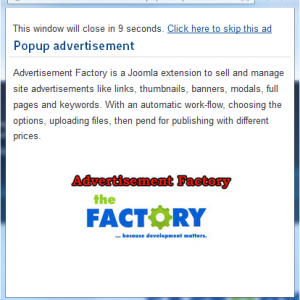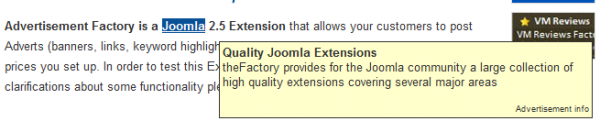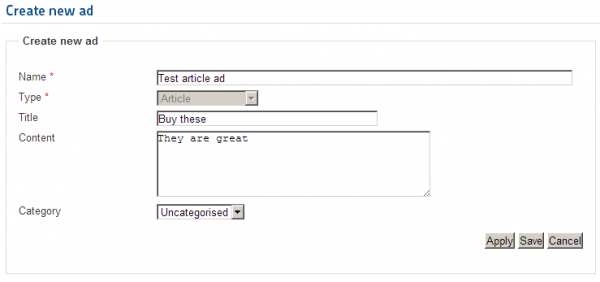Table of Contents
Advertisement Types
Links Advertisement
For this list to be displayed on the frontend you will need to enable the module and configure it.
Go to Extensions/Module Manager and click on mod_advertisementfactory_links.
After you enabled the module, you can configure different options, one of them being the Module type, triggering it by Impressions & Clicks or by Time Interval.
With Available slots you can set how many links will be displayed.
Show empty slots, if enabled, will add generic links in the empty slots that will redirect users to the purchase page for link advertisements.
You can choose the Display mode of the list to be either horizontally or vertically.
Thumbnails Advertisement
For this list to be displayed on the frontend you will need to enable the module and configure it.
Go to Extensions/Module Manager and click on mod_advertisementfactory_thumbnails.
Select which Module type to trigger the advertisements, Impressions & Clicks or by Time Interval.
With Show empty slots enabled it will add generic links in the empty slots that will redirect users to the purchase page for thumbnail advertisements.
Add how many Rows and Columns the list of advertisements will have.
From the Advanced Options area you can set a default width and height of the uploaded images, in case an image exceeds these values it will be resized.
By enabling Force Size option all uploaded images will need to have the exact same size as set above.
Banners Advertisement
In order to display the banners on the frontend you will need to enable the module and configure it.
Go to Extensions/Module Manager and click on mod_advertisementfactory_banners.
Select which Module type to trigger the advertisements, Impressions & Clicks or by Time Interval.
With Show empty banner enabled it will display a banner border with a link on it that will redirect users to the purchase page for banner advertisements.
You can choose to display the link to the purchase page even when a banner is displayed with the Show link to purchase form option.
From the Advanced Options area you can set a default width and height of the uploaded images, in case an image exceeds these values it will be resized.
By enabling Force Size option all uploaded images will need to have the exact same size as set above.
Modals Advertisement
For this type of advertisement you need to enable the plg_advertisementfactorymodal plugin from the Extensions/Plug-In Manager.
To see all the available settings regarding this type of advertisement go to Components/Advertisement Factory/Settings/Modal Ads or visit our Configuration Guide.
Popups Advertisement
For this type of advertisement you need to enable the plg_advertisementfactorypopup plugin from the Extensions/Plug-In Manager.
To see all the available settings regarding this type of advertisement go to Components/Advertisement Factory/Settings/Popup Ads or visit our Configuration Guide.
Keywords Advertisement
For this type of advertisement you need to enable the plg_advertisementfactorykeywords plugin from the Extensions/Plug-In Manager.
To see all the available settings regarding this type of advertisement go to Components/Advertisement Factory/Settings/Keyword Ads or visit our Configuration Guide.
Full Pages Advertisement
For this type of advertisement you need to enable the plg_advertisementfactoryfullpage plugin from the Extensions/Plug-In Manager.
To see all the available settings regarding this type of advertisement go to Components/Advertisement Factory/Settings/Full Page Ads or visit our Configuration Guide.