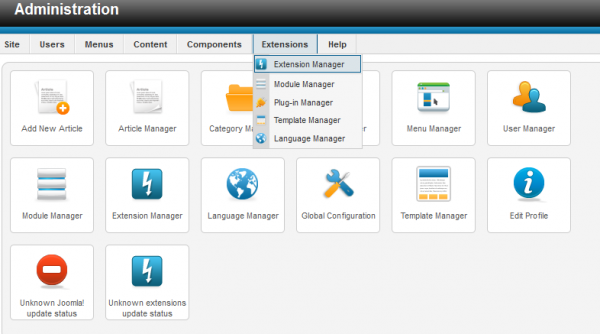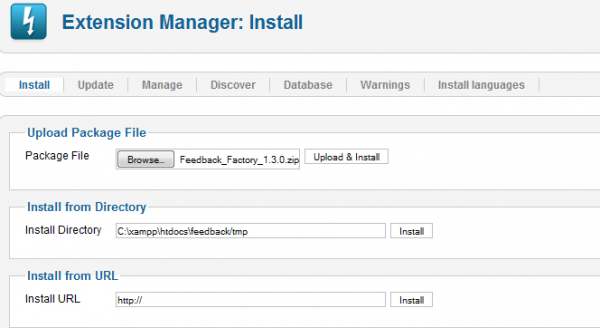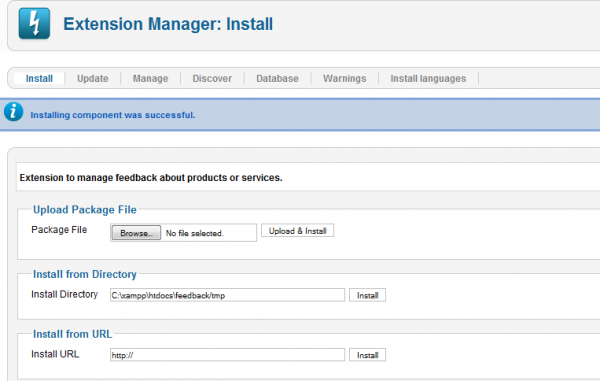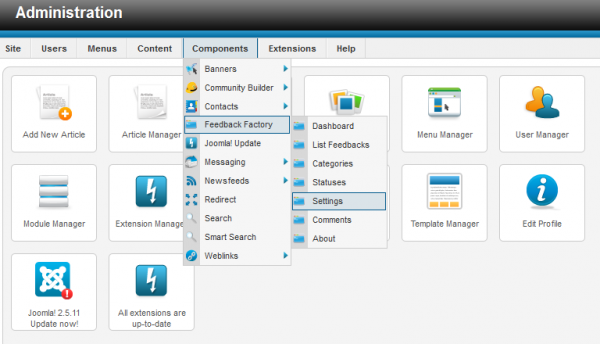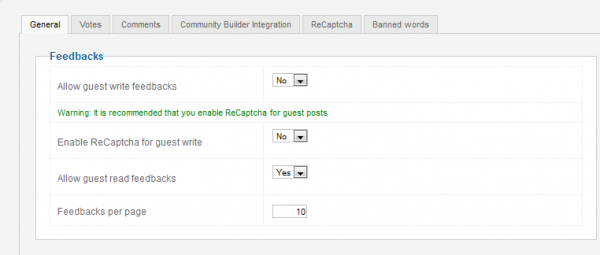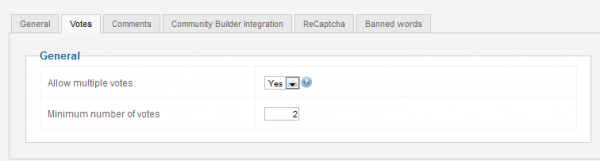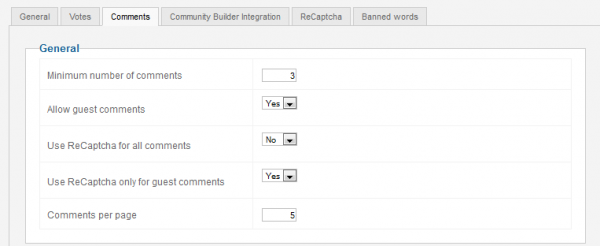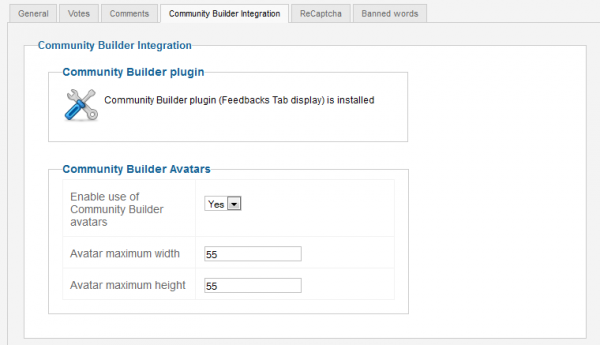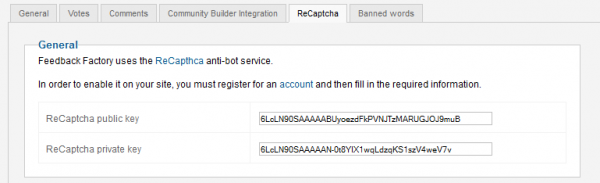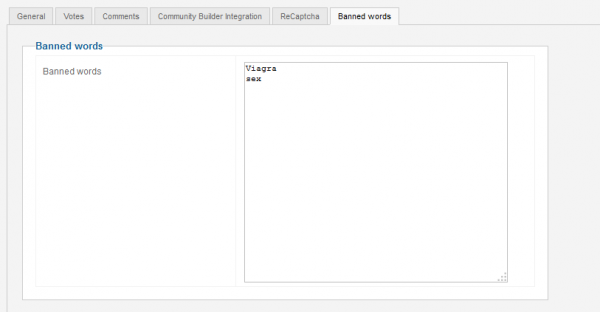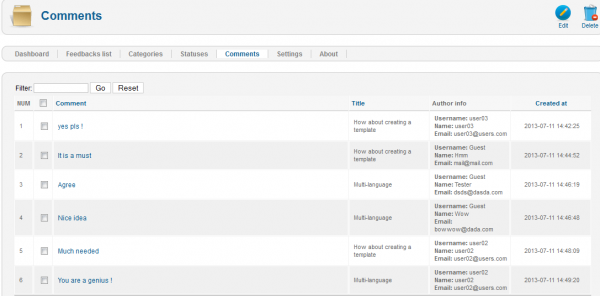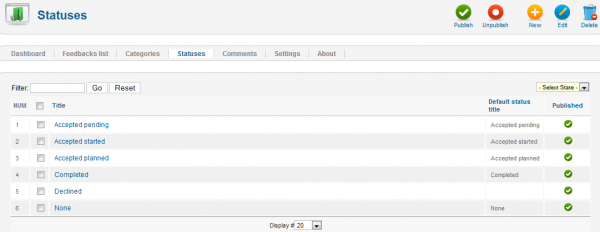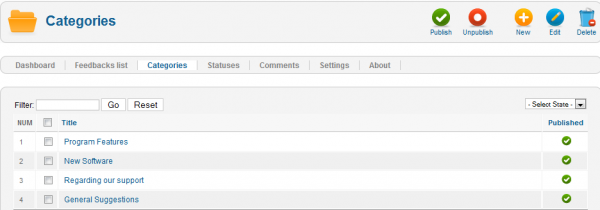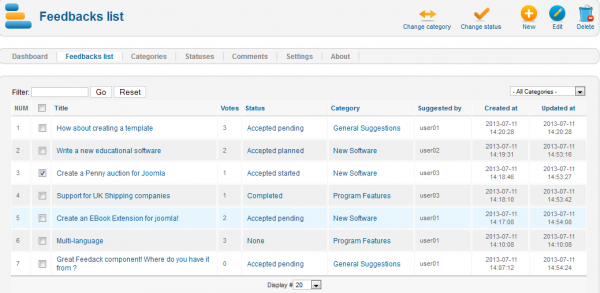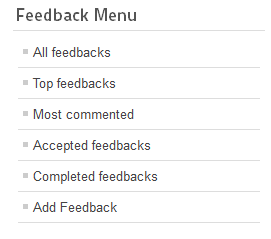Table of Contents
Installation & Configuration
Pre-Installation Notes
Before you start with the installation, you need to check the following:
- Make sure the maximum file upload size of your server is greater than the size of the component zipped kit. If not, contact your hosting provider.
- Check directory write/read permissions and adjust them accordingly. chmod for UNIX, Windows ACL for Windows. Or contact your hosting provider.
- Always backup your website before installing, updating or uninstalling extensions.
Installation
To install Feedback Factory, go to "Extensions/Extension Manager" in the upper menu of Joomla's backend.
Then, in the "Upload Package File" area click on the "Browse…" button and choose the ZIP file from your computer. After doing so, click on the "Upload & Install" button.
When the installation is finished the following message should appear.
Settings
With Feedback Factory you can allow users to write feedbacks for existing products or services or to share ideas for new ones.
The best part about this component is that it is 100% free, giving you no restrictions and allowing you to customize it how you wish.
To set up Feedback Factory go to "Components/Feedback Factory/Settings".
From here you can enable the option Allow guest write feedbacks so that even the non-registered visitors can write feedbacks, this however can lead to unwanted bot spam on your website and it is recommended that you enable ReCaptcha before doing so. This can be done on the field below, by toggling to Yes Enable ReCaptcha for guest write.
In case you disabled the option for guests to write feedbacks, you can allow them to read the existing ones by enabling Allow guest read feedbacks.
With Feedbacks per page you can set the maximum number of feedbacks shown per page.
From Votes tab you can Allow multiple votes from the same user on the same feedback, one day interval between votes is set by default.
Here you can also set a Minimum number of votes needed for a feedback to be displayed on the "Top Feedbacks" page.
Set up how many comments are needed on a feedback to be shown on the "Most Commented" page.
In case guests have access to view the feedbacks, you can also allow them to comment on them by enabling the option Allow guest comments.
From here you can also activate ReCaptcha for guest comments or even for all the comments made on the feedbacks. Note that you need to configure ReCaptcha before using it.
With Comments per page you can set the maximum number of comments shown per page.
Our component allows Community Builder Integration and from this tab you can install the plugin for Feedbacks Tab display.
With CB installed you can also enable the use of CB avatars for users and to set the maximum size in width and height for them.
Before you can activate ReCaptcha to be used on feedbacks and comments you will need to configure it by adding a public and private key.
To get these 2 keys simply click on the provided link, follow the instructions found there and copy/paste the keys in the text fields.
Banned words tab provides you a text field where the inappropriate words that will be added there will be censored when used by users on the frontend.
Comments
From the Comments section you can view all the comments made by users or guests, in case they have access to do it, along with information such as the name of the poster, his email or his actual comment. Editing it will allow you to change all these.
Statuses
To keep track of every feedback better, our component comes with a list of statuses that can be applied to them. Even more then that, you can also add your own custom statuses if needed.
On the frontend, the user menu comes with pages that sort the feedbacks based on their status, allowing users to find the ones they look for with ease.
Categories
Every feedback added can be assigned to a category, from this page you can add categories which are best suited for your website.
Feedbacks list
Here you can see all the feedbacks that were submitted by users along with their details such as the title of the feedback, status, category, number of votes and more.
By clicking on the titles of them you can modify these details.
Component Menu
Feedback Factory comes with many menu items that you can manage by going to Joomla's Menu Manager:
- All feedbacks - shows a list with all the feedbacks made, regardless of their category or status.
- Top feedbacks - shows a list of the most voted feedbacks.
- Most commented - shows a list of the most commented feedbacks.
- Accepted feedbacks - shows lists with the feedbacks that are pending, started or planned to be accepted.
- Completed feedbacks - shows a list with the completed feedbacks.
- Add Feedback - shows a form which helps you submit a new feedback.