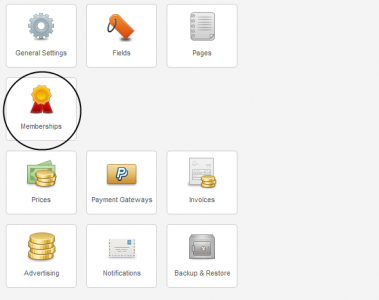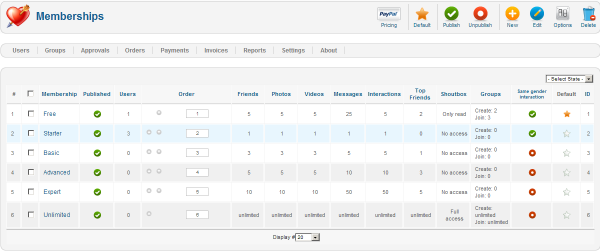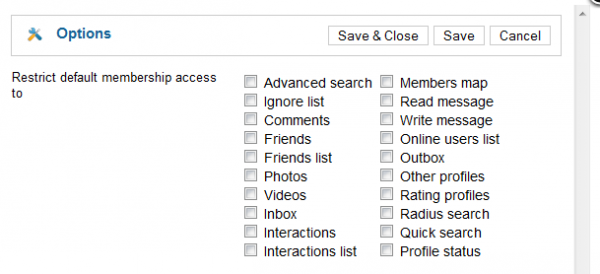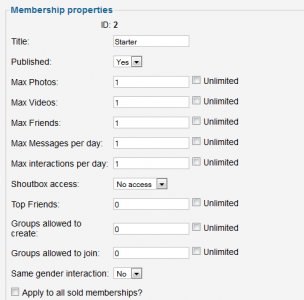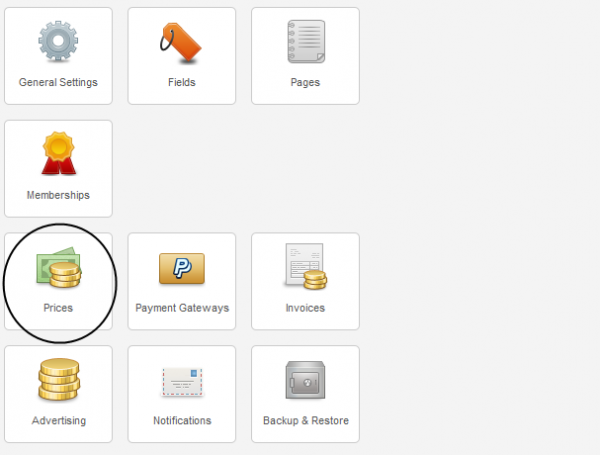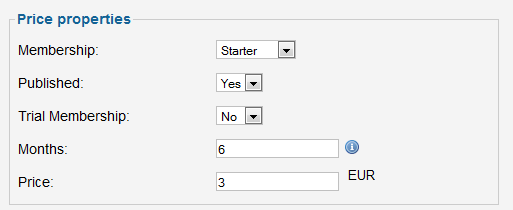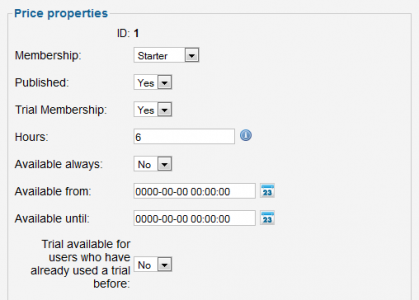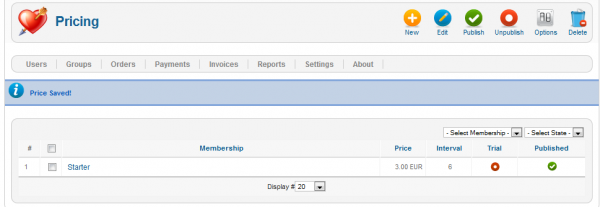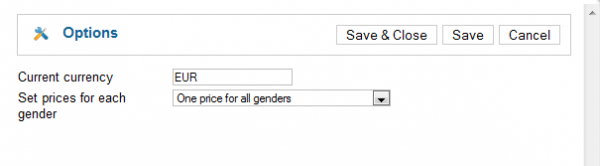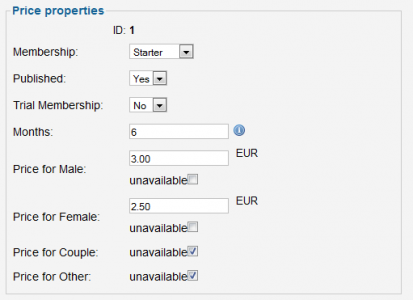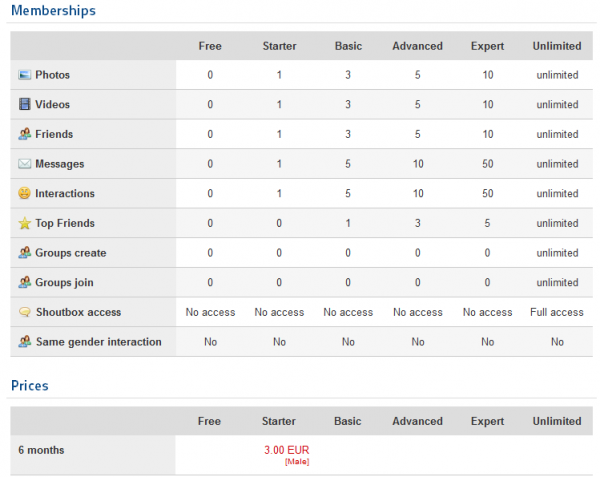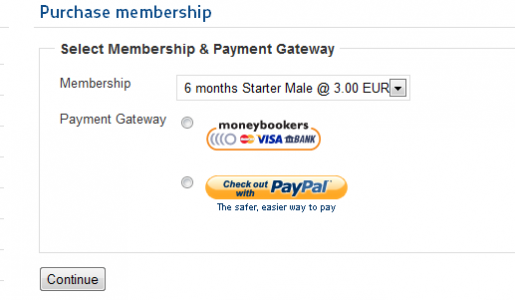This is an old revision of the document!
Table of Contents
Memberships and Prices
Memberships
In the Memberships area you can manage all the available memberships or add new ones.
To get there go to Settings and click on Memberships.
Depending on the user's membership, he or she can have different properties, this is what you define in the Memberships section. You do not define here the availability of the memberships, just what the memberships have to offer.
When signing up, users will automatically be assigned to a default membership, you can modify which one is it from here. The default membership is available for an unlimited period of time for all users!
Note that after a membership expires the user will get back to the Default one.
By clicking on the "Options" button, a new window will appear, from here you can restrict the default membership access to different areas of the website.
This will affect only the users with a default membership.
Restricting the default memberships is a commonly used method to persuade users into upgrading to a paid membership.
By clicking on the name of the memberships, you can change their properties. Here you can change settings like the membership's name, or set restrictions/grant permission for things like:
- Photos
- Videos
- Friends
- Shoutbox
- Messages per day
- Interactions per day
- Top friends
- Groups allowed to create
- Groups allowed to join
- Chat Factory ((!) Available only if Chat Factory is used. For more about this check our Chat Factory - Integration Guide.)
Shoutbox access can be set to "No access", "Only Read" or "Full access".
"Same gender interaction", if enabled, will allow users of the same gender to send messages, interactions or friendship requests between them.
By checking "Apply to all sold memberships?" you will apply the settings even for users that already have that membership active.
If you are experiencing issues with permissions, resave your memberships after checking the "Apply to all sold memberships?" checkbox.
Prices
Now that you have the memberships set, you must add the pricing for them so that users can buy membership plans.
To do that, go to Settings and click on Prices.
Now click on "New" to add price properties to the available memberships.
Firstly, select the membership you wish to add the price settings and then if you wish to publish it right away.
Your next option is if you want to add the new membership pricing as a trial one (free), this is available so that you can let users to apply for a trial membership to give it a try, for free, and after it expires they can decide if they want to upgrade or not. For better use of this option you should make 3 prices for the same membership and then you create a fourth one, the trial membership, lets say with a duration of 24 hours.
For the Trial membership you can set the time period in hours, you can set if it's available always (toggling the "Available always" field) or can be activated only in certain time interval ("Available from:" - "Available until:").
Next fields with the trial membership set to "No" represent the duration of the membership and the price for it, if you set "0" for the duration then it will be for unlimited time.
Click on "Save & Close" to save the price settings.
Image shown with Trial Membership set to "No".
Image shown with Trial Membership set to "Yes".
Here is how the Pricing section should look like after saving.
Note that you can create multiple pricing options for the same membership, for example:
- 6 Months for 3€
- 12 Months for 5€
- 24 Months for 8€
Clicking on the "Options" button will allow you to change the current currency used.
Another thing you will find here is to toggle the option to add a different price depending on the gender or one price for all genders. This will change the price properties section and add multiple fields for each genders.
Here is how the price properties look like in case you chose to add a different price depending on the gender.
This is how the pricing we just made is shown on the frontend:
And furthermore when selecting the gateway and the period for the membership.