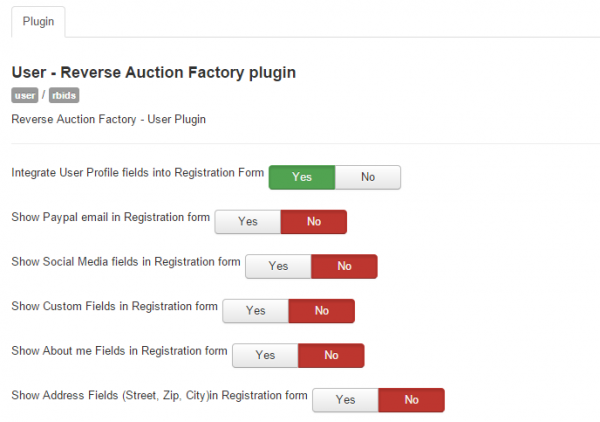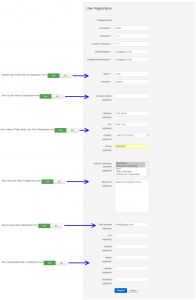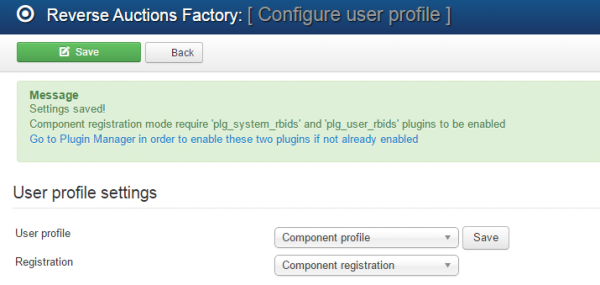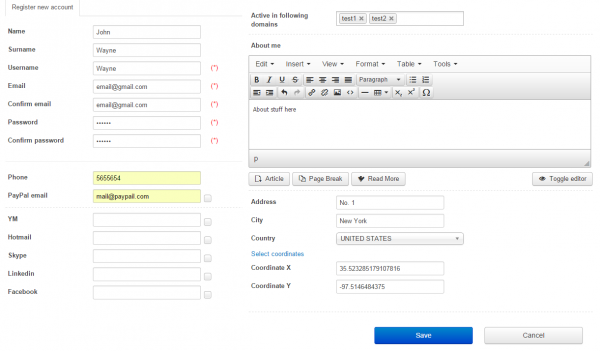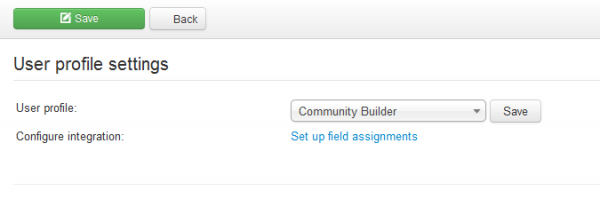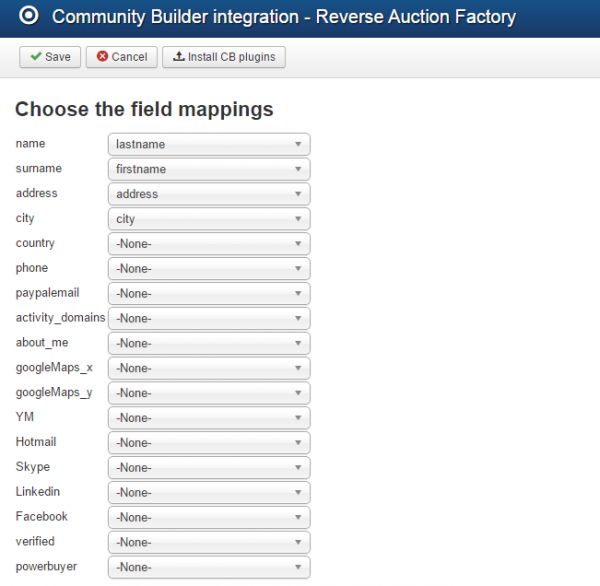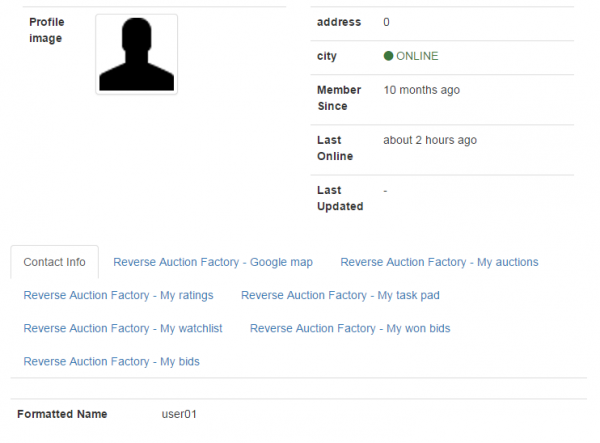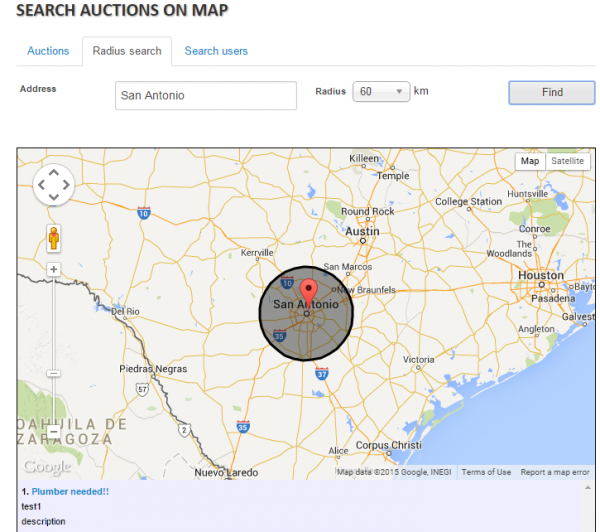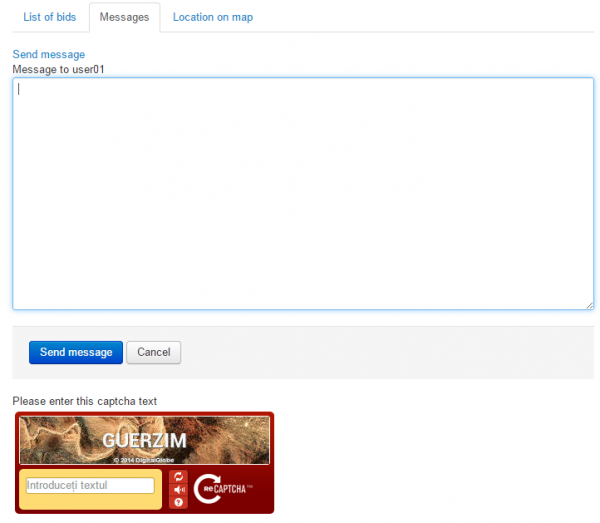Table of Contents
Integrations
Joomla Registration
Reverse Auction Factory allows you to customize the default Joomla Registration process by attaching specific component fields to it.
In order to enable this feature you must select the Joomla Registration on Components/Reverse Auction Factory/Settings/Profile Integration and to enable User - Reverse Auction Factory plugin from the Plugin Manager page.
Upon enabling the plugin, click on it to visualize all of it's settings.
Enabling Integrate User Profile fields into Registration Form will allow you to add component fields to the registration process.
While having no other plugin options enabled, it will only add the Name and Surname fields to the already existing one from Joomla.
Enabling the other options will add multiple fields which can be seen on the picture below. Settings are on the left side, while their corresponding are on the right side of the picture.
Component Registration
Besides the standard Joomla registration you can also choose the specific component registration, containing all information for an up and running Reverse Auction Factory account.
To enable this feature, you must go to Settings/Profile Integration and choose Component Profile and Component Registration respectively from the drop-down menus.
Save the changes and go to Extensions/Plug-in Manager. Here you will have to enable 2 plug-ins provided by our component: System - Reverse Auction Factory plugin (plg_system_bids) and User - Reverse Auction Factory plugin (plg_user_bids).
These must be enabled before you can utilize the Reverse Auction Factory registration and profile forms.
Upon doing all these, the registration form will change and it will contain specific fields used by Reverse Auction Factory, besides the standard ones.
Community Builder Integration
Reverse Auction Factory can be integrated with Community Builder for a dedicated profiling system. Reverse Auction Factory will automatically install CB plugins if it detects it upon installation.
To use the CB profile, you must set the User Profile to Community Builder from Settings/Profile Integration and map the corresponding fields.
Click on Set up field assignments to check the available fields.
CB comes with some assignable generic fields but you will also need to create your own to assign the Reverse Auction Factory fields to the ones from CB. This can be done by going to Components/Community Builder/Field Management.
Check this page for detailed information about setting up your Community Builder fields for our extensions: Community Builder Fields for thePHPfactory Joomla Extensions
Correct field mapping will be required in order to display the information properly between the auctions, profiles and other plugins.
If CB was installed after the Reverse Auction component, you will have to click on the Install CB plugins button which can be found at the top of the Field Assignment Area.
Reverse Auction Factory implements multiple CB plugins, the main one being My Task Pad, which includes most of the menus and other user profile information.
Also, by choosing the Component Profile from the Registration field, you can override the Joomla Registration form with the Reverse Auction Factory form, providing you with more flexibility.
Select the Component Profile and the Component Registration. Save the changes and go to Extensions/Plugin Manager. Here you will have to enable 2 plug-ins provided by our component: System - Reverse Auction Factory plugin and User - Reverse Auction Factory plugin.
These must be enabled before you can utilize the Reverse Auction Factory registration and profile forms.
Upon doing all of these, the registration form will change and will contain specific fields used by Reverse Auction Factory, besides the standard ones: Address, City, Country, Phone and PayPal Email. Custom Fields will also load in this form.
Google Maps Integration
Each user can post his location with the help of Google Maps. The use of this integration requires a Google account, where the webmaster can acquire a unique key. For more information about obtaining that key and Google Maps settings check our Reverse Auction Factory - Configuration Guide.
The map location is then used on auctions. Posters can either use their profile location or choose another.
Another use for the map location is to search after a location: the Radius Search Page can be used to locate auctions based on the distance from a certain point.
reCaptcha Integration
To enable the anti-spam features, go to Components/Reverse Auction Factory/Settings/General Settings.
For guest messages, reCaptcha can be used to limit the amount of spam. Same as with the Google maps, a key has to be obtained.
Besides the captcha for comments, you can also use the reCaptcha Mailhide. It works the same way as regular reCatpcha, but it's used when users want to see email addresses.
Other mail protection methods are Smarty and Joomla. Smarty obfuscates the source code with Javascript, and Joomla simply hides the email.
For more information about obtaining the keys for reCaptcha and reCaptcha Mailhide and the settings of these features check our Reverse Auction Factory - Installation and Configuration Guide.
(!) Documentation based on Reverse Auction Factory version 4.3.5