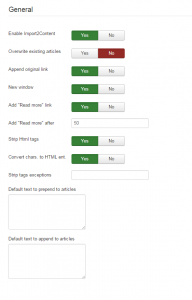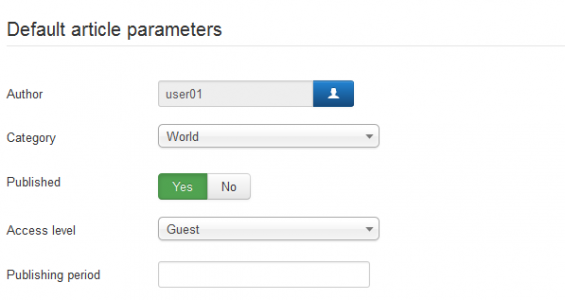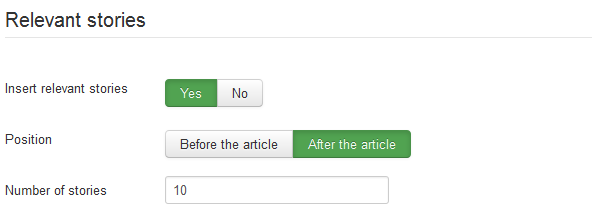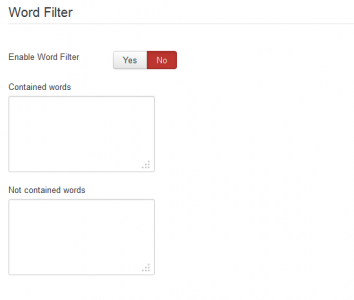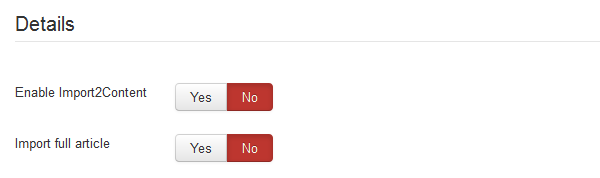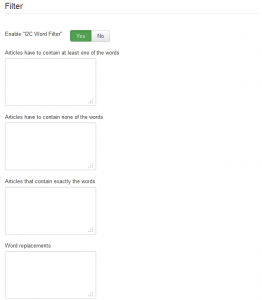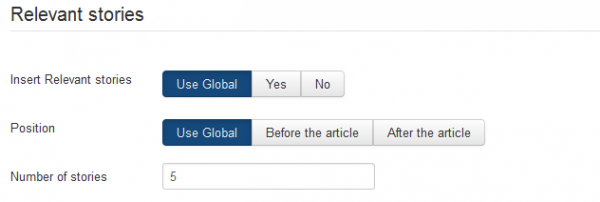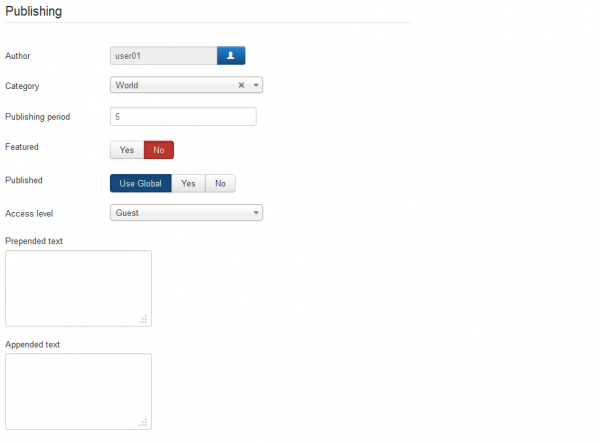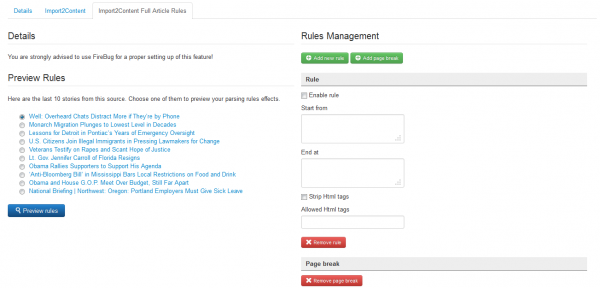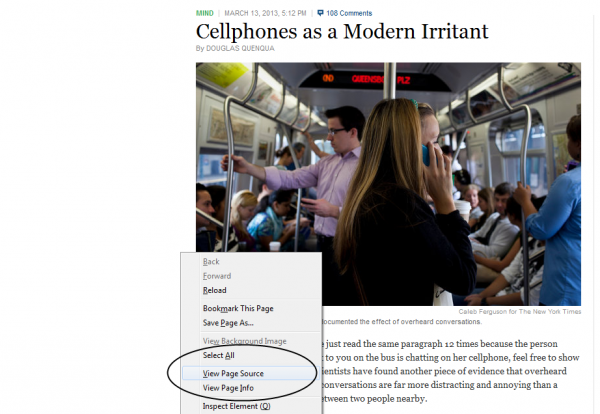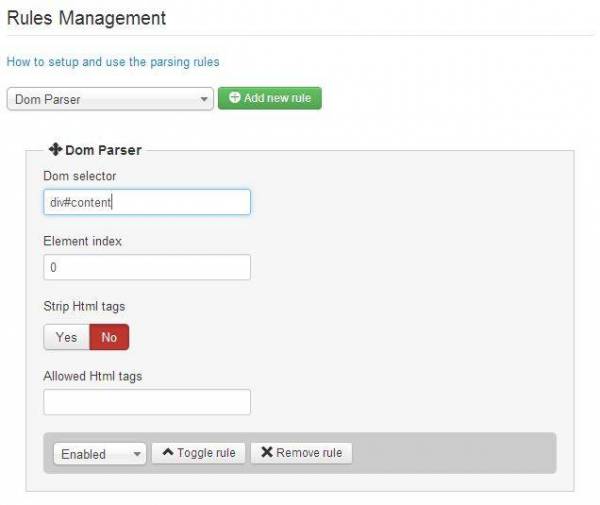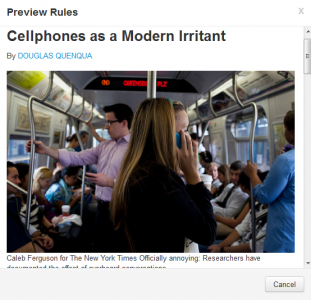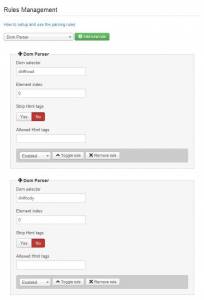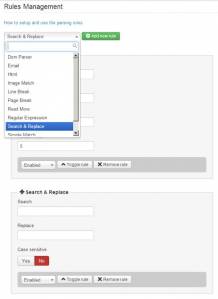Table of Contents
Import2Content
With RSS Factory PRO you can import to content directly from the source sites. You can create rules in order to import just the story. This option is unique for Joomla and allows you to populate your site not only with the RSS Story but with the full story from the source website. This is not a simple web crawler. It allows you to add some clear editing rules - for instance, to remove the menu frames from the original website, or some advertisements.
Settings
On the Settings section, you will find the Import2Content tab which allows you to edit the settings regarding it.
Toggle to "Yes" the Enable Import2Content to use the feature.
You can choose to Overwrite existing articles when importing the ones from feeds.
Append original link allows you to add the original article link to the imported version of it. If enabled, you can also choose how to open the link, in a New window or in the same one.
For a cleaner display of the articles, you can enable the Add "Read more" link option so that when an article exceeds a defined number of characters (which is set on the field below) it will add the "Read more" link to view the full article.
Select if you wish to Strip HTML tags from the articles or not. If enabled, you can add exceptions for some HTML tags to not be stripped.
Choose whether the component will Convert characters to HTML entities or not.
You can enter a default text to be prepended or appended to each article.
On the Default article parameters you can set the default details of all the articles posted.
The Author field allows you to choose the user which will be credited for posting the articles.
You can select on which category the articles will be posted, to add more categories go to Content/Category Manager.
Select if you wish to Publish the articles and enter the default period in which they will be published.
Here you can also set access levels for the articles..
You can select to enable Relevant stories option and to position them before or after the articles.
Add a value on how many stories to be inserted.
You can enable the Word Filter and write the words you wish to filter in the text fields below.
Adding words in the Contained words field means that articles must contain at least one of those words to be allowed.
Adding words in the Not contained words field means that articles must not contain any of those words to be allowed.
Feed Settings
By clicking on a specific Feed and going to the Import2Content tab you can change various settings related to it.
Enable Import2Content allows you to enable or disable the feature for the selected feed so you can customize which feeds will use the feature and which not.
You can select to Import full article for this feed by toggling this option. Be sure to use Import2Content Full Article Rules tab to define your rules.
You can enable the I2C Word Filter for this feed allowing you to set restrictions for articles regarding the words they contain.
Adding words in the first text field means that articles must contain at least one of those words to be stored.
You can also add some banned words, articles which contain one these words will not be stored.
Another option to filter is to store only the articles that contain exactly the words added in the 3rd text field.
You can add replacements for specific words using this format : "searchWord1|replaceWord1".
You can select to enable Relevant stories option for the selected feed and to position them before or after the articles. To leave them as you set in the Settings section just select Use Global.
If enabled, add a value onto how many stories to be inserted.
Select the Author of the articles for this feed from the list of users that will pop-up.
You can select on which Category the articles from the selected feed will be posted, to add more categories go to Content/Category Manager.
Choose the state of the articles, if you want them Published or not and add a publishing period.
You can make all the articles from the selected feed featured, by toggling the Featured option.
Set access levsls for specific groups of users, by selecting one from the drop-down menu it will remove the access for this feed for that group and for the ones lower than it.
You can enter a default text to be prepended or appended on each article.
Article Rules
By going to the Import2Content Full Article Rules you can add rules in order to strip unwanted parts from the original website and to import just the story.
From the Rules Management area you can add these new rules by entering the HTML tags of the selected feed and get only the desired elements. To select elements from a page, you can use the DOM parser type rule.
You can also choose to Strip HTML tags and to add a list of the allowed tags.
On the left side of the page you will find the latest articles of the selected feed and the ability to view the rules you made on any of them by selecting and clicking on the Preview rules button.
To add a new DOM Parser rule, you will need to enter the HTML elements which will be imported.
To find these tags click on one of the 10 stories displayed on the left, right-click on the main page of it and then go to View Page Source.
Next step is to search and copy the tag which mark the start and the end of the desired content.
After you added them in the appropriate text fields be sure to enable the rule and save the changes.
To view how the new rule applies on the story click the radio button next to it and click on the Preview Rules button.
With Import2Content you can also add multiple rules for the same feed selecting from the articles only the desired elements.
For example you can select only the story body and the title, like in this case:
Other rules can be applied to a feed to enhance customisation, for example a Search and Replace which you can use to effectively replace text from the article with something else. Any number of rules can be set up for the same feed.
Currently available rules are:
- DOM Parser - Select elements from the article.
- Email - Send Email to user groups with article.
- Html - Insert custom HTML into article.
- Image Match - Select images and resize them.
- Line Break - Insert Line Break with height option.
- Page Break - Insert Page Break with title and alias option.
- Read More - Insert a Read More element.
- Regular Expression - Match content from article with a regular expression, and import it.
- Search and Replace - Match content from article and replace it with custom text.
- Simple Match - Match content for import based on text, with start and end values.
- YouTube Match - Select YouTube videos and resize them.
Each individual rule can be removed or disabled if desired.
(!) Documentation based on RSS Factory PRO version 4.2.4