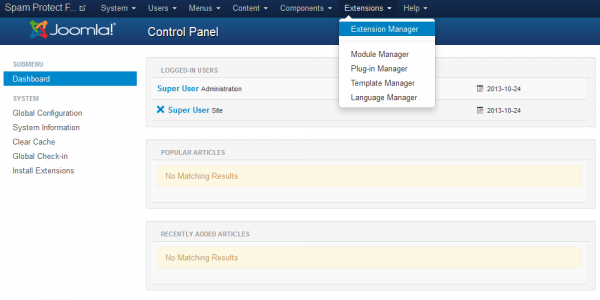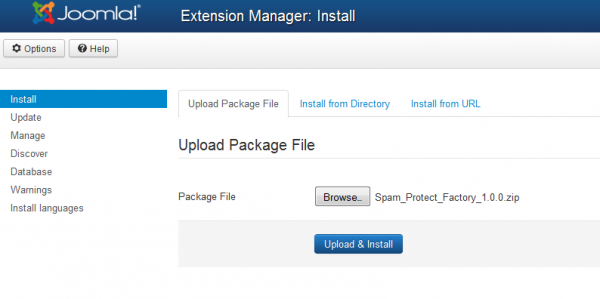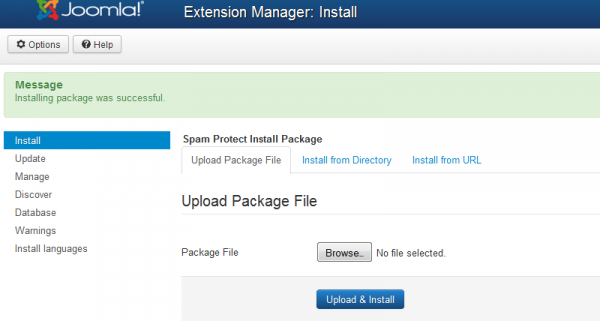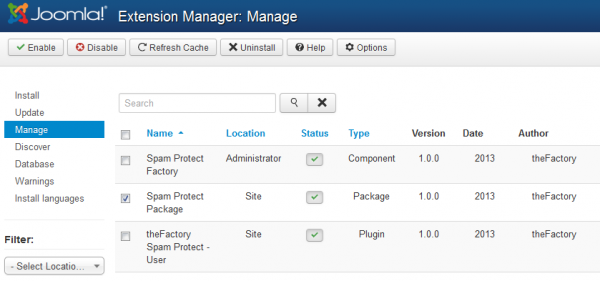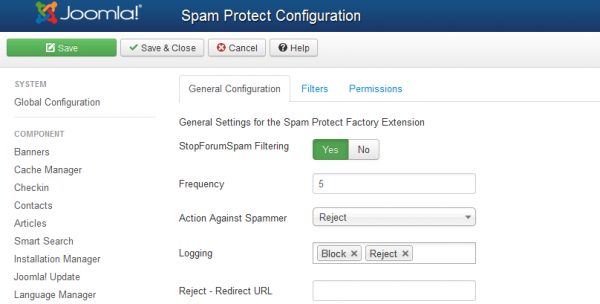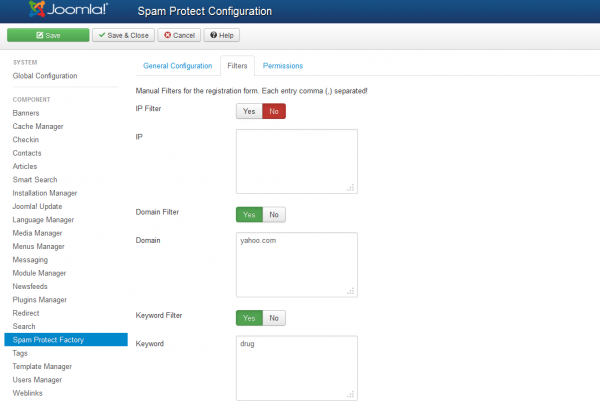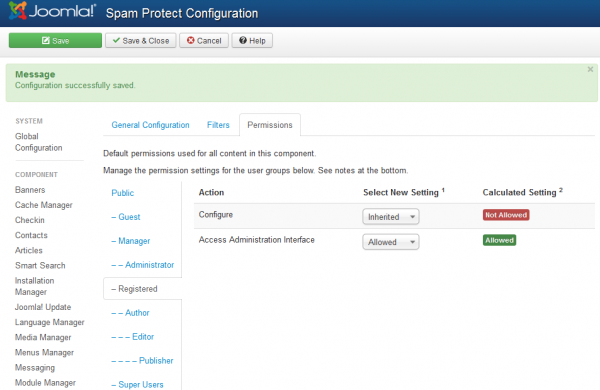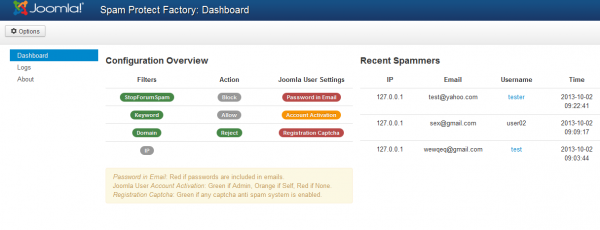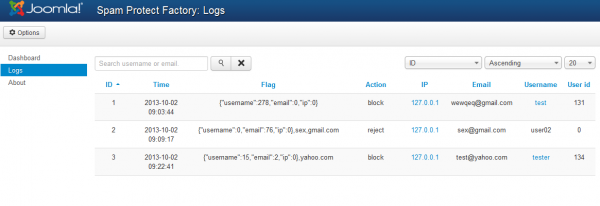Table of Contents
Installation & Configuration
Pre-Installation Notes
Before you start with the installation, you need to check the following:
- Make sure the maximum file upload size of your server is greater than the size of the component zipped kit. If not, contact your hosting provider.
- Check directory write/read permissions and adjust them accordingly. chmod for UNIX, Windows ACL for Windows. Or contact your hosting provider.
- Always backup your website before installing, updating or uninstalling extensions!
Installation
To install Spam Protect Factory you will need a working Joomla 3.x.x installation. It is recommended to have the latest version of both Spam Protect Factory and Joomla for them to work properly.
Go to Extensions/Extension Manager in the upper menu of Joomla's backend to start the installation process of our component.
Proceed by clicking on the Browse… button from the Upload Package File area and by choosing the ZIP file from your computer. After doing so, click on the Upload & Install button to start the installation.
If you encounter any server limitations when installing the extension due to the PHP settings, you can use the "Install from folder" option as follows:
Unzip the package file and copy the address of the destination folder.
Go to Extensions/Extension Manager in the upper menu of Joomla's backend, choose Install from folder option and paste the address of the destination folder.
When the installation is finished the following message should appear.
In case you wish to uninstall the component, simply go to Manage, check the Spam Protect Package checkbox and click on Uninstall.
Configuration
Having a valuable site with high traffic is what everyone wants, but not all the attention is good attention, a major part of your new ‘users’ will be spammers. They come in all shapes and sizes, either as bots or human users with nothing else better to do than spam you with boots and poker tips. Unfortunately, Spam is here to stay and has been a major part of the internet since the beginning, so we need to find and implement solutions into Joomla as well.
Our extension Spam Protect Factory reads the form before it is submitted to Joomla and takes appropriate action based on its configuration, this way the component blocks spammers before they even get a chance to post any content on your website.
To configure the component by choosing which filters are enable, how to handle the spammers and more, click on the Options button found within the component on the top right side of the pages.
General Configuration
To identify and mark someone as spammer, the component checks one of the biggest internet Spammer database currently available: StopForumSpam. Enabling this filtering will check user registration fields(ip, email and username) against www.stopforumspam.com. Note that this service has a daily query limit of 20,000 and in case of exceeding it, you will have to contact them directly.
Set the Frequency of how many occurrences on StopForumSpam blacklist are needed in order to block an user.
Action against spammer will let you choose how the spammer will be punished upon registering on your website:
- Block - saves the user but blocks his account.
- Allow - saves the user without restriction but flags him in the log.
- Reject - refuses user registration completely.
On the Logging field you can add which actions will trigger the logger.
You can set a custom location to redirect the users after being rejected. Leaving it empty will redirect them to homepage. If you set an article id, the plugin will attempt to redirect to that article.
Filters
With Spam Protect Factory you can also enable and set manual filters for IPs, domains, countries, and keywords. Each of these having their own blacklist which can be disabled or enabled anytime.
Filters tab is the place where you can enable and manage these manual filters that are available for the registration form.
Permissions
Permissions page allows you to select which user groups are able to configure the options of this extension and also which are allowed to access the administrator interface of it.
You can change the permission from Inherited which will use parent group's settings to either Allowed or Denied.
By changing a setting for one of the actions, you will need to Save to calculate the refreshed settings.
Dashboard
From the Dashboard page you will be able to see some quick info about some relevant Joomla and Spam Protect settings. The extension currently handles the Joomla form only, but it will still stop blacklisted IPs.
Here you can check the status of the filters and the action taken if any of them flags the user, while green means they are enabled, being greyed out means they are disabled. Regarding Joomla's user settings you will find below additional info on how to distinguish their current status.
Recent Spammers displays a short list of the latest users who have been marked as spammers and with info such as their emails, IPs and the date and time of the registration.
Logs
What makes Spam Protect Factory a great tool is the fact that it logs any spam registration. By going to Logs page you can check valuable feedback on which of your keywords are triggering most often, which IPs try to spam the most and so on. To help you search easier after specific details, a sorting system is implemented, as well as a filter field where you can search after usernames or emails. Clicking on an IP will also trigger a filtering with that specific IP.
The JSON Flag includes the response from StopForumSpam and lists the frequency for the username, email, and IP. After it, you will see additional flags, like an email that triggers the Domain or Keyword filter.
(!) Documentation based on Spam Protect Factory version 1.0.1