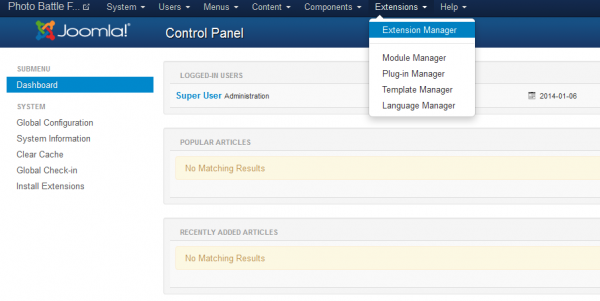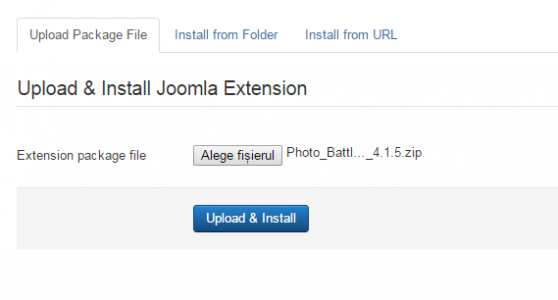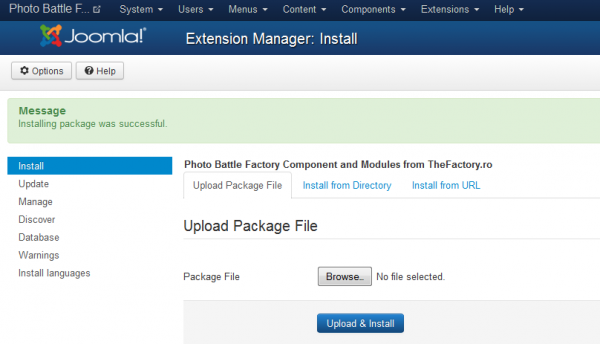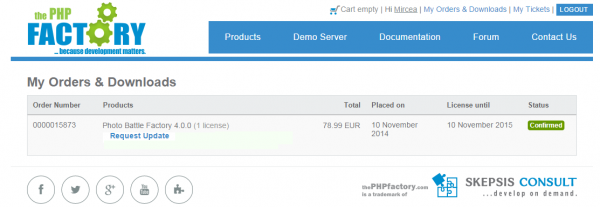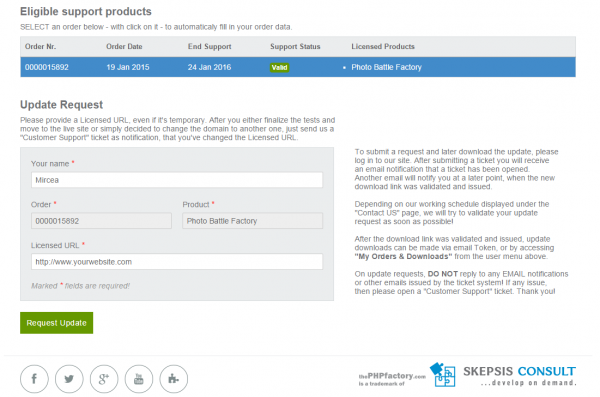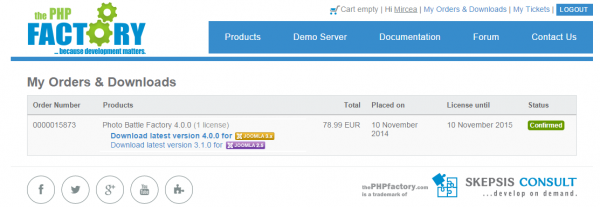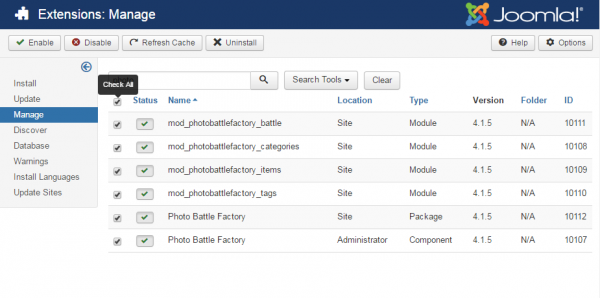Table of Contents
Installation & Configuration
Pre-Installation Notes
Before you start with the installation, you need to check the following:
- Make sure the maximum file upload size of your server is greater than the size of the component zipped kit. If not, contact your hosting provider.
- Check directory write/read permissions and adjust them accordingly. chmod for UNIX, Windows ACL for Windows. Or contact your hosting provider.
- Always backup your website before installing, updating or uninstalling extensions!
Installation
To install Photo Battle Factory you will need a working Joomla 3.x.x installation. It is recommended to have the latest version of both Photo Battle Factory and Joomla for them to work properly.
Go to Extensions/Extension Manager in the upper menu of Joomla's backend to start the installation process of our component.
Then, in the "Upload Package File" area click on the "Browse.." button and choose the ZIP file from your computer. After doing so, click on the "Upload & Install" button and wait for the installation to finish.
If you encounter any server limitations when installing the extension due to the PHP settings, you can use the "Install from folder" option as follows:
Unzip the package file and copy the address of the destination folder.
Go to Extensions/Extension Manager in the upper menu of Joomla's backend, choose Install from folder option and paste the address of the destination folder.
When the installation is finished the following message should appear.
(!) All the available modules for Photo Battle Factory are found in the component kit and will be installed automatically, for more information about the modules check our Photo Battle Factory - Modules Guide.
Updating
With Photo Factory Factory installed, go to Components/Photo Battle Factory/About to verify if the component is up to date.
In case there is a newer version available, visit our website and log in to your account. Proceed by going to My Orders & Downloads page found on the user menu to verify if you have a valid license of Photo Battl Factory and then click on Request Update if this is the case.
Select a valid order of Photo Battle Factory if you have multiple and add a Licensed URL.
Proceed by clicking on the Request Update button.
Once the request is accepted by us, you will be able to download the latest version by using the link received on the ticket or by going to My Orders & Downloads page.
It is important to note that the ".zip" file which will be downloaded is the actual install/update file and that you don't have to extract any files from the archive.
(!) You can update the component to the latest available build on our servers from Extensions/Extension Manager even if it's same version as the previous.
Updating Photo Battle Factory to the newest version can be done by following the same steps as for installation. The update script will update the component automatically without necessitating to uninstall it. However it is recommended that you do a backup before, like for any install/uninstall/update.